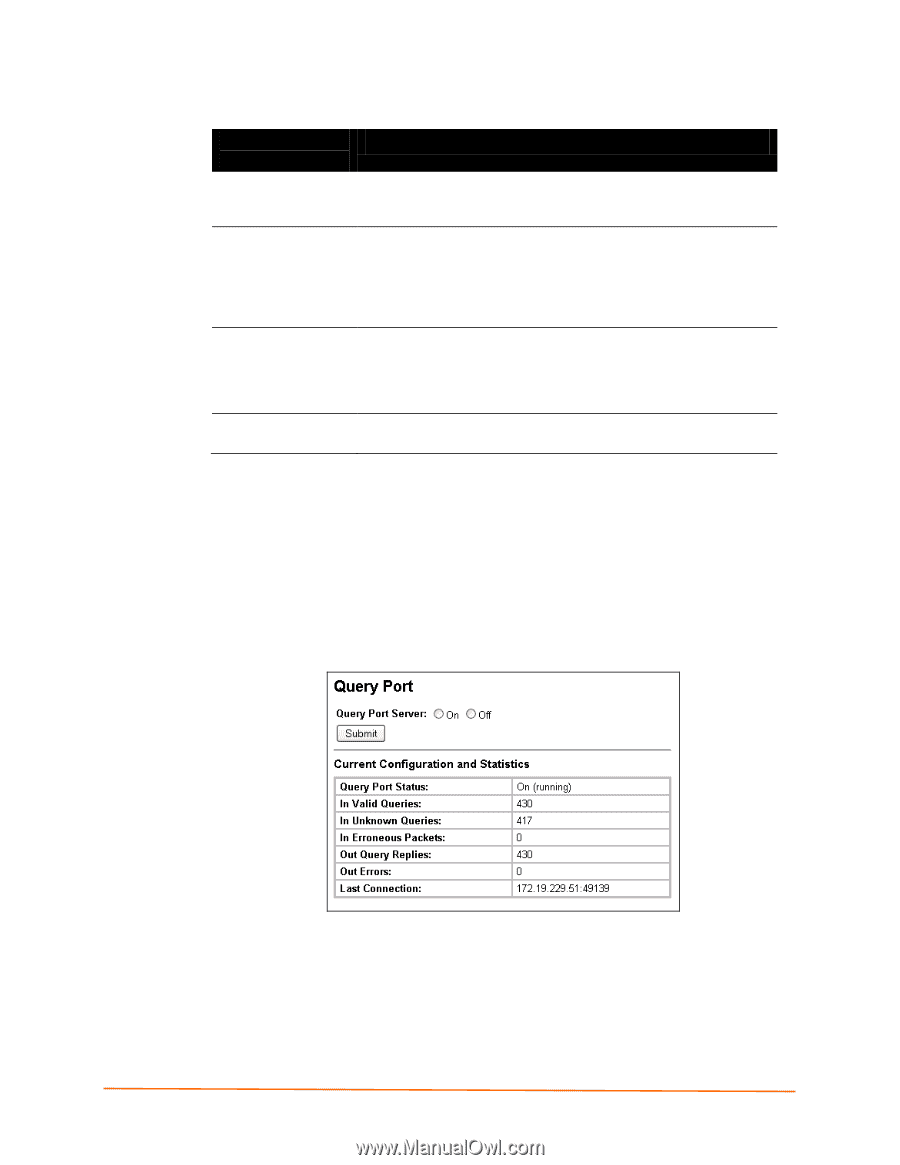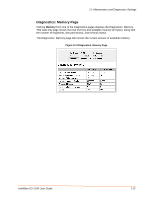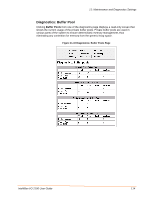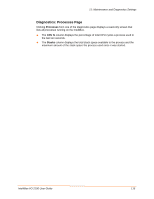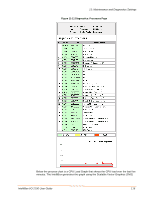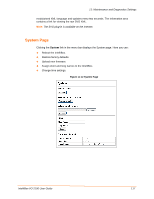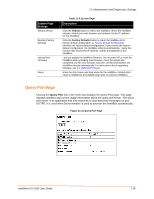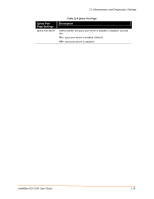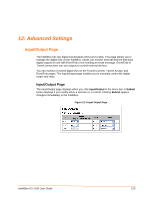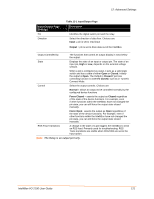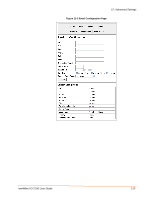Lantronix IntelliBox-I/O IntelliBox-I/O - User Guide - Page 118
Query Port System Settings, Description
 |
View all Lantronix IntelliBox-I/O manuals
Add to My Manuals
Save this manual to your list of manuals |
Page 118 highlights
System Page Settings Reboot Device Restore Factory Defaults Upload New Firmware Name 11: Maintenance and Diagnostics Settings Table 11-5 System Page Description Click the Reboot button to reboot the IntelliBox. When the IntelliBox reboots, refresh your web browser and redirect it to the IP address for the IntelliBox. Click the Factory Defaults button to return the IntelliBox to its factory-default configuration. A: Factory Default Configuration identifies the factory-default configuration. If you restore the factory default configuration, the IntelliBox reboots automatically. Using this function also erases the IP address, subnet and gateway of the IntelliBox. Lets you update the IntelliBox firmware. Do not power off or reset the IntelliBox while uploading new firmware. Once the upload has completed and the new firmware has been verified and flashed, the IntelliBox reboots automatically. For instructions about upgrading firmware, see 14: Updating Firmware. Enter the short name and long name for the IntelliBox. Default short name is IntelliBoxio and default long name is Lantronix IntelliBox. Query Port Page Clicking the Query Port link in the menu bar displays the Query Port page. This page displays statistics and current usage information about the query port server. The query port server is an application that only responds to auto-discovery messages on port 0x77FE. It is used when DeviceInstaller is used to discover the IntelliBox automatically. Figure 11-13 Query Port Page IntelliBox-I/O 2100 User Guide 118