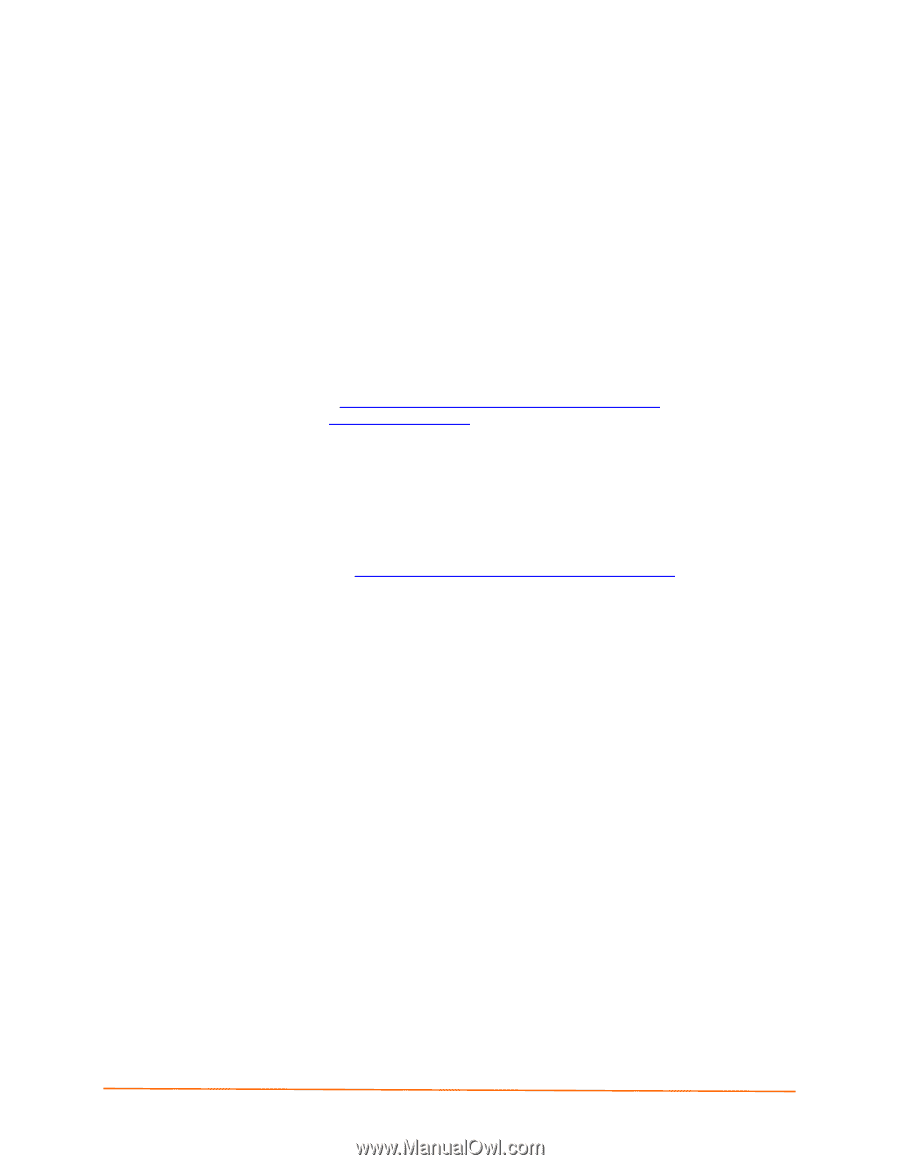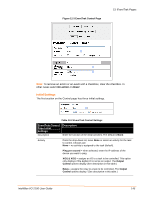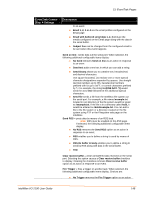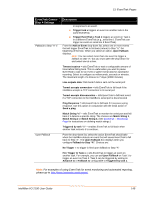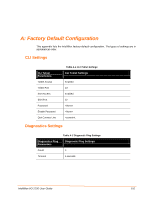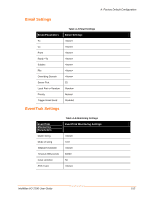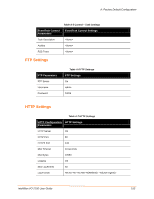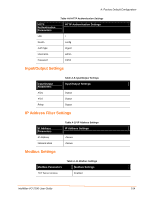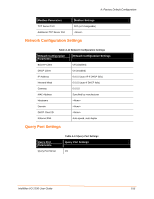Lantronix IntelliBox-I/O IntelliBox-I/O - User Guide - Page 150
: Updating Firmware, Upgrading Using DeviceInstaller, Loading New Firmware
 |
View all Lantronix IntelliBox-I/O manuals
Add to My Manuals
Save this manual to your list of manuals |
Page 150 highlights
14: Updating Firmware Lantronix periodically releases updates to the firmware to fix problems or provide feature upgrades. Obtaining Firmware Obtain the most up-to-date firmware and release notes for the IntelliBox from the Lantronix web site (http://www.lantronix.com/support/downloads.html) or by using anonymous FTP (ftp://ftp.lantronix.com/). Upgrading Using DeviceInstaller Loading New Firmware 1. Download the latest firmware and release notes for IntelliBox-I/O 2100 from the Lantronix web site http://www.lantronix.com/support/downloads.html. 2. Unzip the files and save them to a directory on your PC Updating Firmware 1. Open DeviceInstaller. (See Starting DeviceInstaller .) 2. Open the IntelliBox-I/O 2100 folder in the left Window pane. 3. Select the IntelliBox-I/O 2100 that you would like to upgrade. 4. Click the Web Configuration tab and click Go. 5. Enter the User name and Password. The default user name is admin with a default password of PASS (all caps). 6. On the menu bar, click System. The System page displays. 3. Under Upload New Firmware, click Browse and navigate to the directory where you saved the IntelliBox-I/O 2100 firmware. 4. Select the IntelliBox-I/O firmware file, e.g. IntelliBox-io_1_4_0_0_R2.romz and click Upload. IntelliBox-I/O 2100 User Guide 150