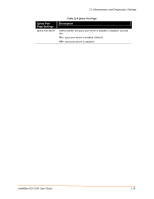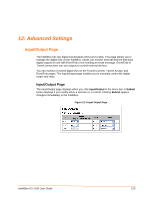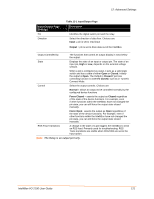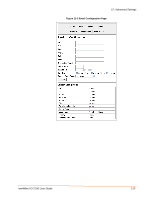Lantronix IntelliBox-I/O IntelliBox-I/O - User Guide - Page 124
Email Configuration, Settings, Description, Send Email
 |
View all Lantronix IntelliBox-I/O manuals
Add to My Manuals
Save this manual to your list of manuals |
Page 124 highlights
12: Advanced Settings Table 12-2 Email Configuration Page Email Configuration Page Settings To (Required) Cc From (Required) Reply -To Description Enter the email address of the recipient of this message. Separate multiple email addresses with semi-colons. Enter the email address to receive a copy of this message. Separate multiple email addresses with semi-colons. Enter the email address of the sender of this type of email. Enter the email address to which replies should be sent. Subject Enter the subject of the email. File Enter the file on the filesystem that will be sent with each notification email message. The file is inserted as the message text, not as an attachment. Overriding Domain Enter the sender's domain name that will be forged in the outgoing email message. This domain name may be needed if this device is located behind a firewall whose IP address resolves to a different domain name than this device. For SPAM protection, many SMTP servers perform reverse lookups on the sender IP address to ensure the email message is really from whom it says it is from. Server Port Enter the SMTP server port number. The default is 25. Local Port or Random Enter the local port to use for email alerts. The default is a random port number. Priority Select the priority level for the email alert. Trigger Email Send Select the condition that serves as a trigger for sending an email. To test your configuration, you can send an email immediately by clicking Send Email at the top of the page. IntelliBox-I/O 2100 User Guide 124