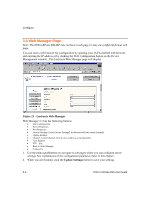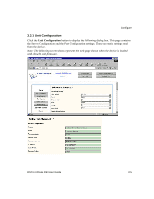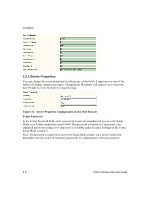Lantronix XPress-DR-IAP XPress-DR / XPress-DR-IAP - User Guide - Page 48
Using DeviceInstaller, Search for network for devices, Start Search, Manage device configuration
 |
View all Lantronix XPress-DR-IAP manuals
Add to My Manuals
Save this manual to your list of manuals |
Page 48 highlights
Configure 3.2 Using DeviceInstaller DeviceInstaller is a powerful software utility for configuring device servers from a network connection. This section uses the utility to demonstrate the various methods of configuring a device. The Device Management window is a common page for gaining access to different menus. 1. Start DeviceInstaller. Click the Search for network for devices icon Network window displays. . The Search 2. Click the Start Search button. A list of all active units displays. 3. Click the Save button. Click OK for the confirmation message. Click the Back button. 4. Click the Manage device configuration icon window. to open the Device Management 5. For Web configuration, click the Web Configuration icon to start your browser. (A small Web Configuration window appears, showing the IP address.) Go to Web Manager Page on page 3-4 for a summary of the menu selections. Note: If your unit already has an IP address (see Methods of Assigning the IP Address), you can log into it using a standard Web browser that is Java enabled. Type the unit's IP address into the Web browser's URL (Address/Location) field. 6. For Telnet configuration, click the Telnet to Device icon. A small Telnet to Device window appears, showing the IP Address and the Port address. The main Lantronix Universal Device Server window opens. 3-2 DSTni-XPress DR User Guide