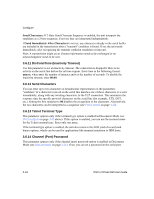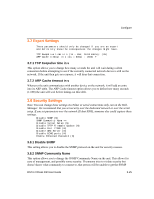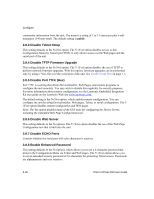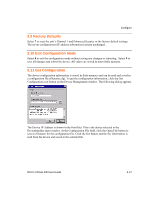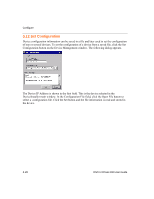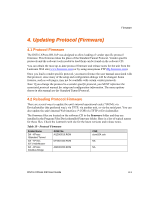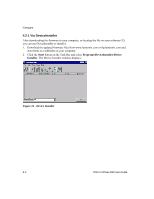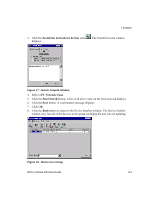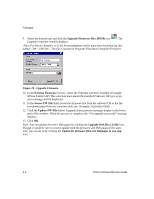Lantronix XPress-DR-IAP XPress-DR / XPress-DR-IAP - User Guide - Page 73
Factory Defaults, Exit Configuration Mode, Get Configuration
 |
View all Lantronix XPress-DR-IAP manuals
Add to My Manuals
Save this manual to your list of manuals |
Page 73 highlights
Configure 3.9 Factory Defaults Select 7 to reset the unit's Channel 1 and Enhanced Security to the factory default settings. The server configurations (IP address information) remain unchanged. 3.10 Exit Configuration Mode Select 8 to exit the configuration mode without saving any changes or rebooting. Select 9 to save all changes and reboot the device. All values are stored in nonvolatile memory. 3.11 Get Configuration The device configuration information is stored in flash memory and can be read and saved in a configuration file (filename.cfg). To get the configuration information, click the Get Configuration icon button on the Device Management window. The following dialog appears. The Device IP Address is shown in the first field. This is the device selected in the DeviceInstaller main window. In the Configuration File field, click the Open File button to select a filename for the configuration file. Click the Get button and the file information is read from the device and saved in the selected file. DSTni-XPress DR User Guide 3-27