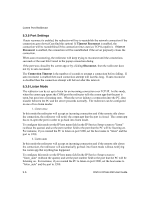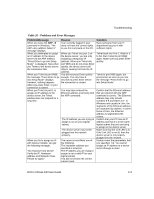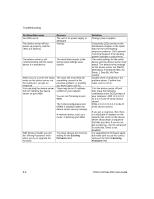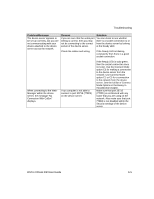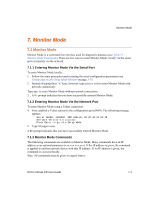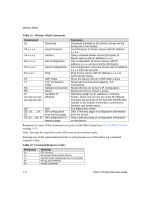Lantronix XPress-DR-IAP XPress-DR / XPress-DR-IAP - User Guide - Page 91
Table 20 - Problems and Error Messages, Problem/Message, Reason, Solution
 |
View all Lantronix XPress-DR-IAP manuals
Add to My Manuals
Save this manual to your list of manuals |
Page 91 highlights
Troubleshooting Table 20 - Problems and Error Messages Problem/Message When you issue the ARP -S command in Windows, "The ARP entry addition failed: 5" message displays. When you attempted to assign an IP address to the device server via the ARP method, "Press Enter to go into Setup Mode" is displayed. Now when you Telnet to the device server, the connection fails. When you Telnet to port 9999, the message "Press Enter to go into Setup Mode" displays. However, nothing happens when you press Enter, or your connection is closed. When you Telnet to port 1 to assign an IP address to the device server, the Telnet window does not respond for a long time. When you try to assign an IP with Device Installer, you get the following message: "No response from device! Verify the IP, Hardware address and Network Class. Please try again." Reason Your currently logged-in user does not have the correct rights to use this command on this PC. When you Telnet into port 1 on the device server, you are only assigning a temporary IP address. When you Telnet into port 9999 and do not press Enter quickly, the device server will reboot, causing it to lose the IP address. You did not press Enter quickly enough. You only have 5 seconds to press Enter before the connection is closed. You may have entered the Ethernet address incorrectly with the ARP command. The IP address you are trying to assign is not on your logical subnet. The device server may not be plugged into the network properly. The cause is most likely one of the following: The Hardware address you specified is incorrect. The IP address you are trying to assign is not a valid IP for your logical subnet. You did not choose the correct subnet mask. Solution Have someone from your IT department log you in with sufficient rights. Telnet back into Port 1. Wait for it to fail, then Telnet to port 9999 again. Make sure you press Enter quickly. Telnet to port 9999 again, but press Enter as soon as you see the message "Press Enter to go into Setup Mode." Confirm that the Ethernet address that you entered with the ARP command is correct. The Ethernet address may only include numbers 0-9 and letters A-F. In Windows and usually in Unix, the segments of the Ethernet address are separated by dashes. In some forms of Unix, the Ethernet address is segmented with colons. Confirm that your PC has an IP address and that it is in the same logical subnet that you are trying to assign to the device server. Make sure that the Link LED is lit. If the Link LED is not lit, then the device server is not properly plugged into the network. Double-check the parameters that you specified. Tip: You cannot assign an IP address to a device server through a router. DSTni-XPress DR User Guide 6-3