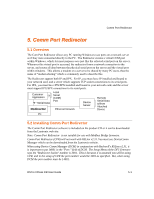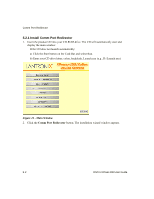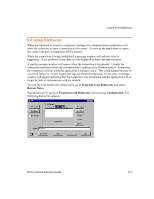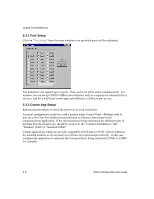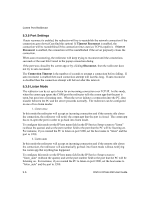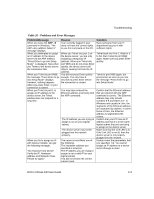Lantronix XPress-DR-IAP XPress-DR / XPress-DR-IAP - User Guide - Page 86
Port Settings, 3.6 Listen Mode, Timeout Reconnect, Server, Reconnect, Connection Timeout
 |
View all Lantronix XPress-DR-IAP manuals
Add to My Manuals
Save this manual to your list of manuals |
Page 86 highlights
Comm Port Redirector 5.3.5 Port Settings If auto reconnect is enabled, the redirector will try to reestablish the network connection if the connection goes down.(Cant find this option) If Timeout Reconnect is enabled, the connection will be reestablished if the connection times out (see TCP Keepalive). If Server Reconnect is enabled, the connection will be reestablished if the server purposely closes the connection. When auto reconnecting, the redirector will keep trying to reconnect until the connections succeeds or the user hits Cancel in the popup connection dialog. If the port was closed by the comm app or by clicking Disconnect, then the redirector does not try to auto reconnect. The Connection Timeout is the number of seconds to attempt a connection before failing. If auto reconnect is enabled then each connection attempt will last this long. If auto reconnect is disabled then the connection attempt will fail out after this interval. 5.3.6 Listen Mode The redirector can be set up to listen for an incoming connection over TCP/IP. In this mode, when the comm app opens the COM port the redirector tells the comm app that the port is open, but goes into a listening state. When the server initiates a connection into the PC, data transfer between the PC and the server proceeds normally. The redirector can be configured in one of two listen modes: 1. Listen once In this mode the redirector will accept an incoming connection and if the remote side closes the connection, the redirector will notify the comm app that the port is closed. The comm app has to re-open the port in order to go back into listen mode. To configure this mode set the IP host name field in the IP Service Setup screen to "listen" (without the quotes) and set the port number field to the port that the PC will be listening on. For instance, if you wanted the PC to listen on port 3200, set the host name to "listen" and the port to 3200. 2. Listen auto In this mode the redirector will accept an incoming connection and if the remote side closes the connection, the redirector will automatically go back into listen mode without notifying the comm app that anything has happened. To configure this mode set the IP host name field in the IP Service Setup screen to "listen_auto" (without the quotes) and set the port number field to the port that the PC will be listening on. For instance, if you wanted the PC to listen on port 3200, set the host name to "listen_auto" and the port to 3200. 5-6 DSTni-XPress DR User Guide