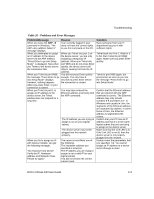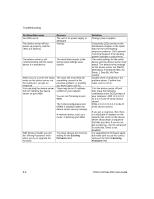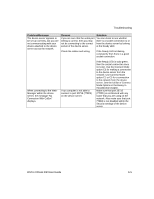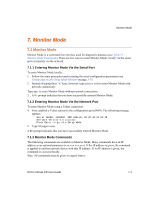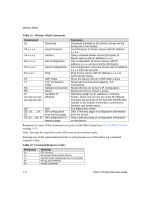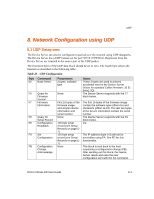Lantronix XPress-DR-IAP XPress-DR / XPress-DR-IAP - User Guide - Page 92
Problem/Message, Reason, Solution, Troubleshooting, DSTni-XPress DR User Guide
 |
View all Lantronix XPress-DR-IAP manuals
Add to My Manuals
Save this manual to your list of manuals |
Page 92 highlights
Troubleshooting Problem/Message No LEDs are lit. The device server will not power up properly, and the LEDs are flashing. Reason The unit or its power supply is damaged. Various The device server is not communicating with the serial device it is attached to. The most likely reason is the wrong serial settings were chosen. When you try to enter the setup The issue will most likely be mode on the device server via something covered in the the serial port, you get no previous problem, or possibly response. you have Caps Lock on. You can ping the device server, There may be an IP address but not Telnet to the device conflict on your network server on port 9999. You are not Telneting to port 9999. The Telnet configuration port (9999) is disabled within the device server security settings. A network device, such as a router, is blocking port 9999. With Device Installer you get the "Wrong Password" error when you try to upgrade the firmware. You have chosen the incorrect setting for the Existing Firmware field. Solution Change power supplies. Consult the LEDs section in the Introduction chapter or the Quick Start for the LED flashing sequence patterns. Call Lantronix Technical Support if the blinking pattern indicates a critical error. The serial settings for the serial device and the device server must match. The default serial settings for the device server are RS232, 9600 Baud, 8 Character Bits, No Parity, 1 Stop Bit, No Flow Control. Double-check everything in the problem above. Confirm that Caps Lock is not on. Turn the device server off and then issue the following commands at the DOS prompt of your computer: ARP -D X.X.X.X (X.X.X.X is the IP of the device server) PING X.X.X.X (X.X.X.X is the IP of the device server). If you get a response, then there is a duplicate IP address on the network (the LEDs on the device server should flash a sequence that tells you this). If you do not get a response, use the serial port to verify that Telnet is not disabled. Try upgrading the firmware again, but make sure to use the correct setting in the field of Existing Firmware field. 6-4 DSTni-XPress DR User Guide