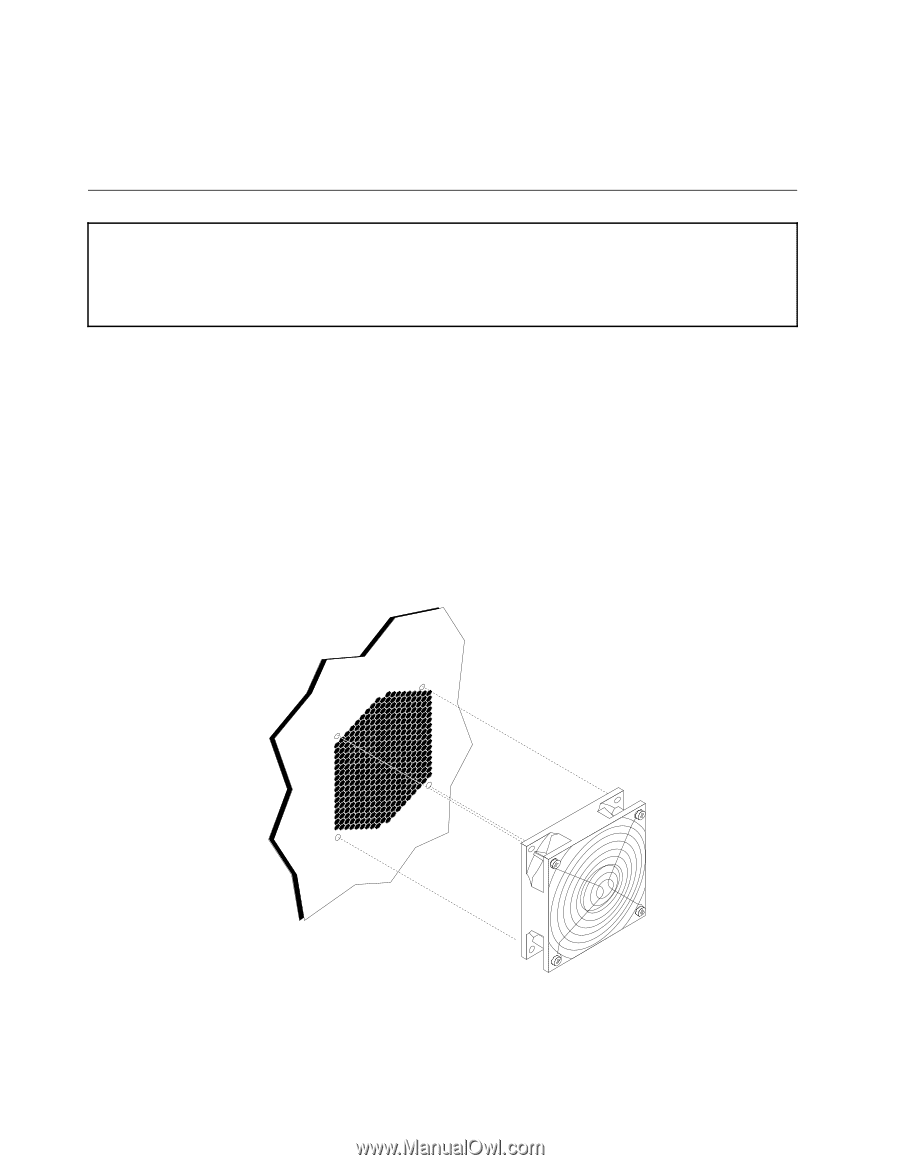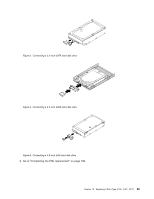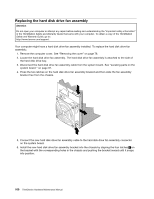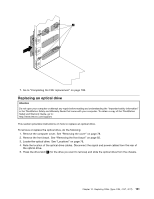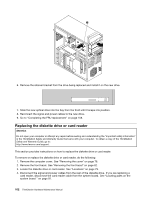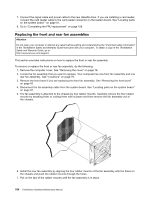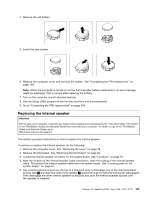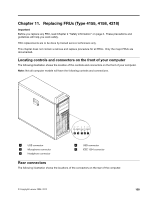Lenovo ThinkStation D20 Hardware Maintenance Manual - Page 112
Replacing the front and rear fan assemblies
 |
View all Lenovo ThinkStation D20 manuals
Add to My Manuals
Save this manual to your list of manuals |
Page 112 highlights
7. Connect the signal cable and power cable to the new diskette drive. If you are installing a card reader, connect the card reader cable to the card reader connector on the system board. See "Locating parts on the system board " on page 81. 8. Go to "Completing the FRU replacement" on page 108. Replacing the front and rear fan assemblies Attention Do not open your computer or attempt any repair before reading and understanding the "Important safety information" in the ThinkStation Safety and Warranty Guide that came with your computer. To obtain a copy of the ThinkStation Safety and Warranty Guide, go to: http://www.lenovo.com/support. This section provides instructions on how to replace the front or rear fan assembly. To remove or replace the front or rear fan assembly, do the following: 1. Remove the computer cover. See "Removing the cover" on page 78. 2. Locate the fan assembly that you want to replace. Your computer has one front fan assembly and one rear fan assembly. See "Locations" on page 79. 3. Remove the front bezel if you are replacing the front fan assembly. See "Removing the front bezel" on page 82. 4. Disconnect the fan assembly cable from the system board. See "Locating parts on the system board " on page 81. 5. The fan assembly is attached to the chassis by four rubber mounts. Carefully remove the four rubber mounts by breaking them or cutting them with scissors and then remove the fan assembly out of the chassis. 6. Install the new fan assembly by aligning the four rubber mounts of the fan assembly with the holes on the chassis and push the rubber mounts through the holes. 7. Pull on the tips of the rubber mounts until the fan assembly is in place. 104 ThinkStation Hardware Maintenance Manual