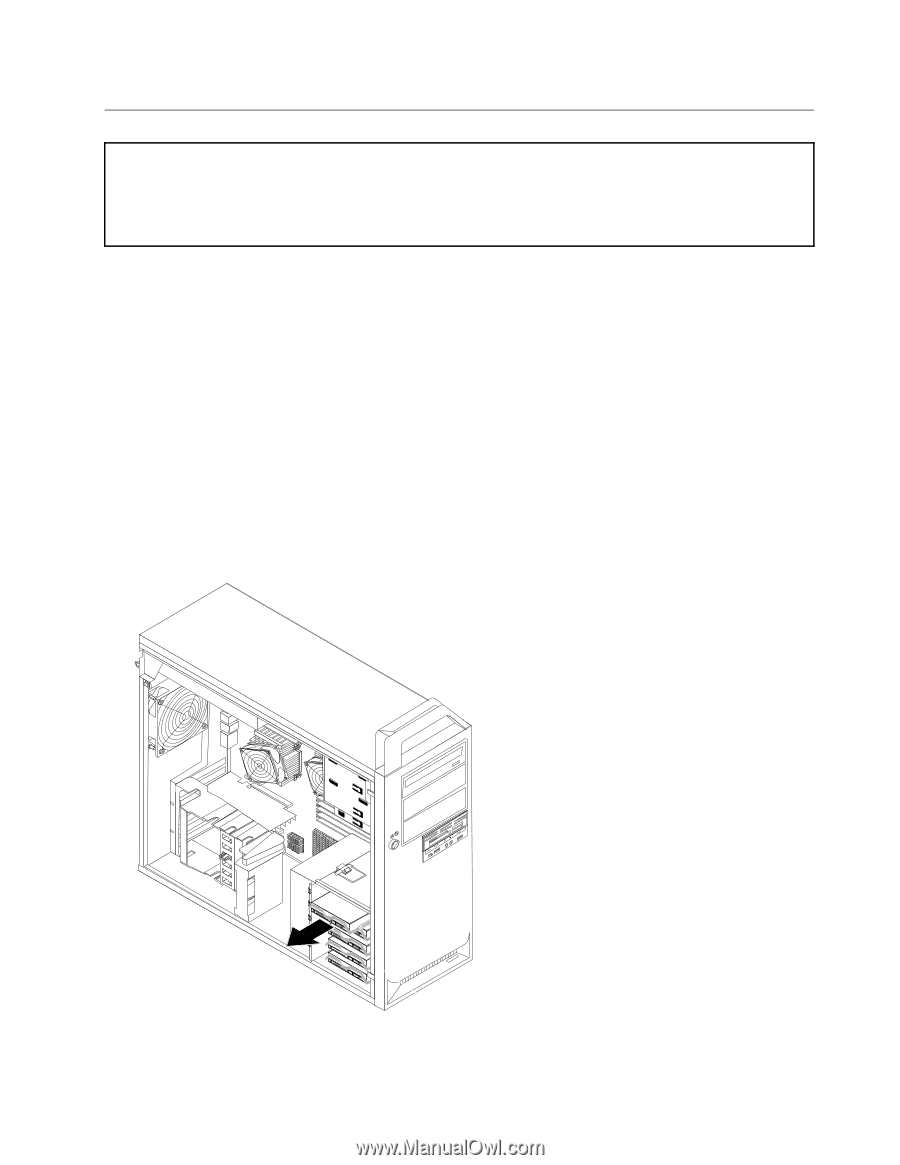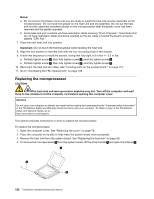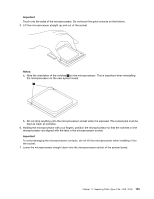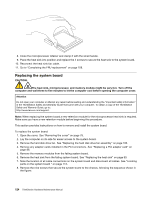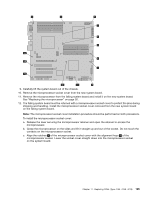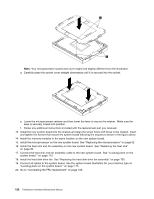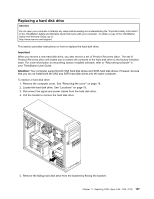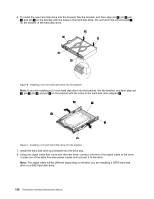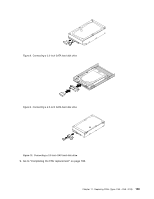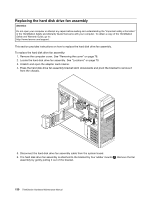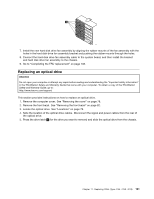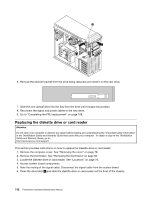Lenovo ThinkStation D20 Hardware Maintenance Manual - Page 135
Replacing a hard disk drive, Important, Attention
 |
View all Lenovo ThinkStation D20 manuals
Add to My Manuals
Save this manual to your list of manuals |
Page 135 highlights
Replacing a hard disk drive Attention Do not open your computer or attempt any repair before reading and understanding the "Important safety information" in the ThinkStation Safety and Warranty Guide that came with your computer. To obtain a copy of the ThinkStation Safety and Warranty Guide, go to: http://www.lenovo.com/support. This section provides instructions on how to replace the hard disk drive. Important When you receive a new hard disk drive, you also receive a set of Product Recovery discs. The set of Product Recovery discs will enable you to restore the contents of the hard disk drive to the factory-installed state. For more information on recovering factory-installed software, refer to "Recovering software" in your ThinkStation User Guide. Attention: Your computer supports both SAS hard disk drives and SATA hard disk drives. However, be sure that you do not install both the SAS and SATA hard disk drives into the same computer. To replace a hard disk drive: 1. Remove the computer cover. See "Removing the cover" on page 78. 2. Locate the hard disk drive. See "Locations" on page 79. 3. Disconnect the signal and power cables from the hard disk drive. 4. Pull the handle to remove the hard disk drive. 5. Remove the failing hard disk drive from the bracket by flexing the bracket. Chapter 11. Replacing FRUs (Type 4155, 4158, 4218) 127