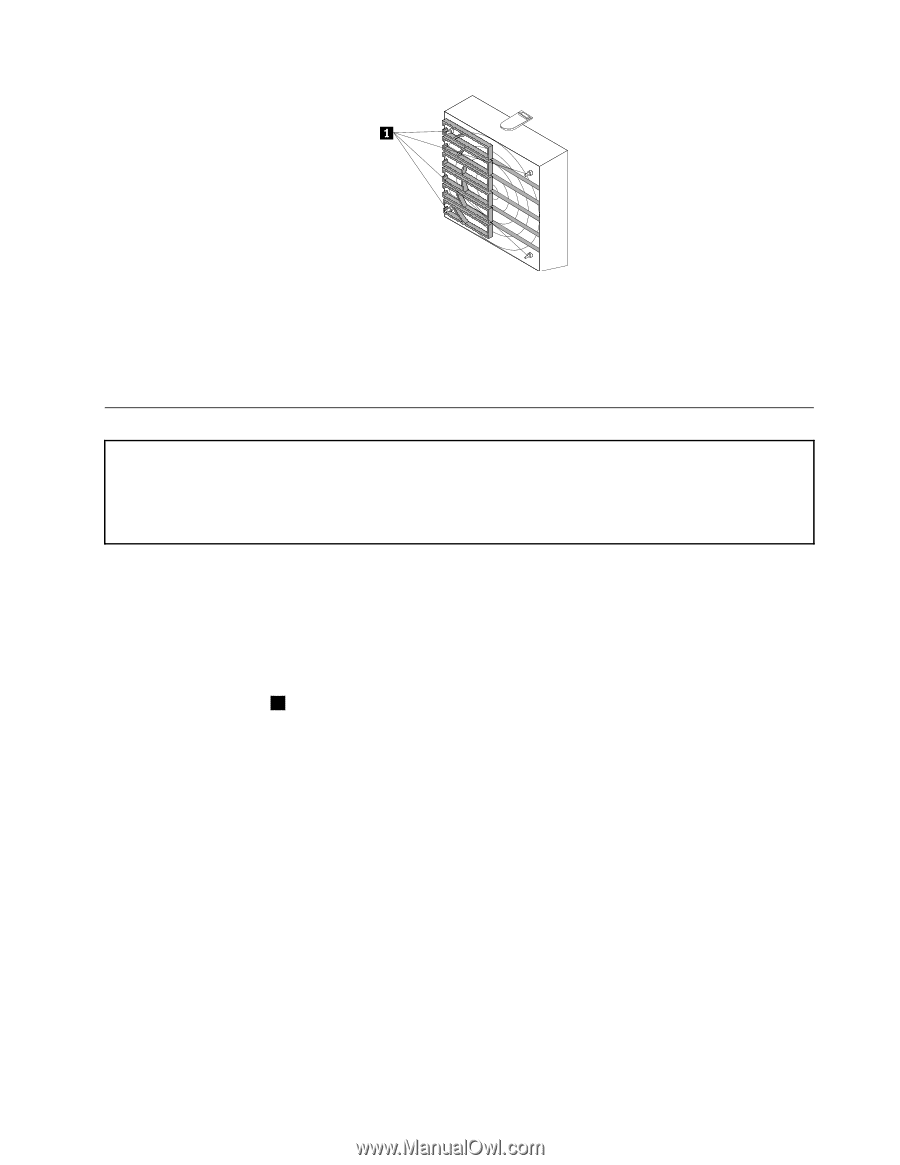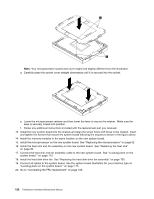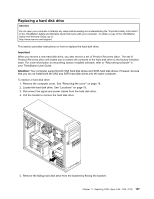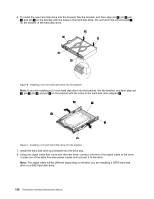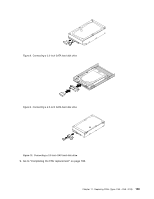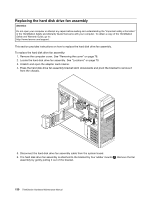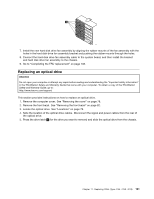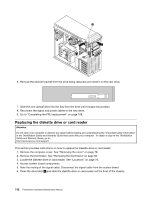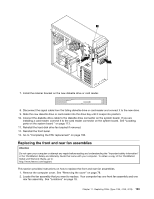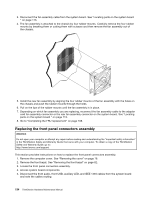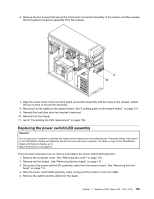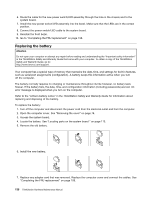Lenovo ThinkStation D20 Hardware Maintenance Manual - Page 139
Replacing an optical drive, Locate the optical drive. See Locations
 |
View all Lenovo ThinkStation D20 manuals
Add to My Manuals
Save this manual to your list of manuals |
Page 139 highlights
7. Install the new hard disk drive fan assembly by aligning the rubber mounts of the fan assembly with the holes in the hard disk drive fan assembly bracket and pushing the rubber mounts through the holes. 8. Connect the hard disk drive fan assembly cable to the system board, and then install the bracket and hard disk drive fan assembly to the chassis. 9. Go to "Completing the FRU replacement" on page 108. Replacing an optical drive Attention Do not open your computer or attempt any repair before reading and understanding the "Important safety information" in the ThinkStation Safety and Warranty Guide that came with your computer. To obtain a copy of the ThinkStation Safety and Warranty Guide, go to: http://www.lenovo.com/support. This section provides instructions on how to replace an optical drive. 1. Remove the computer cover. See "Removing the cover" on page 78. 2. Remove the front bezel. See "Removing the front bezel" on page 82. 3. Locate the optical drive. See "Locations" on page 79. 4. Note the location of the optical drive cables. Disconnect the signal and power cables from the rear of the optical drive. 5. Press the drive latch 1 (for the drive you want to remove) and slide the optical drive from the chassis. Chapter 11. Replacing FRUs (Type 4155, 4158, 4218) 131