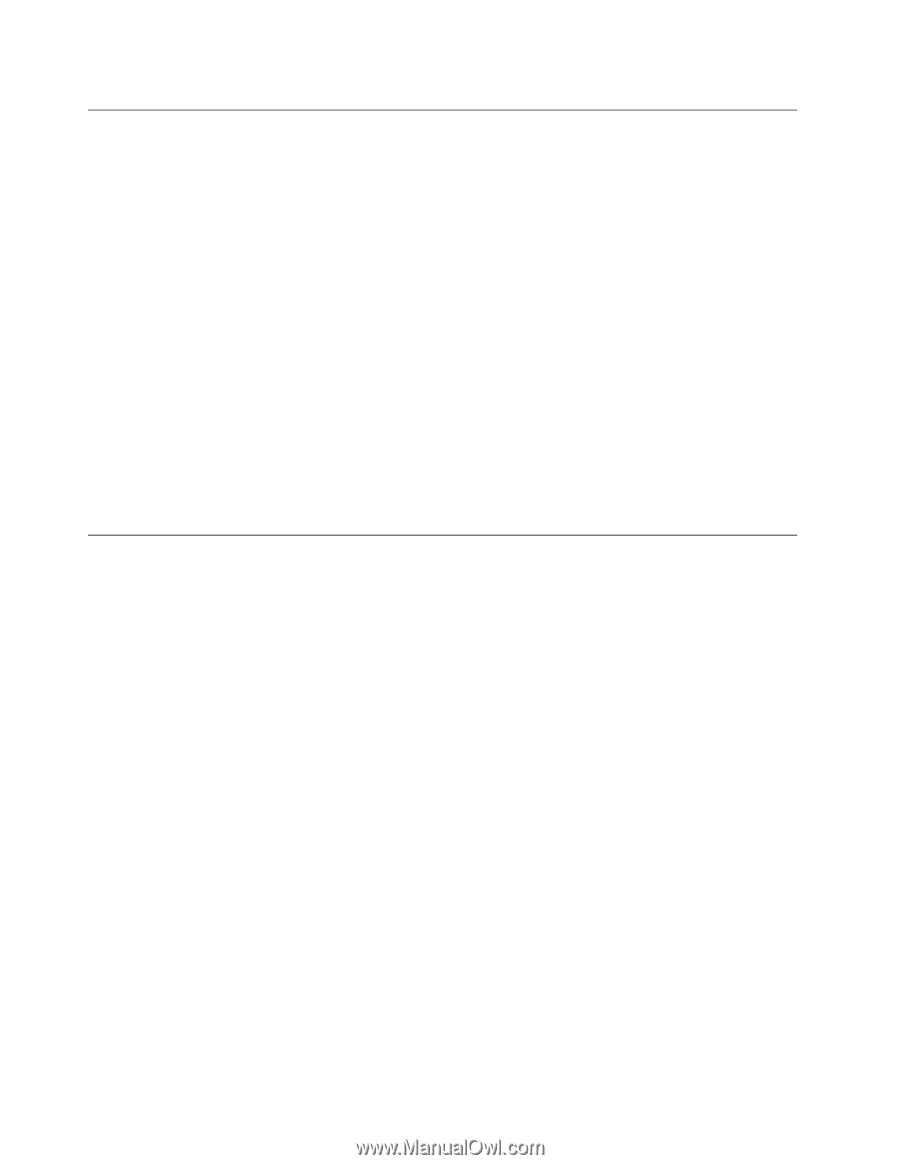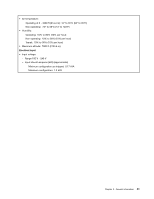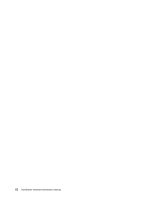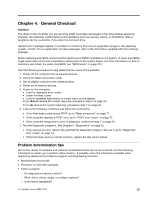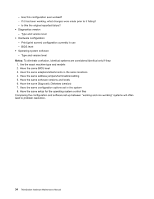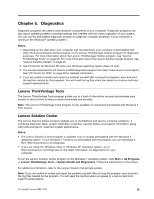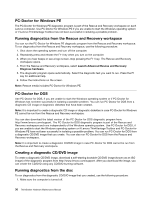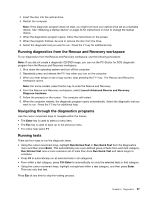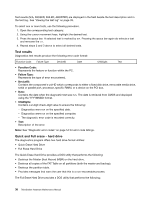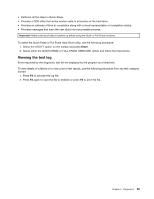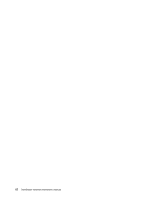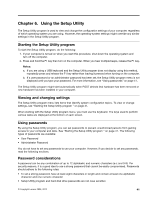Lenovo ThinkStation D20 Hardware Maintenance Manual - Page 44
PC-Doctor for Windows PE, Running diagnostics from the Rescue and Recovery workspace
 |
View all Lenovo ThinkStation D20 manuals
Add to My Manuals
Save this manual to your list of manuals |
Page 44 highlights
PC-Doctor for Windows PE The PC-Doctor for Windows PE diagnostic program is part of the Rescue and Recovery workspace on each Lenovo computer. Use PC-Doctor for Windows PE if you are unable to start the Windows operating system or if Lenovo ThinkVantage Toolbox has not been successful in isolating a possible problem. Running diagnostics from the Rescue and Recovery workspace You can run the PC-Doctor for Windows PE diagnostic program from the Rescue and Recovery workspace. To run diagnostics from the Rescue and Recovery workspace, use the following procedure: 1. Shut down the operating system and turn off the computer. 2. Repeatedly press and release the F11 key when you turn on the computer. 3. When you hear beeps or see a logo screen, stop pressing the F11 key. The Rescue and Recovery workspace opens. 4. From the Rescue and Recovery workspace, select Launch Advanced Rescue and Recovery ® Diagnose hardware. 5. The diagnostic program opens automatically. Select the diagnostic test you want to run. Press the F1 key for additional help. 6. Follow the instructions on the screen. Note: Rescue media includes PC-Doctor for Windows PE. PC-Doctor for DOS Use PC-Doctor for DOS, if you are unable to start the Windows operating system or if PC-Doctor for Windows has not been successful in isolating a possible problem. You can run PC-Doctor for DOS from a diagnostic CD image or diagnostic diskettes that have been created. Note: It is important to create a diagnostic CD image or diagnostic diskettes in case PC-Doctor for Windows PE cannot be run from the Rescue and Recovery workspace. You can also download the latest version of the PC-Doctor for DOS diagnostic program from: http://www.lenovo.com/support. The PC-Doctor for DOS diagnostic program is part of the Rescue and Recovery workspace and runs independently of the Windows operating system. Use PC-Doctor for DOS, if you are unable to start the Windows operating system or if Lenovo ThinkVantage Toolbox and PC-Doctor for Windows PE have not been successful in isolating a possible problem. You can run PC-Doctor for DOS from a diagnostic CD/DVD image that you create. You can also run PC-Doctor for DOS from the Rescue and Recovery workspace. Note: It is important to create a diagnostic CD/DVD image in case PC-Doctor for DOS cannot be run from the Rescue and Recovery workspace. Creating a diagnostic CD/DVD image To create a diagnostic CD/DVD image, download a self-starting bootable CD/DVD image (known as an ISO image) of the diagnostic program from http://www.lenovo.com/support. After you download the image, you can create the CD/DVD using any CD/DVD burning software. Running diagnostics from the disc To run diagnostics from the diagnostic CD/DVD image that you created, use the following procedure: 1. Make sure the computer is turned off. 36 ThinkStation Hardware Maintenance Manual