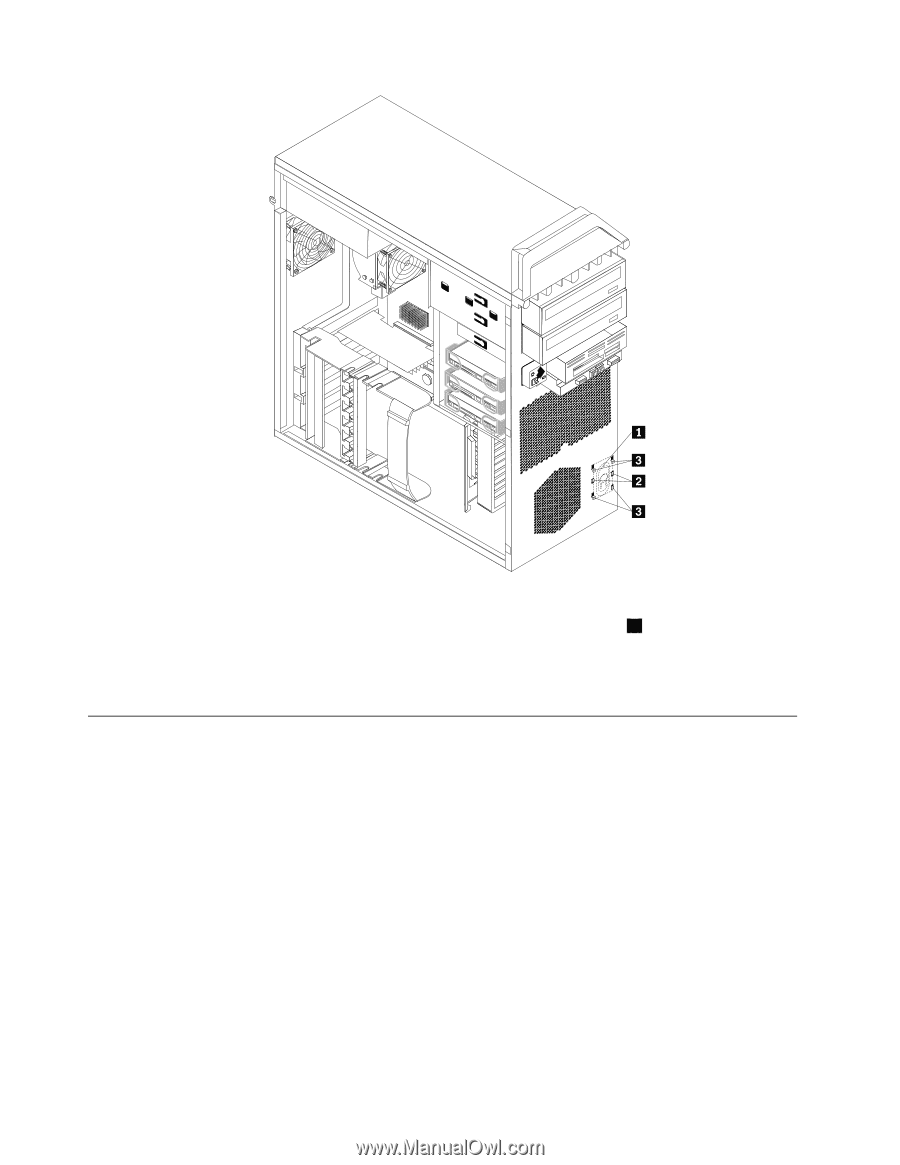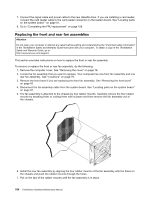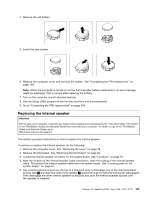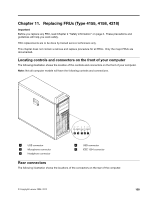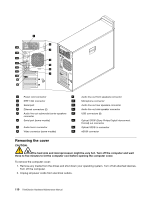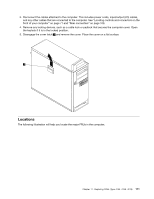Lenovo ThinkStation D20 Hardware Maintenance Manual - Page 116
Completing the FRU replacement, Replace the cover. - bios update
 |
View all Lenovo ThinkStation D20 manuals
Add to My Manuals
Save this manual to your list of manuals |
Page 116 highlights
6. Remove the speaker and speaker cable from the computer. 7. Route the new speaker cable and then position the new internal speaker tabs 3 into the metal speaker slots and then push the internal speaker downward until the speaker locking tabs snap into position. 8. Connect the speaker cable to the system board. See "Locating parts on the system board " on page 81. 9. Go to "Completing the FRU replacement" on page 108. Completing the FRU replacement After replacing FRUs, you need to install any removed parts, replace the cover, and reconnect any cables, including telephone lines and power cords. Also, depending on the FRU that is replaced, you might need to confirm the updated information in the Setup Utility program. Note: When the power cord is first plugged in, the computer might appear to turn on for a few seconds and then turn off. This is a normal sequence to enable the computer to initialize. 1. Ensure that all components have been reassembled correctly and that no tools or loose screws are left inside your computer. 2. Replace the cover. 3. Reconnect the external cables and power cords to the computer. See "Rear connectors" on page 109. 4. If you have replaced the system board, you must update (flash) the BIOS. See "Flash update procedures" on page 251. 5. Some FRU replacements require the configuration to be updated. See Chapter 6 "Using the Setup Utility" on page 41. 108 ThinkStation Hardware Maintenance Manual