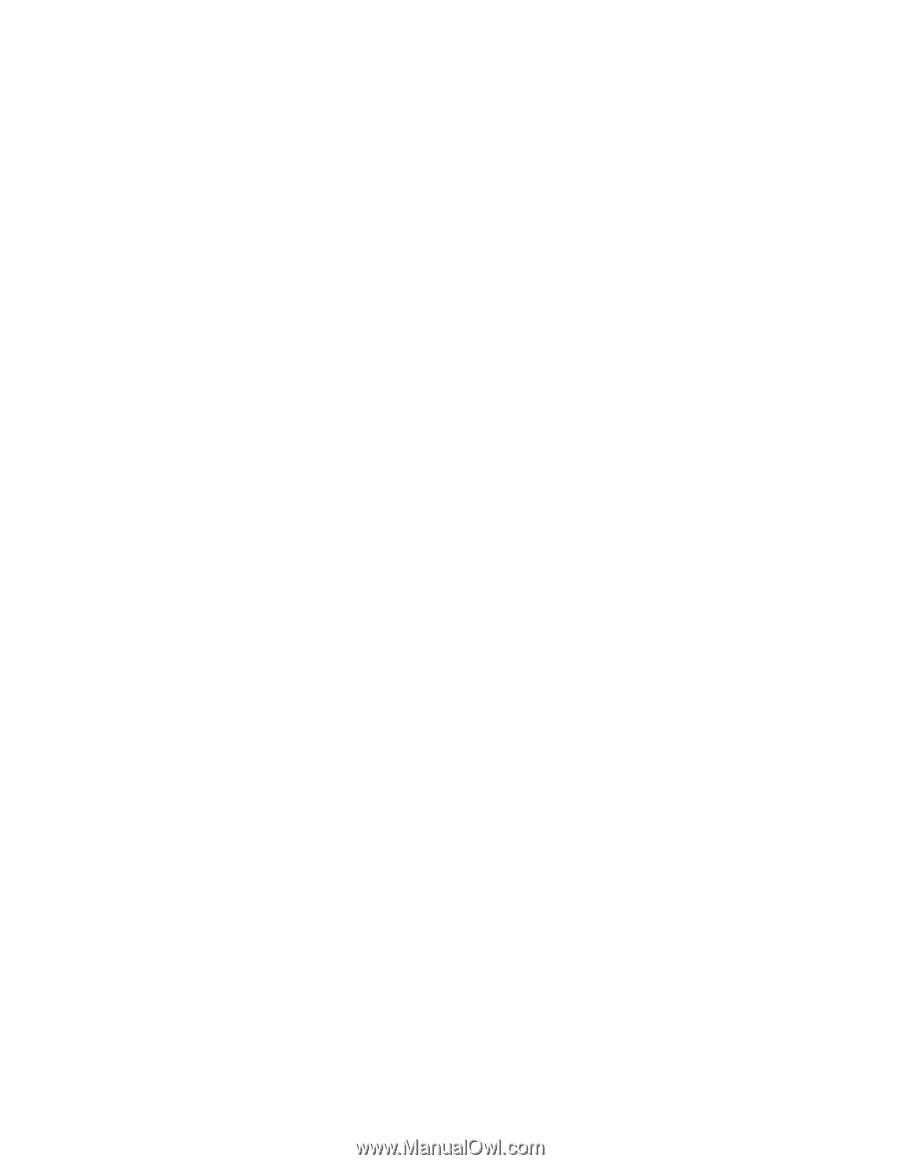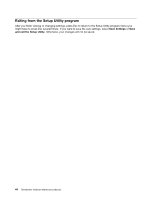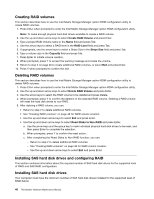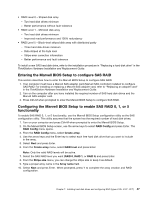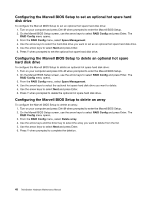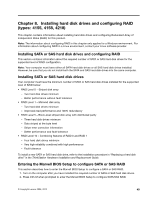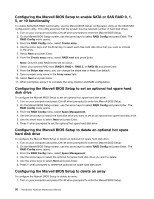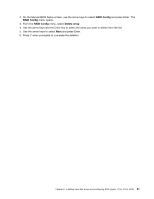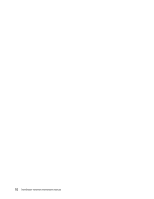Lenovo ThinkStation D20 Hardware Maintenance Manual - Page 56
Configuring the Marvell BIOS Setup to set an optional hot spare hard disk drive - raid
 |
View all Lenovo ThinkStation D20 manuals
Add to My Manuals
Save this manual to your list of manuals |
Page 56 highlights
Configuring the Marvell BIOS Setup to set an optional hot spare hard disk drive To configure the Marvell BIOS Setup to set an optional hot spare hard disk drive: 1. Turn on your computer and press Ctrl+M when prompted to enter the Marvell BIOS Setup. 2. On the Marvell BIOS Setup screen, use the arrow keys to select RAID Config and press Enter. The RAID Config menu opens. 3. From the RAID Config menu, select Spare Management. 4. Use the arrow keys to select the hard disk drive you want to set as an optional hot spare hard disk drive. 5. Use the arrow keys to select Next and press Enter. 6. Press Y when prompted to set the optional hot spare hard disk drive. Configuring the Marvell BIOS Setup to delete an optional hot spare hard disk drive To configure the Marvell BIOS Setup to delete an optional hot spare hard disk drive: 1. Turn on your computer and press Ctrl+M when prompted to enter the Marvell BIOS Setup. 2. On the Marvell BIOS Setup screen, use the arrow keys to select RAID Config and press Enter. The RAID Config menu opens. 3. From the RAID Config menu, select Spare Management. 4. Use the arrow keys to select the optional hot spare hard disk drive you want to delete. 5. Use the arrow keys to select Next and press Enter. 6. Press Y when prompted to delete the optional hot spare hard disk drive. Configuring the Marvell BIOS Setup to delete an array To configure the Marvell BIOS Setup to delete an array: 1. Turn on your computer and press Ctrl+M when prompted to enter the Marvell BIOS Setup. 2. On the Marvell BIOS Setup screen, use the arrow keys to select RAID Config and press Enter. The RAID Config menu opens. 3. From the RAID Config menu, select Delete array. 4. Use the arrow keys and the Enter key to select the array you want to delete from the list. 5. Use the arrow keys to select Next and press Enter. 6. Press Y when prompted to complete the deletion. 48 ThinkStation Hardware Maintenance Manual