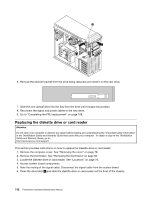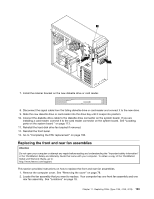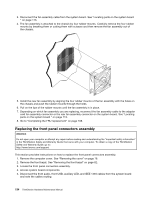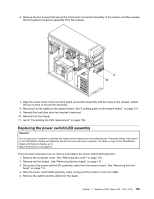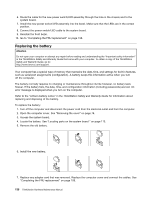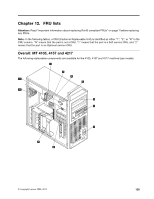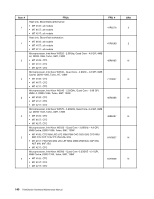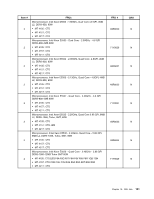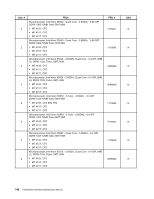Lenovo ThinkStation D20 Hardware Maintenance Manual - Page 145
Replacing the internal speaker, Disengage the internal speaker locking tab
 |
View all Lenovo ThinkStation D20 manuals
Add to My Manuals
Save this manual to your list of manuals |
Page 145 highlights
Note: When the computer is turned on for the first time after replacing the battery, an error message might be displayed. This is normal after replacing the battery. 8. Turn on the computer and all attached devices. 9. Use the Setup Utility program to set the date and time and any passwords. See "Using the Setup Utility" in the ThinkStation User Guide. Replacing the internal speaker Attention Do not open your computer or attempt any repair before reading and understanding the "Important safety information" in the ThinkStation Safety and Warranty Guide that came with your computer. To obtain a copy of the ThinkStation Safety and Warranty Guide, go to: http://www.lenovo.com/support. This section provides instructions on how to replace the internal speaker. 1. Remove the computer cover. See "Removing the cover" on page 78. 2. Remove the front bezel. See "Removing the front bezel" on page 82. 3. Locate the internal speaker. See "Locations" on page 79. 4. Access system board components. Note the routing of the internal speaker cable and power LED cable, and then disconnect these cables from the system board. See "Locating parts on the system board " on page 113. 5. Disengage the internal speaker locking tab 3 and slide the internal speaker 1 downwards to completely remove it from the chassis. 6. Route the new internal speaker cable and power LED cable, and then position the two internal speaker latches 2 into the metal slots in the chassis, then push the internal speaker upwards until it snaps into position. Chapter 11. Replacing FRUs (Type 4155, 4158, 4218) 137