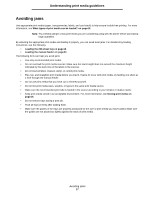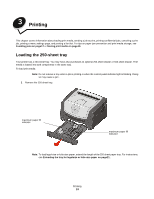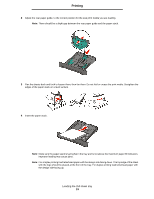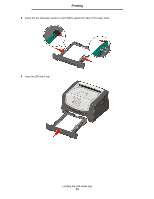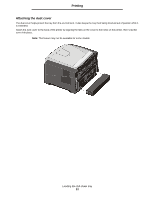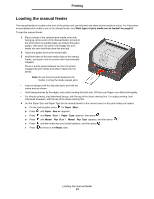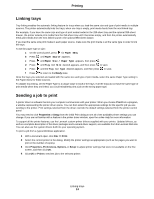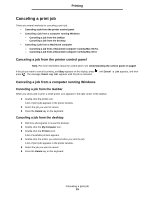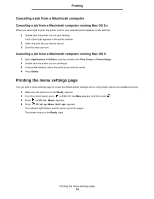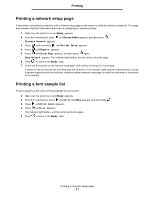Lexmark E352DN User's Guide - Page 22
Printing, Attaching the dust cover
 |
View all Lexmark E352DN manuals
Add to My Manuals
Save this manual to your list of manuals |
Page 22 highlights
Printing Attaching the dust cover The dust cover helps protect the tray from the environment. It also keeps the tray from being knocked out of position while it is extended. Attach the dust cover to the back of the printer by aligning the tabs on the cover to the holes on the printer, then snap the cover into place. Note: This feature may not be available for some models. Loading the 250-sheet tray 22
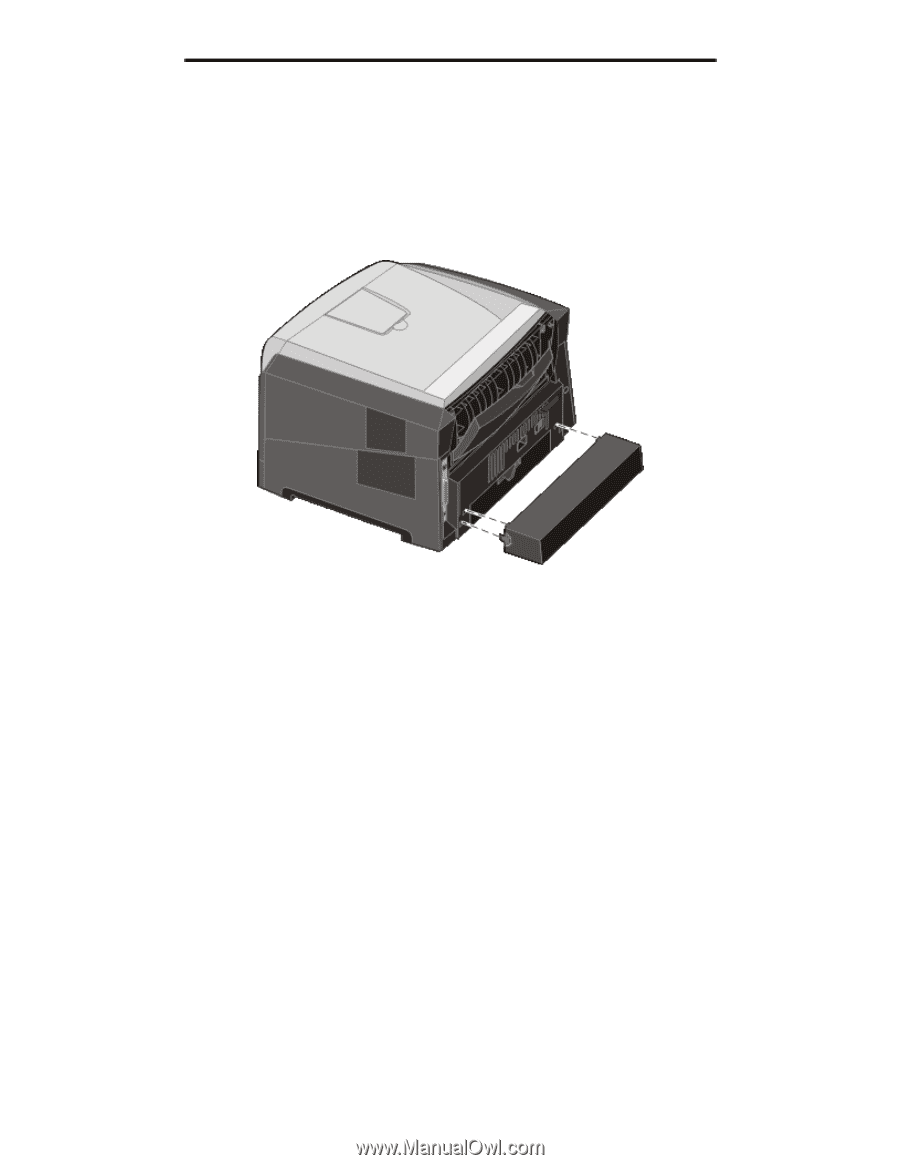
Loading the 250-sheet tray
22
Printing
Attaching the dust cover
The dust cover helps protect the tray from the environment. It also keeps the tray from being knocked out of position while it
is extended.
Attach the dust cover to the back of the printer by aligning the tabs on the cover to the holes on the printer, then
snap
the
cover into place.
Note:
This feature may not be available for some models.