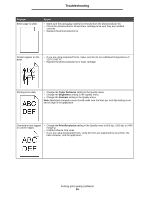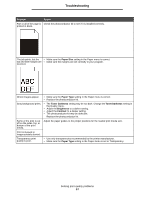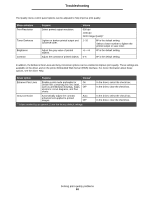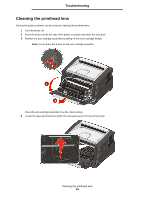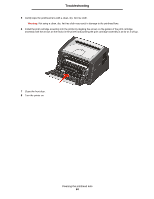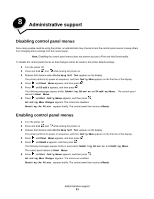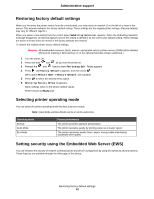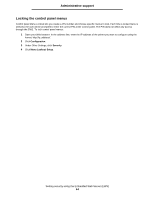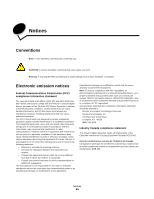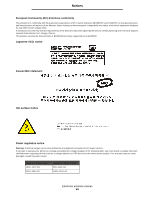Lexmark E352DN User's Guide - Page 61
Administrative support - menu disabled
 |
View all Lexmark E352DN manuals
Add to My Manuals
Save this manual to your list of manuals |
Page 61 highlights
8 Administrative support Disabling control panel menus Since many people could be using the printer, an administrator may choose to lock the control panel menus to keep others from changing menu settings from the control panel. Note: Disabling the control panel menus does not prevent access to Print and Hold functionality. To disable the control panel menus so that changes cannot be made to the printer default settings: 1 Turn the printer off. 2 Press and hold and while turning the printer on. 3 Release both buttons when Performing Self Test appears on the display. The printer performs its power-on sequence, and then Config Menu appears on the first line of the display. 4 Press until Panel Menus appears, and then press . 5 Press until Disable appears, and then press . The following messages appear briefly: Submitting Selection and Disabling Menus. The control panel returns to Panel Menus. 6 Press until Exit Config Menus appears, and then press . Activating Menu Changes appears. The menus are disabled. Resetting the Printer appears briefly. The control panel then returns to Ready. Enabling control panel menus 1 Turn the printer off. 2 Press and hold and while turning the printer on. 3 Release both buttons when Performing Self Test appears on the display. The printer performs its power-on sequence, and then Config Menu appears on the first line of the display. 4 Press until Panel Menus appears, and then press . 5 Press until Enable appears, and then press . The following messages appear briefly in succession: Submitting Selection and Enabling Menus. The control panel returns to Panel Menus. 6 Press until Exit Config Menus appears, and then press . Activating Menu Changes appears. The menus are enabled. Resetting the Printer appears briefly. The control panel then returns to Ready. Administrative support 61