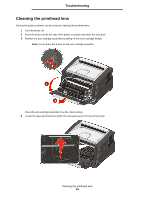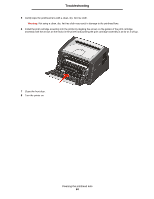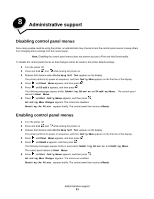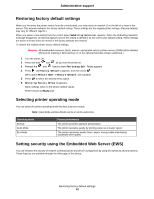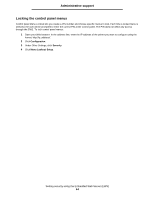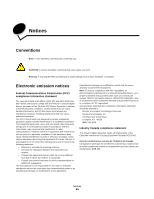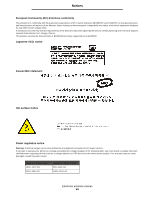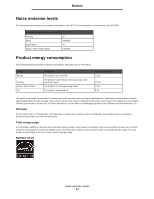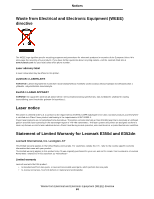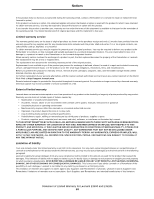Lexmark E352DN User's Guide - Page 64
Locking the control panel menus - ip address
 |
View all Lexmark E352DN manuals
Add to My Manuals
Save this manual to your list of manuals |
Page 64 highlights
Administrative support Locking the control panel menus Control panel Menu Lockout lets you create a PIN number and choose specific menus to lock. Each time a locked menu is selected, the user will be prompted to enter the correct PIN at the control panel. The PIN does not affect any access through the EWS. To lock control panel menus: 1 Open your Web browser. In the address line, enter the IP address of the printer you want to configure using the format: http://ip_address/. 2 Click Configuration. 3 Under Other Settings, click Security. 4 Click Menu Lockout Setup. Setting security using the Embedded Web Server (EWS) 64
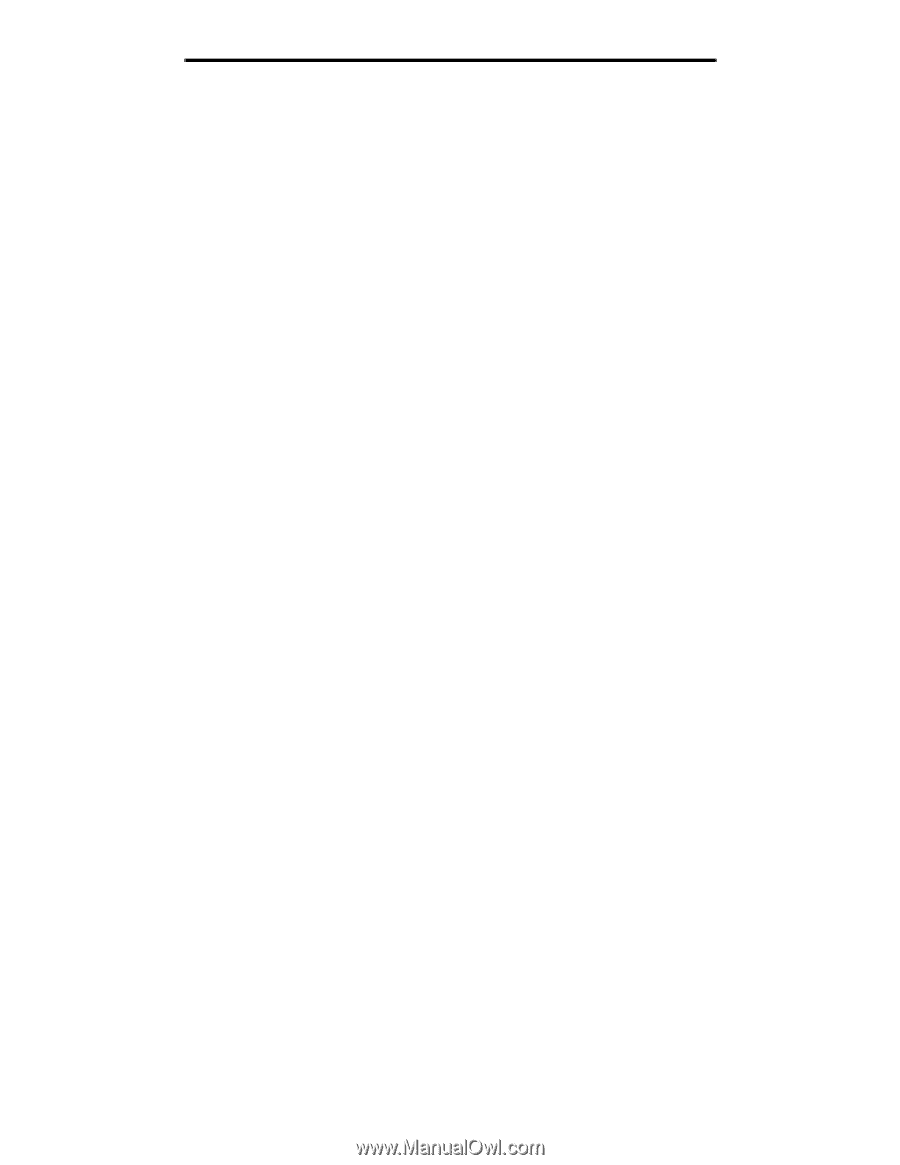
Setting security using the Embedded Web Server (EWS)
64
Administrative support
Locking the control panel menus
Control panel Menu Lockout lets you create a PIN number and choose specific menus to lock. Each time a locked menu is
selected, the user will be prompted to enter the correct PIN at the control panel. The PIN does not affect any access
through the EWS. To lock control panel menus:
1
Open your Web browser. In the address line, enter the IP address of the printer you want to configure using the
format:
http://ip_address/
.
2
Click
Configuration
.
3
Under Other Settings, click
Security
.
4
Click
Menu Lockout Setup
.