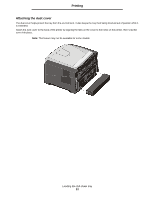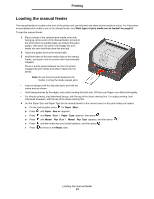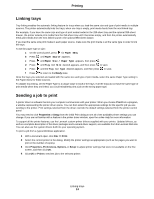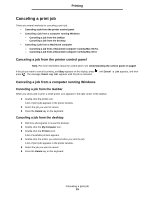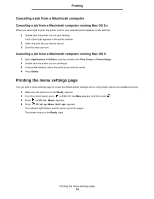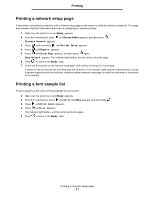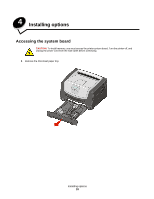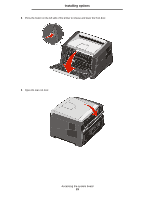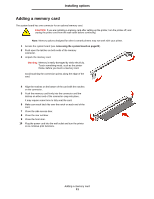Lexmark E352DN User's Guide - Page 26
Printing the menu settings - review
 |
View all Lexmark E352DN manuals
Add to My Manuals
Save this manual to your list of manuals |
Page 26 highlights
Printing Canceling a job from a Macintosh computer Canceling a job from a Macintosh computer running Mac OS 9.x When you send a job to print, the printer icon for your selected printer appears on the desktop. 1 Double-click the printer icon on your desktop. A list of print jobs appears in the printer window. 2 Select the print job you want to cancel. 3 Click the trash can icon. Canceling a job from a Macintosh computer running Mac OS X 1 Open Applications à Utilities, and then double-click Print Center or Printer Setup. 2 Double-click the printer you are printing to. 3 In the printer window, select the print job you want to cancel. 4 Press Delete. Printing the menu settings page You can print a menu settings page to review the default printer settings and to verify printer options are installed correctly. 1 Make sure the printer is on and Ready appears. 2 From the control panel, press until Utilities Menu appears, and then press . 3 Press until Print Menus appears. 4 Press , Printing Menus Settings appears. The indicator light flashes, and the printer prints the pages. The printer returns to the Ready state. Printing the menu settings page 26