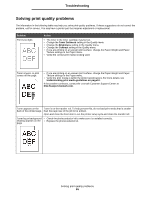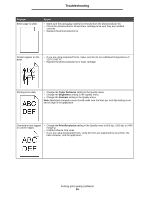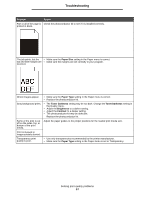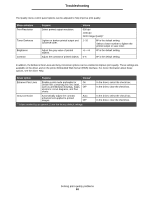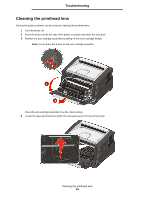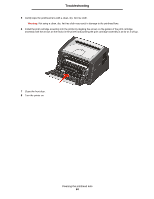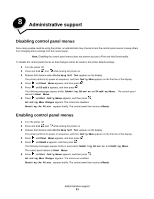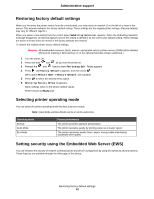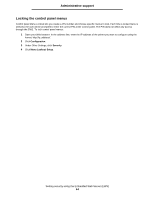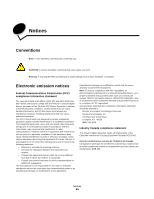Lexmark E352DN User's Guide - Page 60
Warning
 |
View all Lexmark E352DN manuals
Add to My Manuals
Save this manual to your list of manuals |
Page 60 highlights
Troubleshooting 5 Gently wipe the printhead lens with a clean, dry, lint-free cloth. Warning: Not using a clean, dry, lint-free cloth may result in damage to the printhead lens. 6 Install the print cartridge assembly into the printer by aligning the arrows on the guides of the print cartridge assembly with the arrows on the tracks in the printer and pushing the print cartridge assembly in as far as it will go. 7 Close the front door. 8 Turn the printer on. Cleaning the printhead lens 60

Cleaning the printhead lens
60
Troubleshooting
5
Gently wipe the printhead lens with a clean, dry, lint-free cloth.
Warning:
Not using a clean, dry, lint-free cloth may result in damage to the printhead lens.
6
Install the print cartridge assembly into the printer by aligning the arrows on the guides of the print cartridge
assembly with the arrows on the tracks in the printer and pushing the print cartridge assembly in as far as it will go.
7
Close the front door.
8
Turn the printer on.