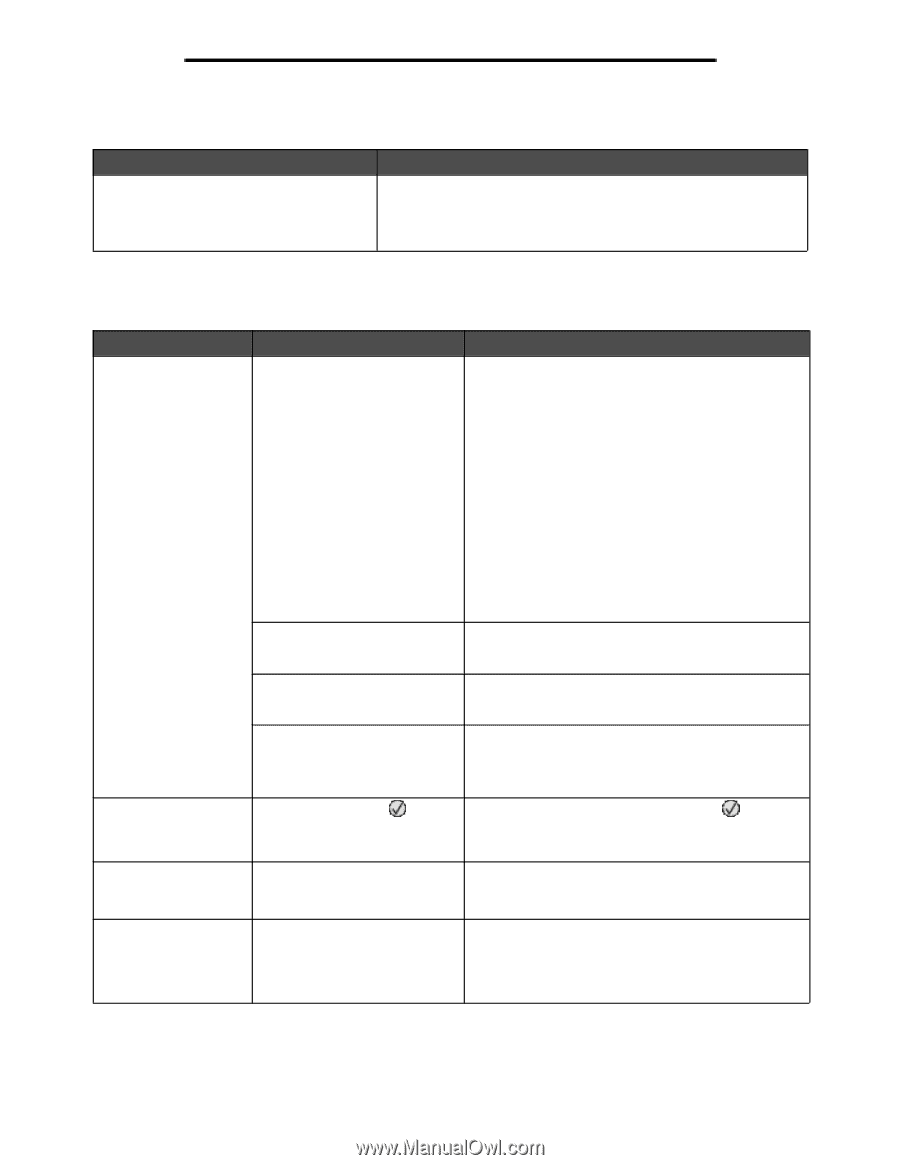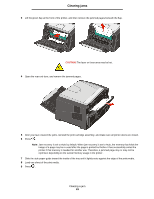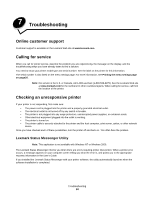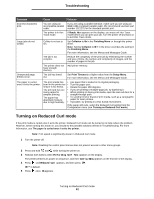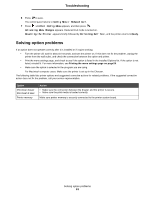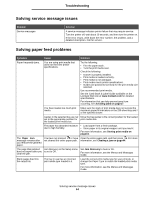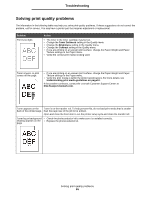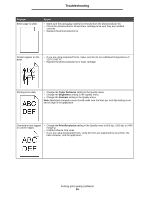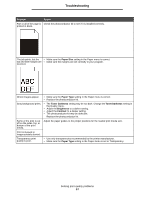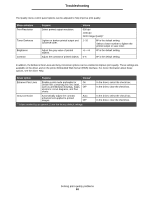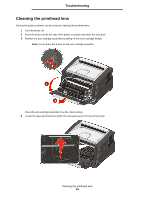Lexmark E352DN User's Guide - Page 54
Solving service message issues, Solving paper feed problems - load tray error message
 |
View all Lexmark E352DN manuals
Add to My Manuals
Save this manual to your list of manuals |
Page 54 highlights
Troubleshooting Solving service message issues Problem Service messages Solution A service message indicates printer failure that may require service. Turn the printer off, wait about 10 seconds, and then turn the printer on. If the error recurs, write down the error number, the problem, and a detailed description. Call for service. Solving paper feed problems Symptom Cause Solution Paper frequently jams. You are using print media that does not meet the printer specifications. Try the following: • Flex the paper stack. • Turn the print media over. Check the following: • Drawer is properly installed. • Print media is loaded correctly. • Print media is not damaged. • Print media meets printer specifications. • Guides are positioned correctly for the print media size selected. Use recommended print media. See the Card Stock & Label Guide available on the Lexmark Web site at www.lexmark.com for detailed specifications. For information that can help prevent jams from occurring, see Avoiding jams on page17. You have loaded too much print media. Make sure the stack of print media does not exceed the maximum paper fill indicators on the 250-sheet tray and / or the optional drawer. Guides in the selected tray are not Move the tray guides to the correct position for the loaded set to the appropriate position for print media size. the loaded print media size. The paper has absorbed moisture due to high humidity. • Load paper from a fresh package. • Store paper in its original wrapper until you load it. For more information, see Storing print media on page16. The Paper Jam message remains after you remove the jammed paper. You have not pressed or have not cleared the entire paper path. Clear the entire paper path, and then press . For more information, see Clearing a jam on page44. The page that jammed Jam Recovery in the Setup menu Set Jam Recovery to Auto or On. does not reprint after you is set to Off. clear the jam. For more information, see the Menus and Messages Guide. Blank pages feed into the output bin. The tray in use has an incorrect print media type loaded in it. Load the correct print media type for your print job, or change the Paper Type to match the loaded print media type. For more information, see the Menus and Messages Guide. Solving service message issues 54