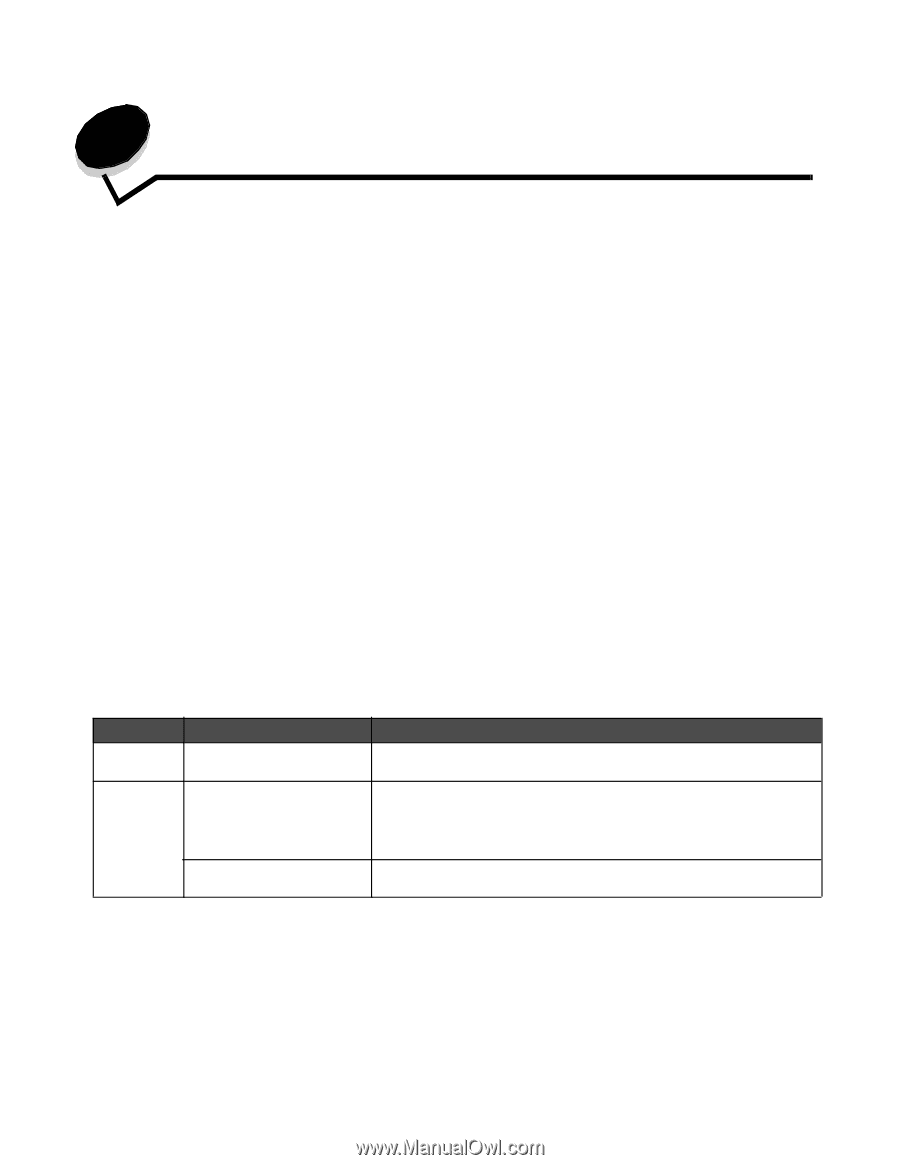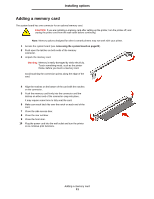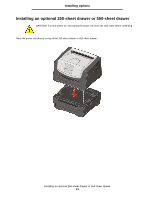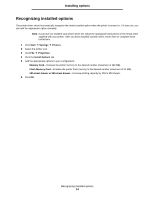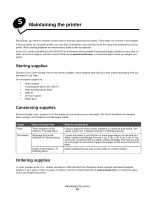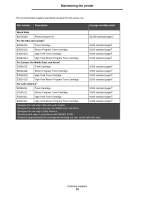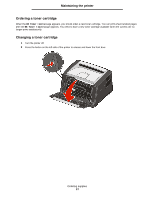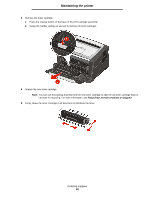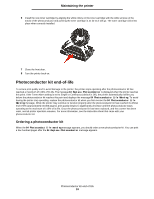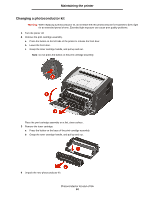Lexmark E352DN User's Guide - Page 35
Maintaining the printer
 |
View all Lexmark E352DN manuals
Add to My Manuals
Save this manual to your list of manuals |
Page 35 highlights
5 Maintaining the printer Periodically, you need to complete certain tasks to maintain optimum print quality. These tasks are covered in this chapter. If several people are using the printer, you may want to designate a key operator to do the setup and maintenance of your printer. Refer printing problems and maintenance tasks to this key operator. In the U.S., contact Lexmark at 1-800-539-6275 for information about Lexmark Authorized Supplies Dealers in your area. In other countries or regions, visit the Lexmark Web site at www.lexmark.com, or contact the place where you bought your printer. Storing supplies Choose a cool, clean storage area for your printer supplies. Store supplies right side up in their original packaging until you are ready to use them. Do not expose supplies to: • Direct sunlight • Temperatures above 35°C (95°F) • High humidity (above 80%) • Salty air • Corrosive gases • Heavy dus t Conserving supplies Several settings in your program or on the display let you conserve toner and paper. For more information on changing these settings, see the Menus and Messages Guide. Supply Toner Print media Menu selection item Toner Darkness in the Defaults à Quality Menu Multipage Print in the Defaults à Finishing Menu Duplex in the Defaults à Finishing Menu What the setting does Lets you adjust the level of toner released on a sheet of print media. The values range from 1 (lightest setting) to 10(darkestsetting). Causes the printer to print the two or more page images on one side of a sheet. Values for Multipage Print are 2 Up, 3 Up, 4 Up, 6 Up, 9 Up, 12 Up, and 16 Up. Combined with the duplex setting, Multipage Print lets you print up to 32 pages on one sheet of paper (16 images on the front and 16 on the back). Duplex printing lets you print on both sides of a sheet of paper. Ordering supplies To order supplies in the U.S., contact Lexmark at 1-800-539-6275 for information about Lexmark Authorized Supplies Dealers in your area. In other countries or regions, visit the Lexmark Web site at www.lexmark.com, or contact the place where you bought your printer. Maintaining the printer 35