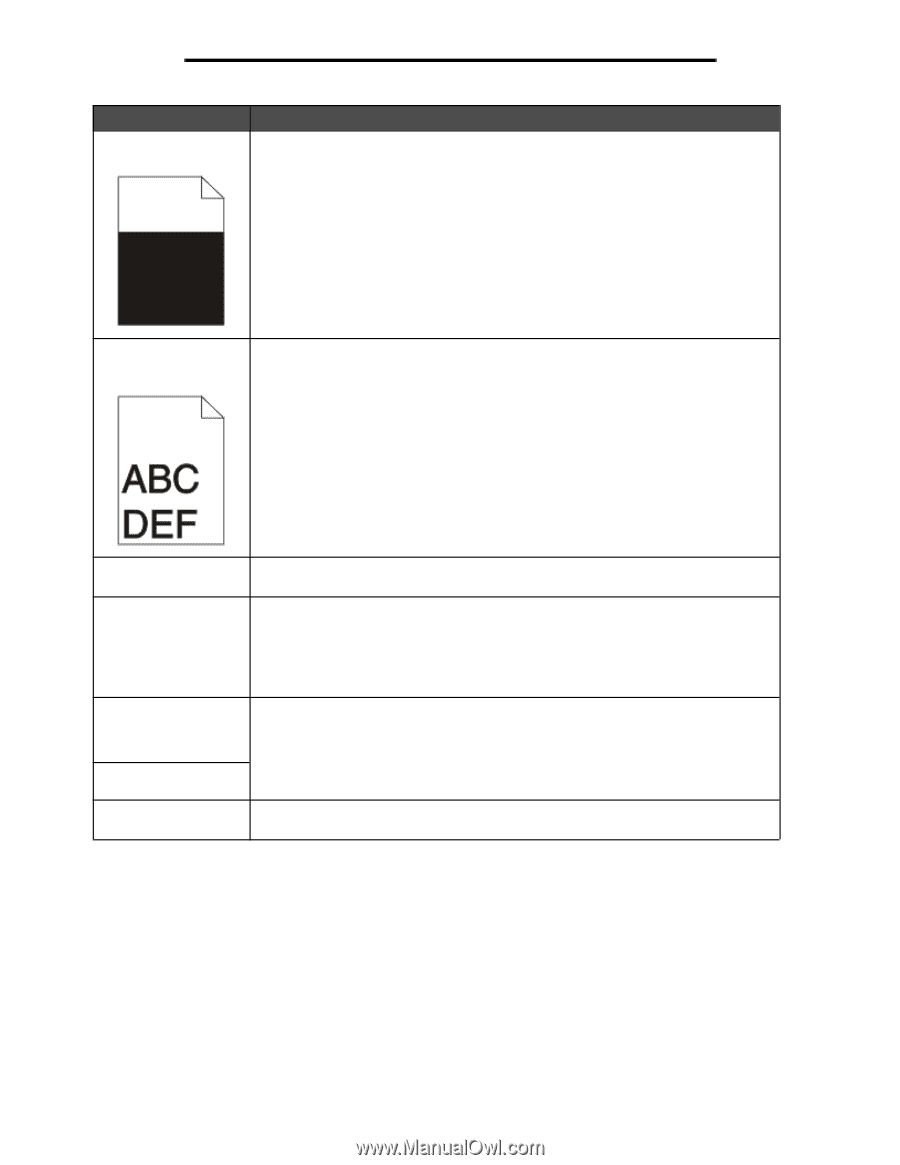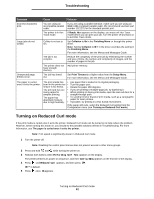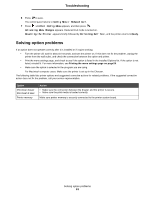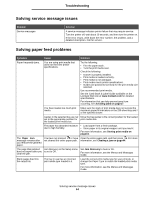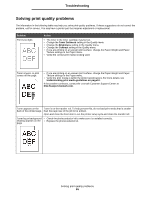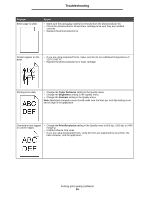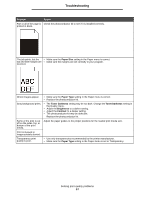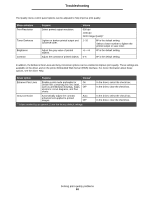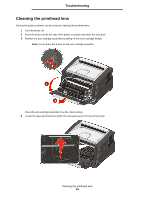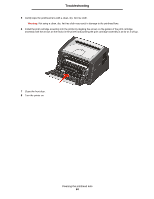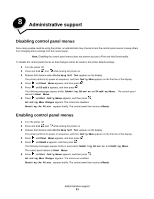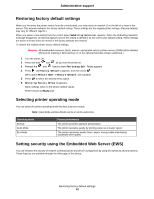Lexmark E352DN User's Guide - Page 57
Paper Size, Paper Type, Toner Darkness, Brightness, Contrast - kit
 |
View all Lexmark E352DN manuals
Add to My Manuals
Save this manual to your list of manuals |
Page 57 highlights
Troubleshooting Problem Action Part or all of the page is Check the photoconductor kit to see if it is installed correctly. printed in black. The job prints, but the • Make sure the Paper Size setting in the Paper menu is correct. top and side margins are • Make sure the margins are set correctly in your program. incorrect. Ghost images appear. • Make sure the Paper Type setting in the Paper menu is correct. • Replace the photoconductor kit. Gray background prints. • The Toner Darkness setting may be too dark. Change theToner Darkness setting in the Quality menu. • Adjust the Brightness to a darker setting. • Adjust the Contrast to a darker setting. • The photoconductor kit may be defective. Replace the photoconductor kit. Some of the print is cut off on the sides, top, or bottom of the print media. Adjust the paper guides to the proper positions for the loaded print media size. Print is skewed or inappropriately slanted. Transparency print quality is poor. • Use only transparencies recommended by the printer manufacturer. • Make sure the Paper Type setting in the Paper menu is set to Transparency. Solving print quality problems 57