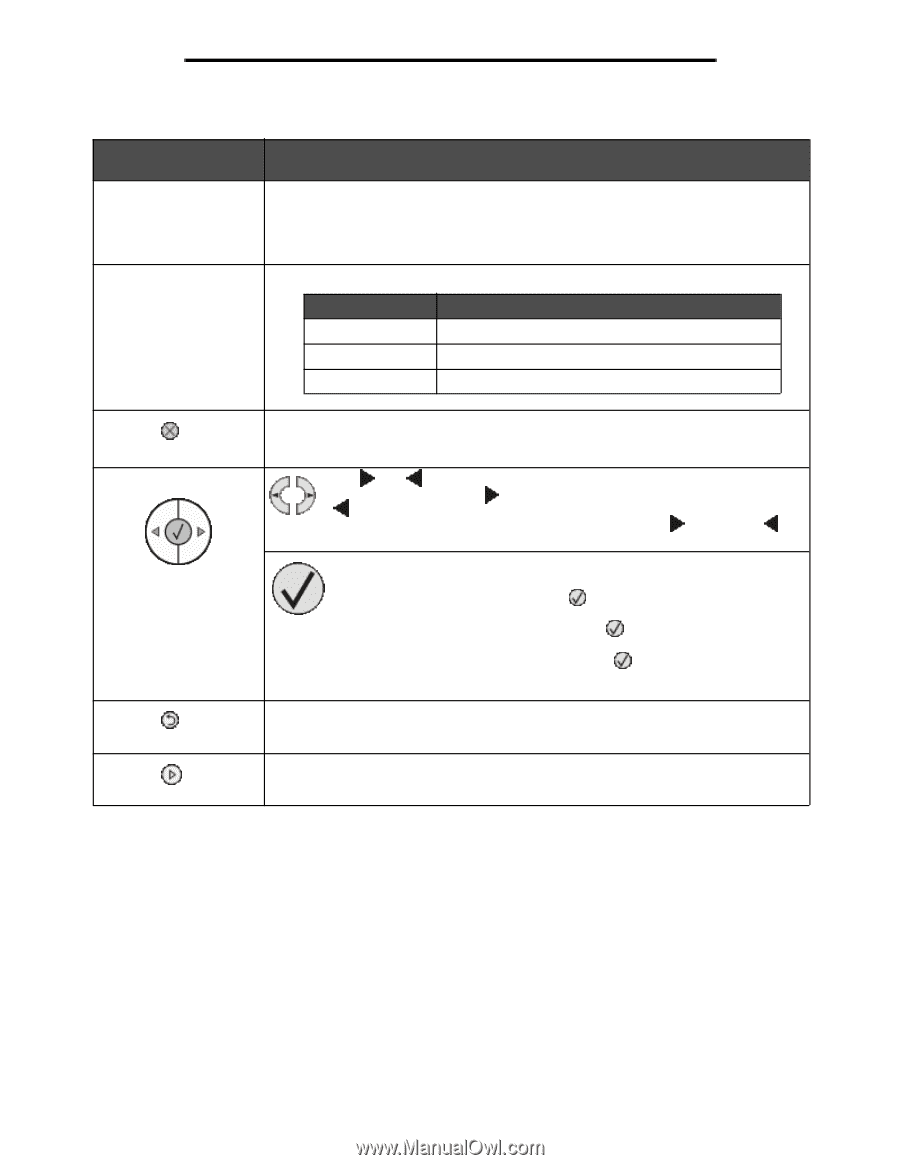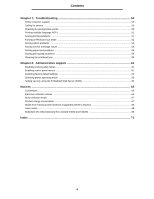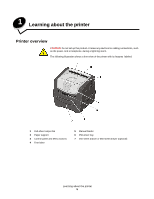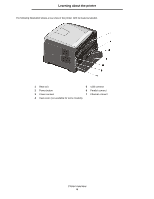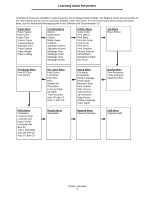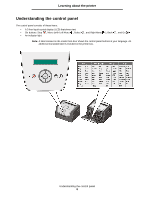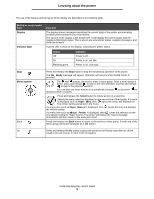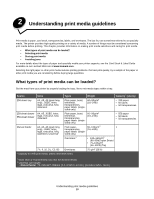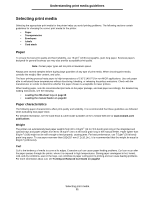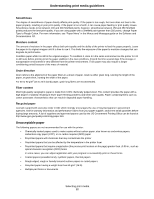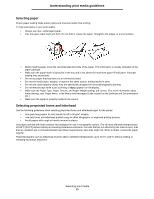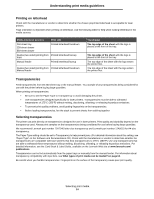Lexmark E352DN User's Guide - Page 9
Button or control panel, Function, Status, Indicates - problems
 |
View all Lexmark E352DN manuals
Add to My Manuals
Save this manual to your list of manuals |
Page 9 highlights
Learning about the printer The use of the buttons and the layout of the display are described in the following table. Button or control panel item Display Indicator light Function The display shows messages describing the current state of the printer and indicating possible printer problems you must resolve. The top line of the display is the header line. It will display the current status and the Supplies (Warnings) status. This is where you view printer status, supplies messages, and show-me screens. A green LED is used on the display, indicating the printer status. Status Off On Flashing green Indicates Power is off. Printer is on, but idle. Printer is on, and busy. Stop Menu buttons Back Go Press and release the Stop button to stop the mechanical operation of the printer. The Not Ready message will appear. Operation will resume when the Go button is pressed. The and buttons are used to enter a menu group. Once a menu group is active, press and release to step to the next selection, or press and release to step to the previous selection. You can also use these buttons to automatically increase or decrease the desired number of copies. Press and release the Select button to initiate action on a selection. Selects the menu selection displayed on the second line of the display. If a menu is displayed such as Paper Menu, then opens the menu and displays the first printer setting contained in the menu. If a menu item such as Paper Source is displayed, then the default setting. opens the item and displays If a menu item such as Manual Feeder is displayed, then saves the selection as the new default setting for Paper Source. The printer will display the Saved message monentarily and then return to the menu item level. Press and release the Back button to return to the previous menu group. If at the top of the menu group, the button functions as a Go button. Press and release the Go button to place the printer in the Ready state after an off line situation (to exit menus, to clear most messages). Understanding the control panel 9