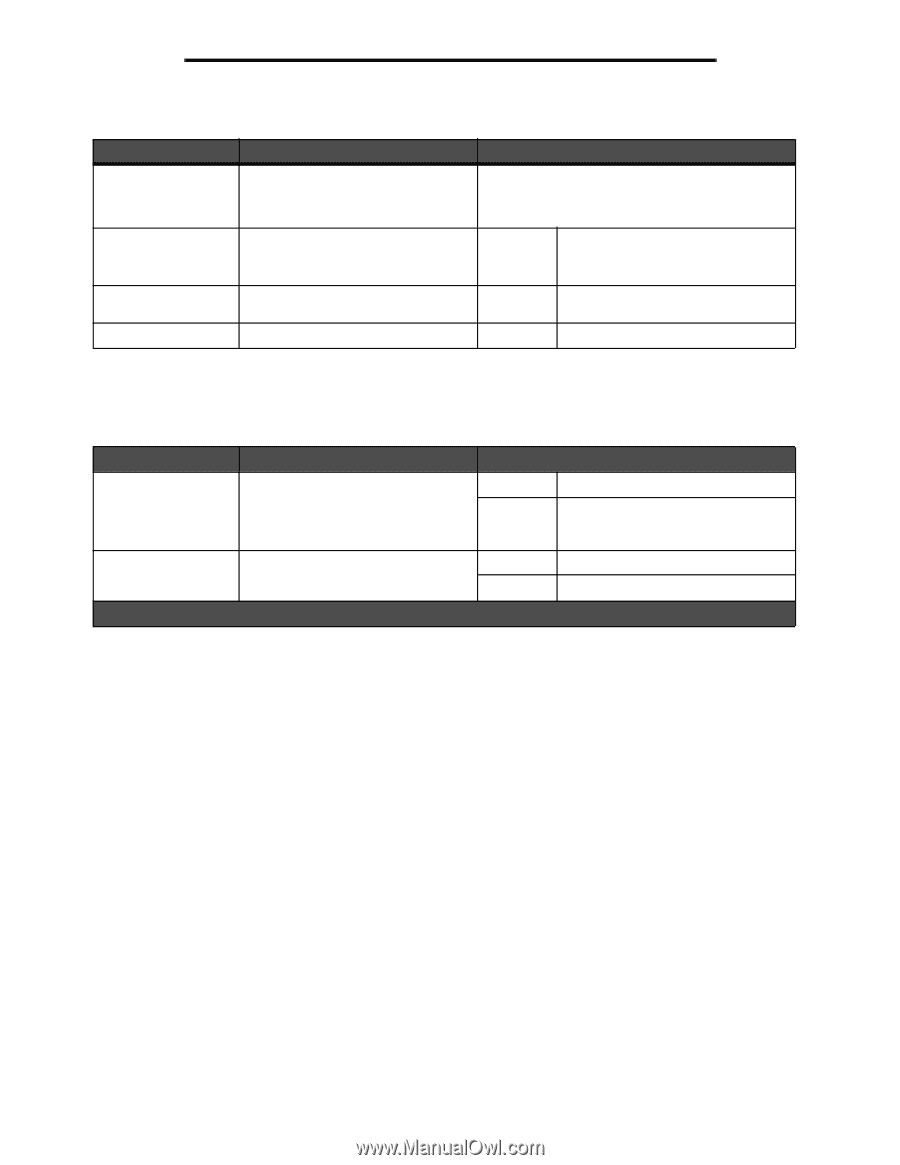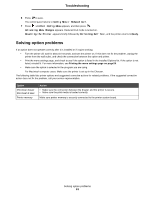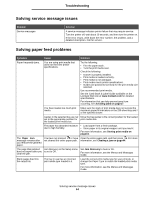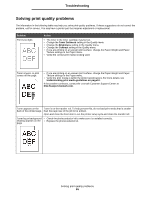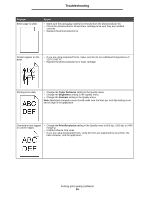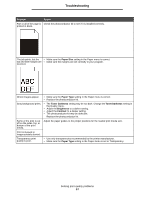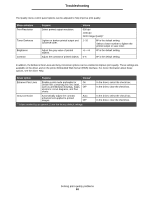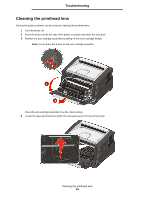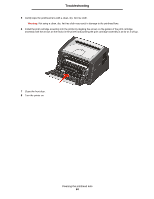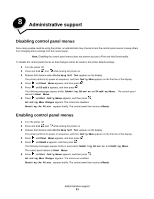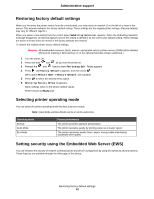Lexmark E352DN User's Guide - Page 58
Menu selection, Purpose, Values, Driver option
 |
View all Lexmark E352DN manuals
Add to My Manuals
Save this manual to your list of manuals |
Page 58 highlights
Troubleshooting The Quality menu control panel options can be adjusted to help improve print quality. Menu selection Print Resolution Toner Darkness Brightness Contrast Purpose Select printed output resolution. Lighten or darken printed output and conserve toner. Adjust the gray value of printed objects. Adjust the contrast of printed objects. Values 600 dpi 1200 dpi 2400 Image Quality* 1-10 8* is the default setting. Select a lower number to lighten the printed output or save toner. -6 - +6 0* is the default setting. 0-5 0* is the default setting. In addition, the Enhance Fine Lines and Gray Correction options can be enabled to improve print quality. These settings are available on the driver and on the printer Embedded Web Server (EWS) interface. For more information about these options, see the driver Help. Driver option Purpose Values† Enhance Fine Lines Enable a print mode preferable for On certain files containing fine line detail, such as architectural drawings, maps, Off* electronic circuit diagrams, and flow charts. Gray Correction Automatically adjust the contrast enhancement applied to printed images. Auto Off* † Values marked by an asterisk (*) are the factory default settings. In the driver, select the check box. In the driver, clear the check box. In the driver, select the check box. In the driver, clear the check box. Solving print quality problems 58