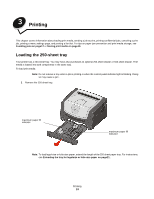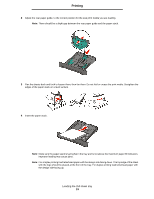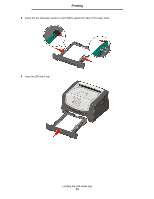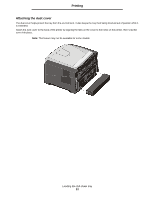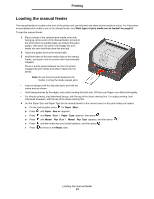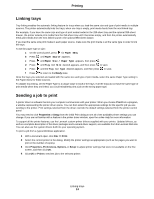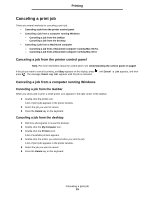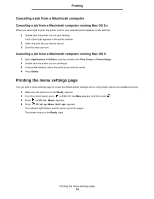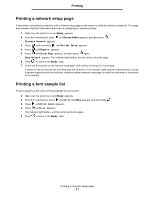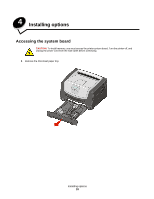Lexmark E352DN User's Guide - Page 23
Loading the manual feeder
 |
View all Lexmark E352DN manuals
Add to My Manuals
Save this manual to your list of manuals |
Page 23 highlights
Printing Loading the manual feeder The manual feeder is located at the front of the printer and can only feed one sheet of print media at a time. For information on acceptable print media to use in the manual feeder, see What types of print media can be loaded? on page10. To load the manual feeder: 1 Place a sheet of the selected print media, print side facing up, at the center of the manual feeder, but only to the point where its leading edge can contact the paper guides. Otherwise, the printer will engage the print media too soon and likely skew the print job. 2 Adjust the guides to the print media width. 3 Hold both sides of the print media close to the manual feeder, and push it into the printer until it automatically engages. There is a brief pause between the time the printer engages the print media and when it feeds into the printer. Note: Do not force the print media into the feeder. Forcing the media causes jams. • Insert envelopes with the flap side down and with the stamp area as shown. • Hold transparencies by the edges, and avoid touching the print side. Oil from your fingers can affect print quality. • For simplex printing, load letterhead faceup, with the top of the sheet entering first. For duplex printing, load letterhead facedown, with the top of the sheet entering first. 4 Set the Paper Size and Paper Type for the manual feeder to the correct value for the print media you loaded. a On the control panel, press for Paper Menu. b Press until Paper Source appears. c Press until Paper Size / Paper Type appears, then press . d Press until Manual Pap Size / Manual Pap Type appears, and then press . e Press until the media size you loaded appears, and then press . f Press to return to the Ready state. Loading the manual feeder 23