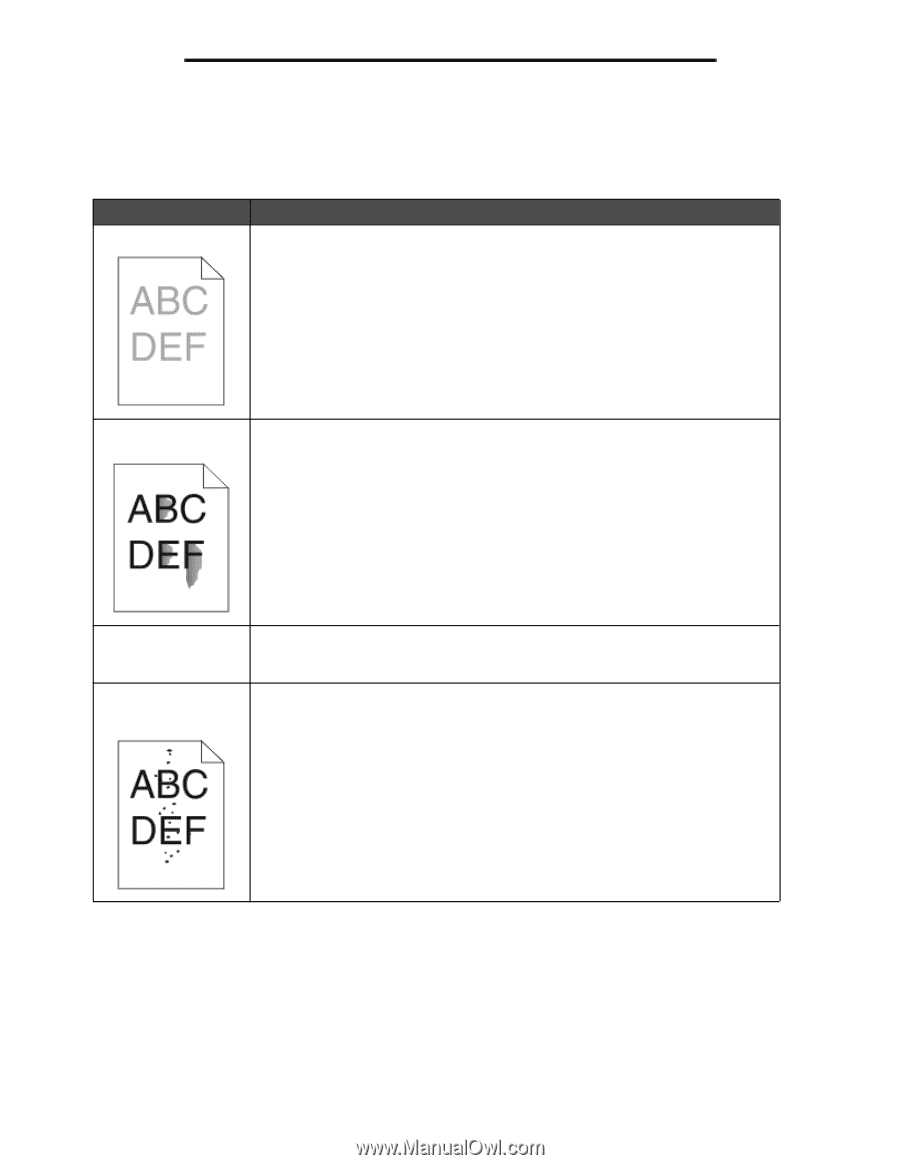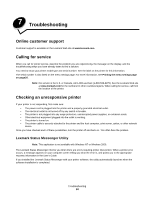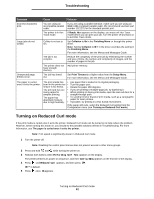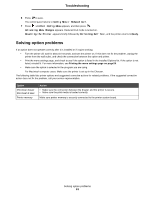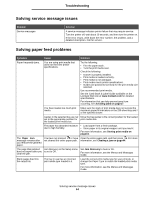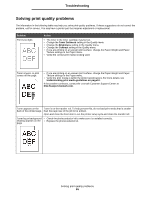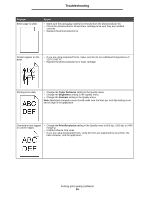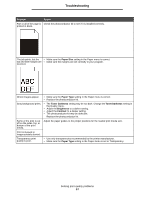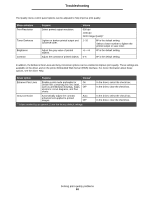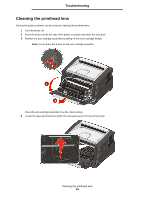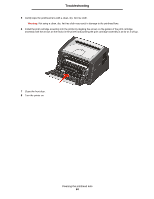Lexmark E352DN User's Guide - Page 55
Solving print quality problems - photoconductor
 |
View all Lexmark E352DN manuals
Add to My Manuals
Save this manual to your list of manuals |
Page 55 highlights
Troubleshooting Solving print quality problems The information in the following table may help you solve print quality problems. If these suggestions do not correct the problem, call for service. You may have a printer part that requires adjustment or replacement. Problem Print is too light. Action • The toner in the toner cartridge may be low. • Change the Toner Darkness setting in the Quality menu. • Change the Brightness setting in the Quality menu. • Change the Contrast setting in the Quality menu. • If you are printing on an uneven print surface, change the Paper Weight and Paper Texture settings in the Paper menu. • Verify the correct print media is being used. Toner smears, or print comes off the page. • If you are printing on an uneven print surface, change the Paper Weight and Paper Texture settings in the Paper menu. • Verify the print media is within the printer specifications. For more details, see Understanding print media guidelines on page10. If the problem continues, contact the Lexmark Customer Support Center at http://support.lexmark.com . Toner appears on the Toner is on the transfer roll. To help prevent this, do not load print media that is smaller back of the printed page. than the page size of the job to be printed. Open and close the front door to run the printer setup cycle and clean the transfer roll. Toner fog or background • Check the photoconductor kit to make sure it is installed correctly. shading appears on the • Replace the photoconductor kit. page. Solving print quality problems 55