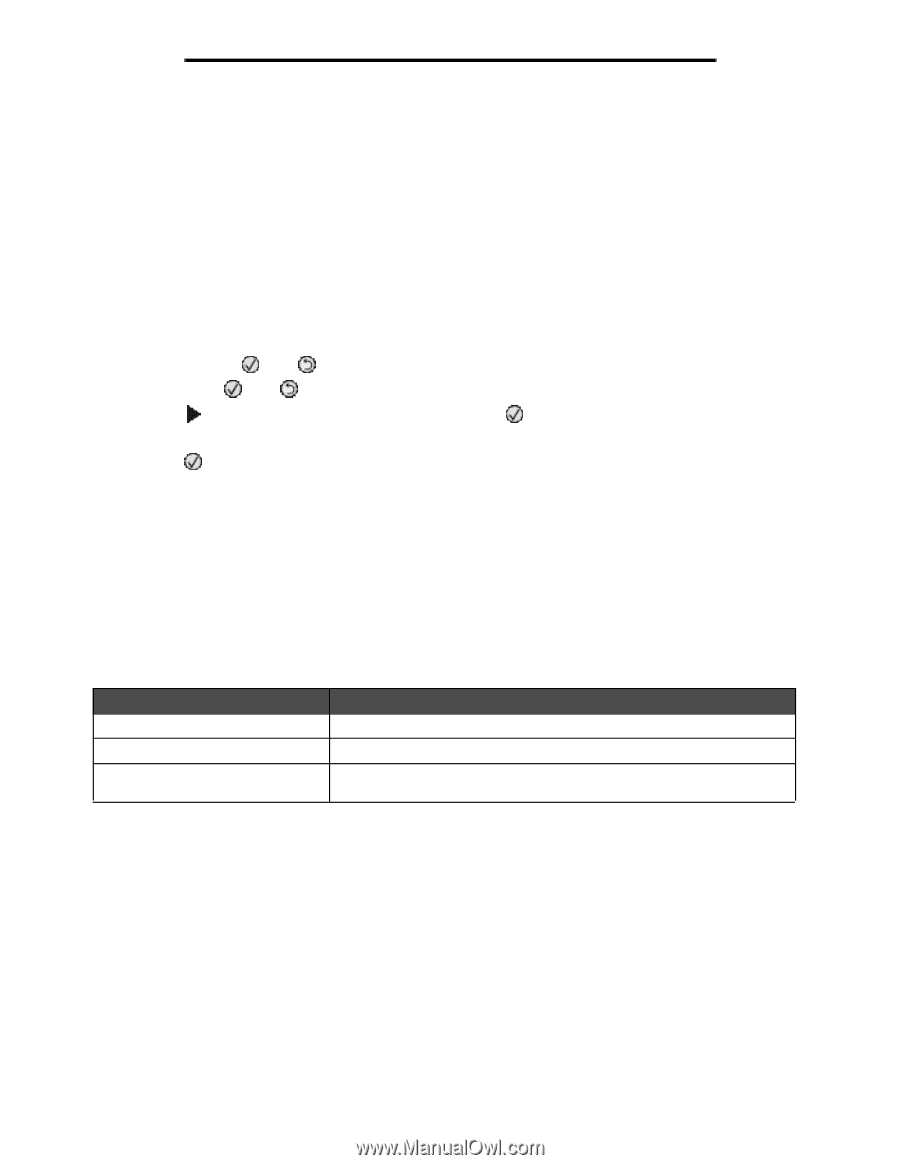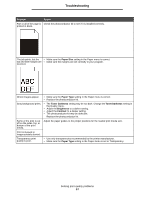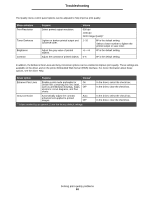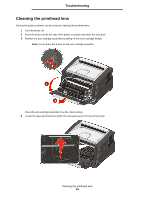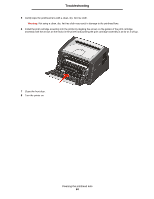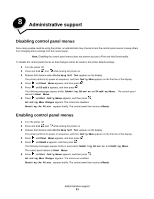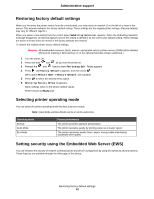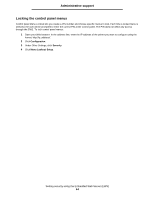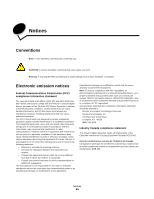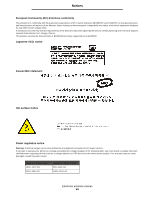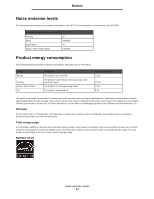Lexmark E352DN User's Guide - Page 62
Restoring factory default settings, Selecting printer operating mode, Setting security using
 |
View all Lexmark E352DN manuals
Add to My Manuals
Save this manual to your list of manuals |
Page 62 highlights
Administrative support Restoring factory default settings When you first enter the printer menus from the control panel, you may notice an asterisk (*) to the left of a value in the menus. This asterisk indicates the factory default setting. These settings are the original printer settings. (Factory defaults may vary for different regions.) When you select a new setting from the control panel, Submitting Selection appears. When the Submitting Selection message disappears, an asterisk appears next to the setting to identify it as the current user default setting. These settings are active until new ones are stored or the factory defaults are restored. To restore the original printer factory default settings: Warning: All downloaded resources (fonts, macros, and symbol sets) in printer memory (RAM) will be deleted. (Resources residing in flash memory or on the optional hard disk remain unaffected.) 1 Turn the printer off. 2 Press and hold and as you turn the printer on. 3 Release the and buttons when Performing Self Tests appears. 4 Press until Factory Defaults appears, and then press . Menu option Restore Base or Restore Network are available. 5 Press to select the desired menu option. 6 Restoring Factory Defaults appears. Menu settings return to the factory default values. Printer returns to Ready state. Selecting printer operating mode You can select the printer operating mode that best suits your needs. Note: Quiet Mode and Eco-Mode can be on at the same time. Operating mode Normal Quiet Mode Eco-Mode Printer performance The printer provides optimum performance. The printer operates quietly by printing output at a slower speed. The printer minimizes waste (toner, paper, energy) while maintaining acceptable print quality. Setting security using the Embedded Web Server (EWS) You can enhance the security of network communications and device configuration by using the advanced security options. These features are available through the Web page of the device. Restoring factory default settings 62