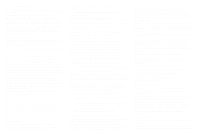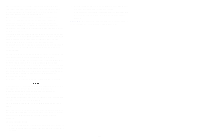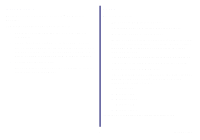Lexmark Network Printer Device Getting Started
Lexmark Network Printer Device Manual
 |
View all Lexmark Network Printer Device manuals
Add to My Manuals
Save this manual to your list of manuals |
Lexmark Network Printer Device manual content summary:
- Lexmark Network Printer Device | Getting Started - Page 1
N5 Wireless Adapter Getting Started September 2002 www.lexmark.com - Lexmark Network Printer Device | Getting Started - Page 2
accordance with the instructions, may cause attach. Use of a substitute cable not properly shielded and grounded may result in a violation of FCC regulations. Any questions regarding this compliance information statement should be directed to Director of Lexmark Technology and Services, Lexmark - Lexmark Network Printer Device | Getting Started - Page 3
qui peuvent altérer son fonctionnement. Pour éviter toute interférence radio au service sous licence, cet appareil est conçu pour être utilisé à l'intérieur has been signed by the Director of Manufacturing and Technical Support, Lexmark International, S.A., Boigny, France. This product satisfies the - Lexmark Network Printer Device | Getting Started - Page 4
on 5 Step 8: Turn on your computer 6 Step 9: Set up your printer adapter on the network 6 Step 10: Configure your network printer 12 Inkjet printers ...12 Laser printers ...17 Troubleshooting 24 An indicator light is not on ...24 The Lexmark Printer Adapter Installation Software screen does not - Lexmark Network Printer Device | Getting Started - Page 5
the computer's network settings 31 Change the printer adapter network settings 32 Print a test page ...33 Uninstall the printer software 33 Uninstall the Lexmark Printer Adapter Installation Software 34 Manually configure the network printer 34 Inkjet printers ...34 Laser printers ...35 Select - Lexmark Network Printer Device | Getting Started - Page 6
at up to 11Mbps. Setup For setup, you need: • The Lexmark N5 Wireless Adapter • An existing 802.11b Wireless Ethernet network • A network-capable Lexmark printer To find out if your printer is network-capable or for other printer-specific information, refer to the documentation that came with your - Lexmark Network Printer Device | Getting Started - Page 7
network has an infrastructure configuration For more information, refer to your network documentation or contact your network administrator. • Large enough to accommodate a printer attached to the printer Unpack your printer adapter Lexmark N5 Wireless Adapter Lexmark Printer Adapter Installation - Lexmark Network Printer Device | Getting Started - Page 8
Step 3: Prepare your printer 1 Unpack and set up your printer. For help, refer to the instructions that came with your printer. 2 To help configure your printer on the network: Do not connect your printer to your computer; however, if you have already done so, disconnect the USB or parallel cable. - Lexmark Network Printer Device | Getting Started - Page 9
Step 4: Raise the printer adapter antenna Step 5: Connect your printer adapter to your printer Antenna Note: Rotate the antenna clockwise from the back. USB cable Note: Your printer may look different from the one shown. Setup 4 - Lexmark Network Printer Device | Getting Started - Page 10
Step 6: Connect your printer adapter Step 7: Make sure all indicator lights power supply are on Power light 3 1 Power supply Power plug 2 adapter If necessary, replace the power plug adapter with the correct power plug adapter for your geography. USB light Network link light If, after - Lexmark Network Printer Device | Getting Started - Page 11
Me Windows 2000 Windows XP Windows NT* * Windows NT is compatible with Lexmark laser printers only. Step 9: Set up your printer adapter on the network Your printer adapter must establish communication with either a remote host if your network has an ad hoc configuration or an access point if your - Lexmark Network Printer Device | Getting Started - Page 12
screen appears, click Next. 5 Click Continue. 6 Select First time N5 wireless adapter installation. 4 Select Lexmark N5 Wireless Adapter and the type of printer to which you connected the printer adapter. Note: Your screen may look different from the one shown. 7 Click Continue. 7 Setup - Lexmark Network Printer Device | Getting Started - Page 13
menu. Do not exit the Lexmark N5 Wireless Printer Adapter Setup Utility. You need to have both utilities open at this time. 11 Use the space below to write down the original values of the network settings. You may need to refer to them later. SSID/Network name Mode Channel WEP/Authentication - Lexmark Network Printer Device | Getting Started - Page 14
14 Return to the Lexmark N5 Wireless Printer Adapter Setup Utility and click Continue. 9 Your printer adapter is the device whose MAC address matches the MAC address on the bottom cover of your printer adapter. MAC address Note: If your MAC address is not listed, see "Troubleshooting" on page 24 - Lexmark Network Printer Device | Getting Started - Page 15
21 on page 11. If your network is secured, select the encryption bit and enter the WEP Key on the Network Security screen. 20 Click Continue. Note: If your network is not listed, click Refresh to update the list or Advanced to manually select your network settings. 18 Click Connect. Setup 10 - Lexmark Network Printer Device | Getting Started - Page 16
11 on page 8. 24 You are finished setting up your printer adapter on the network. • If you connected your printer adapter to an inkjet printer, click Finished, and then continue with "Inkjet printers" on page 12. Note: Do not exit the Lexmark N5 Wireless Printer Adapter Setup Utility. You need to - Lexmark Network Printer Device | Getting Started - Page 17
printer software and configure your network printer. If you have questions about the software screens and messages that appear during installation, see "Troubleshooting" on page 24. Procedure Inkjet 1 Inkjet 2 Printer software previously installed? No Yes Page 12 14 2 When the Lexmark printer - Lexmark Network Printer Device | Getting Started - Page 18
Printer Attached screen does not appear, continue with step 6 on page 14. Your network printer is the one whose MAC address matches the MAC address on the bottom cover of your printer adapter. MAC address Note: If your network printer is , see "Manually configure the network printer - Lexmark Network Printer Device | Getting Started - Page 19
the instructions on your screen to complete software installation. You are finished setting up your computer to work with your network inkjet printer; however, the printer software must be installed on each computer that uses the network printer. Setting up other computers on your network 1 Insert - Lexmark Network Printer Device | Getting Started - Page 20
3 From the Advanced window, click Networking. 5 On the Network Configuration screen, find your network printer in the list of available printers. 4 From the Networking Options screen, click Configure. Your network printer is the one whose MAC address matches the MAC address on the bottom cover of - Lexmark Network Printer Device | Getting Started - Page 21
"Manually configure the network printer" on page 34, and then continue with step 7 . 7 Click Close. 8 From the Networking Options screen, click Cancel. 9 Exit the Lexmark Solution Center. 10 Select the network printer port. Windows 98/Me/2000 a From the Start menu, click Settings Printers. b Right - Lexmark Network Printer Device | Getting Started - Page 22
your computer to work with your network inkjet printer; however, the printer software must be installed on each computer that uses the network printer. Setting up other computers on your network 1 Insert the printer software CD. 2 When the Lexmark printer software installation screen appears, click - Lexmark Network Printer Device | Getting Started - Page 23
your computer to work with your network laser printer; however, the printer port must be defined and the printer software must be installed on each computer that uses the network printer. Setting up other computers on your network 1 Insert the Lexmark Printer Adapter Installation Software CD. Setup - Lexmark Network Printer Device | Getting Started - Page 24
Wizard screen. 4 Select Lexmark N5 Wireless Adapter and Laser. Note: Your screen may look different from the one shown. 7 Verify that your computer's wireless adapter is on the same network as your printer adapter, and then click Continue. 8 A network port for your laser printer is defined. Click - Lexmark Network Printer Device | Getting Started - Page 25
, Lexmark_E320_0035D0). Note: If there is not a printer port that corresponds to the printer adapter MAC address, see "Manually configure the network printer" on page 34. 6 Click OK. Setting up other computers on your network 1 Insert the Lexmark Printer Adapter Installation Software CD. 2 When the - Lexmark Network Printer Device | Getting Started - Page 26
4 Select Lexmark N5 Wireless Adapter and Laser. 7 Verify that your computer's wireless adapter is on the same network as your printer adapter, and then click Continue. 8 A network port for your laser printer is defined. Click Finished, and then follow the steps under "Windows 98/Me, Windows NT 4.0, - Lexmark Network Printer Device | Getting Started - Page 27
computer to work with your network laser printer; however, the printer port must be defined and the printer software must be installed on each computer that uses the network printer. Setting up other computers on your network 1 Insert the Lexmark Printer Adapter Installation Software CD. 2 When - Lexmark Network Printer Device | Getting Started - Page 28
4 Select Lexmark N5 Wireless Adapter and Laser. 7 Verify that your computer's wireless adapter is on the same network as your printer adapter, and then click Continue. 8 A network port for your laser printer is defined. Click Finished, and then follow the steps under "Windows 98/Me, Windows NT 4.0, - Lexmark Network Printer Device | Getting Started - Page 29
Troubleshooting For this problem: See page: An indicator light is not on 24 The Lexmark Printer Adapter Installation Software 25 screen does not appear I cannot find the network settings of my computer's 25 wireless adapter My MAC address is not listed on the Select your N5 26 Wireless - Lexmark Network Printer Device | Getting Started - Page 30
the Lexmark Printer Adapter Settings Control Panel menu. Once the utility is launched, click the appropriate tab to view or change the wireless communication settings. Note: Many wireless adapter configuration utilities have a search feature to simplify network selection. 25 Troubleshooting - Lexmark Network Printer Device | Getting Started - Page 31
to manually select the network settings. (Some ad hoc or closed system wireless networks may not automatically display the network settings.) • Make sure the network is operating properly. For help, refer to your network documentation or contact your network administrator. Troubleshooting 26 - Lexmark Network Printer Device | Getting Started - Page 32
6, and repeat the install process. • If you can see the LexmarkN5 network using the wireless search feature, it is likely the printer adapter never connected with your network. Go to Step 9: "Set up your printer adapter on the network" on page 6, and repeat the install process. 27 Troubleshooting - Lexmark Network Printer Device | Getting Started - Page 33
If your printer adapter is connected to a laser printer, run the Network Configuration Utility. For help, see "Laser printers" on page 35. • If your network printer is on a remote subnet, click Add Printer, and then follow the instructions on your screen. • Restart the computer. Troubleshooting 28 - Lexmark Network Printer Device | Getting Started - Page 34
Installation screen, click Configure Network Printer. 2 From the Printer Installation screen, select your printer port from the pull-down menu, and then click Next. 3 Continue with step 4 on page 13. 3 Follow the instructions on your screen to complete software installation. 29 Troubleshooting - Lexmark Network Printer Device | Getting Started - Page 35
directly attached, there may be a problem with your network. Refer to your network documentation or contact your network administrator. • Uninstall and then reinstall the printer software. (page 33) If the printer still does not print, refer to your printer documentation for help. Troubleshooting - Lexmark Network Printer Device | Getting Started - Page 36
and network printer. To find out how to: Change the computer's network settings Change the printer adapter network settings Print a test page Uninstall the printer software Uninstall the Lexmark Printer Adapter Installation Software Manually configure the network printer Select the network printer - Lexmark Network Printer Device | Getting Started - Page 37
settings The printer adapter network settings include the following: • SSID/Network name • Network Mode • Channel • Authentication Type To change these settings and the selection to activate DHCP using the Wireless Setup Utility, follow these steps: 1 From the Start menu, click Programs Lexmark - Lexmark Network Printer Device | Getting Started - Page 38
Print Test Page. 5 Change the appropriate network settings, and then click Continue. Uninstall the printer software Inkjet printers 1 From the Start menu, click Programs or All Programs the name of your Lexmark printer Lexmark Uninstall. 2 Follow the instructions on your screen. To reinstall the - Lexmark Network Printer Device | Getting Started - Page 39
screen that lists the available printers. • You manually assigned IP addresses for other network devices. • You want to assign a specific IP address. • You want to use your network printer on a remote subnet. Follow the instructions for your printer type. Your network printer is the one whose MAC - Lexmark Network Printer Device | Getting Started - Page 40
your network printer. Your network printer is the one whose MAC address matches the MAC address on the bottom cover of your printer adapter. MAC address Note: If you want to print to a network printer on a remote subnet, click Add Printer and follow the instructions on your screen - Lexmark Network Printer Device | Getting Started - Page 41
Click Close. 8 Select the network printer port. For help, see page 36. Select the network printer port Follow the instructions for your operating system. Windows 98/Me, Windows NT 4.0, and Windows 2000 1 From the Start menu, click Settings Printers. 2 From the Printers folder, right-click the icon - Lexmark Network Printer Device | Getting Started - Page 42
that corresponds to the printer adapter MAC address, see "Manually configure the network printer" on page 34. 5 Click OK. Check the printer status 1 From the Start menu, click Settings Printers. 2 From the Printers folder, right-click the icon for your network printer. 3 Make sure Set as Default is - Lexmark Network Printer Device | Getting Started - Page 43
Support Center: • If you have an inkjet printer, from the Lexmark Solution Center, click Contact Information Customer Support. • If you have an inkjet printer, insert the printer software CD that came with your printer, and then click Contact Lexmark Customer Support. • Insert the Lexmark Printer - Lexmark Network Printer Device | Getting Started - Page 44
(Ad hoc or Infrastructure) that your network devices are operating in. Also, one of your computer's wireless adapter network settings. network-capable printer. A Lexmark printing device that does not need to be locally attached to a computer. When connected to a network it can be accessed by any - Lexmark Network Printer Device | Getting Started - Page 45
cable. • USB001 indicates the printer is attached to a physical USB port with a USB cable. • Lexmark_Z65_1008e8 indicates a logical connection to the printer across your network. SSID. Service Set Identifier (SSID), one of your computer's wireless adapter network settings, is also referred to as - Lexmark Network Printer Device | Getting Started - Page 46
by a Lexmark warranty, technical support may not be available or only be available for a fee. Extent of limited warranty We do not warrant uninterrupted or error-free operation of any product. Warranty service does not include repair of failures caused by: • Modification or attachments • Accidents - Lexmark Network Printer Device | Getting Started - Page 47
P/N 12J0120 E.C. 2J0010 Lexmark and Lexmark with diamond design are trademarks of Lexmark International, Inc., registered in the United States and/or other countries. Other trademarks are the property of their respective owners. © 2002 Lexmark International, Inc. 740 West New Circle Road Lexington,
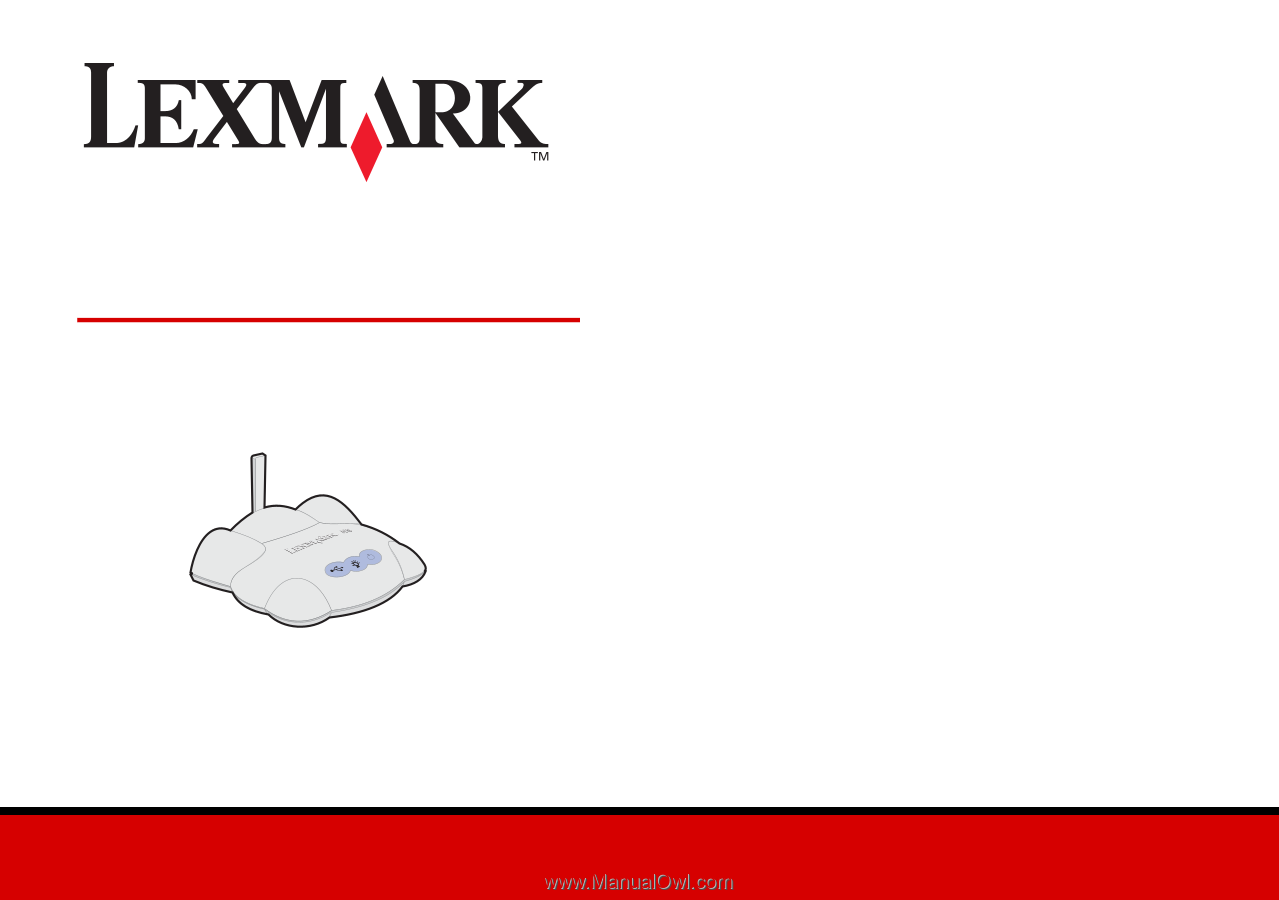
www.lexmark.com
Getting Started
September 2002
N5 Wireless Adapter