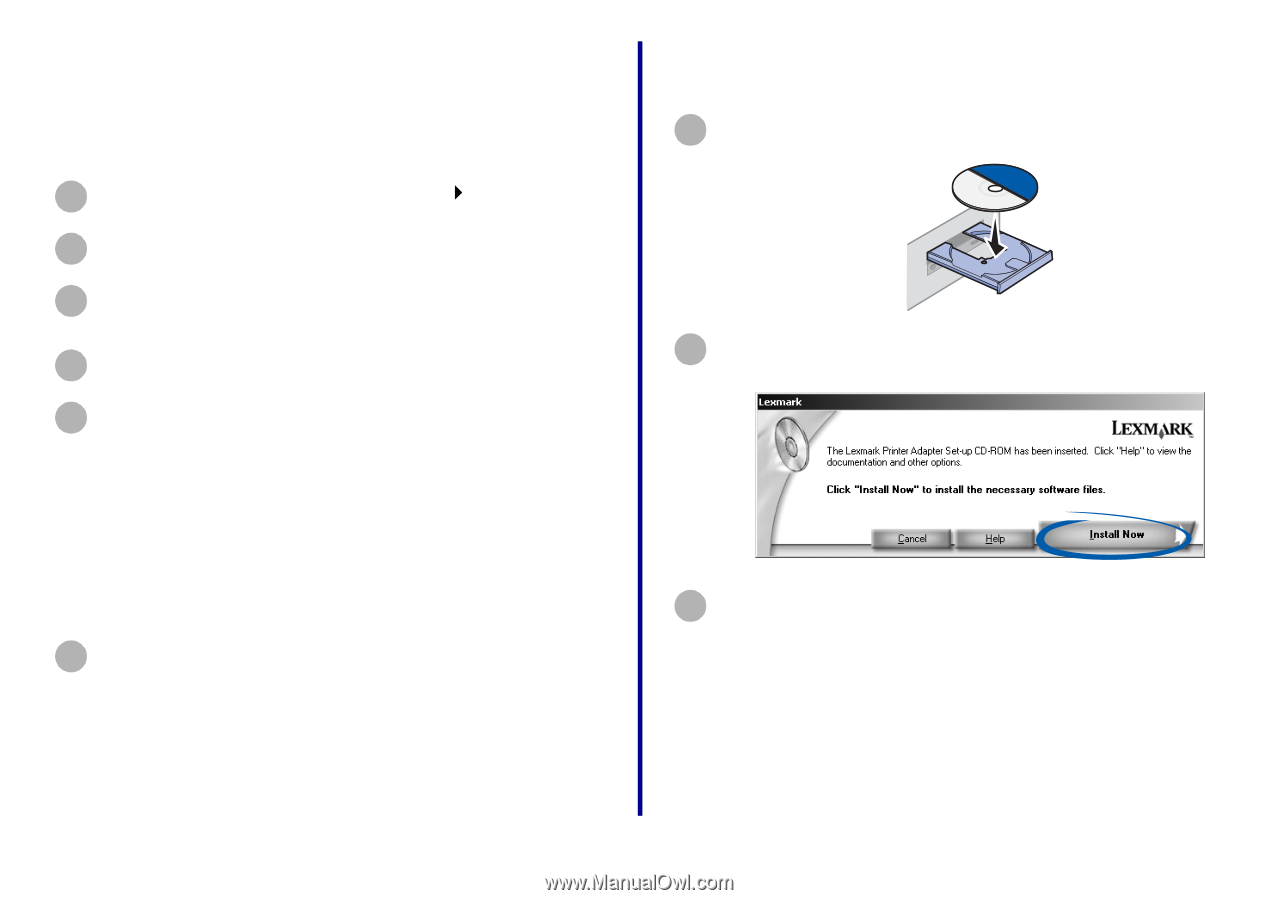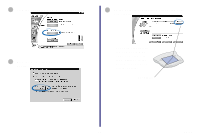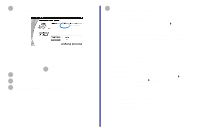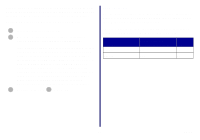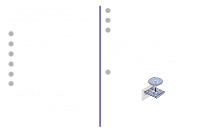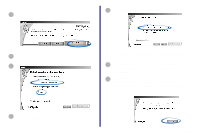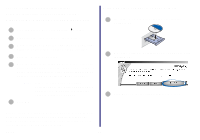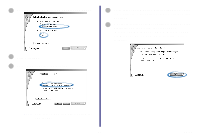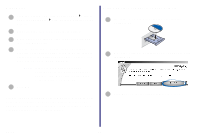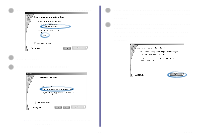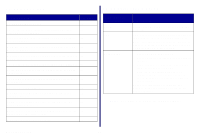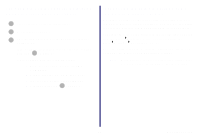Lexmark Network Printer Device Getting Started - Page 25
Laser 2, Setting up other computers on your network, Windows 98/Me, Windows NT 4.0, and Windows 2000
 |
View all Lexmark Network Printer Device manuals
Add to My Manuals
Save this manual to your list of manuals |
Page 25 highlights
Laser 2 (software previously installed) Follow the instructions for your operating system. Windows 98/Me, Windows NT 4.0, and Windows 2000 1 From the Start menu, click Settings Printers. 2 Right-click the icon for your network printer. 3 Make sure Set as Default is selected and Use Printer Offline is not selected, and then click Properties. 4 Click the Details or Port tab. 5 From the Print to the following port: menu, select the printer port that consists of the printer name followed by the last six characters of the printer adapter MAC address (for example, Lexmark_E320_0035D0). Note: If there is not a printer port that corresponds to the printer adapter MAC address, see "Manually configure the network printer" on page 34. 6 Click OK. Setting up other computers on your network 1 Insert the Lexmark Printer Adapter Installation Software CD. 2 When the software installation screen appears, click Install Now. 3 Click Next on the InstallShield Wizard screen. You are finished setting up your computer to work with your network laser printer; however, the printer port must be defined and the printer software must be installed on each computer that uses the network printer. Setup 20