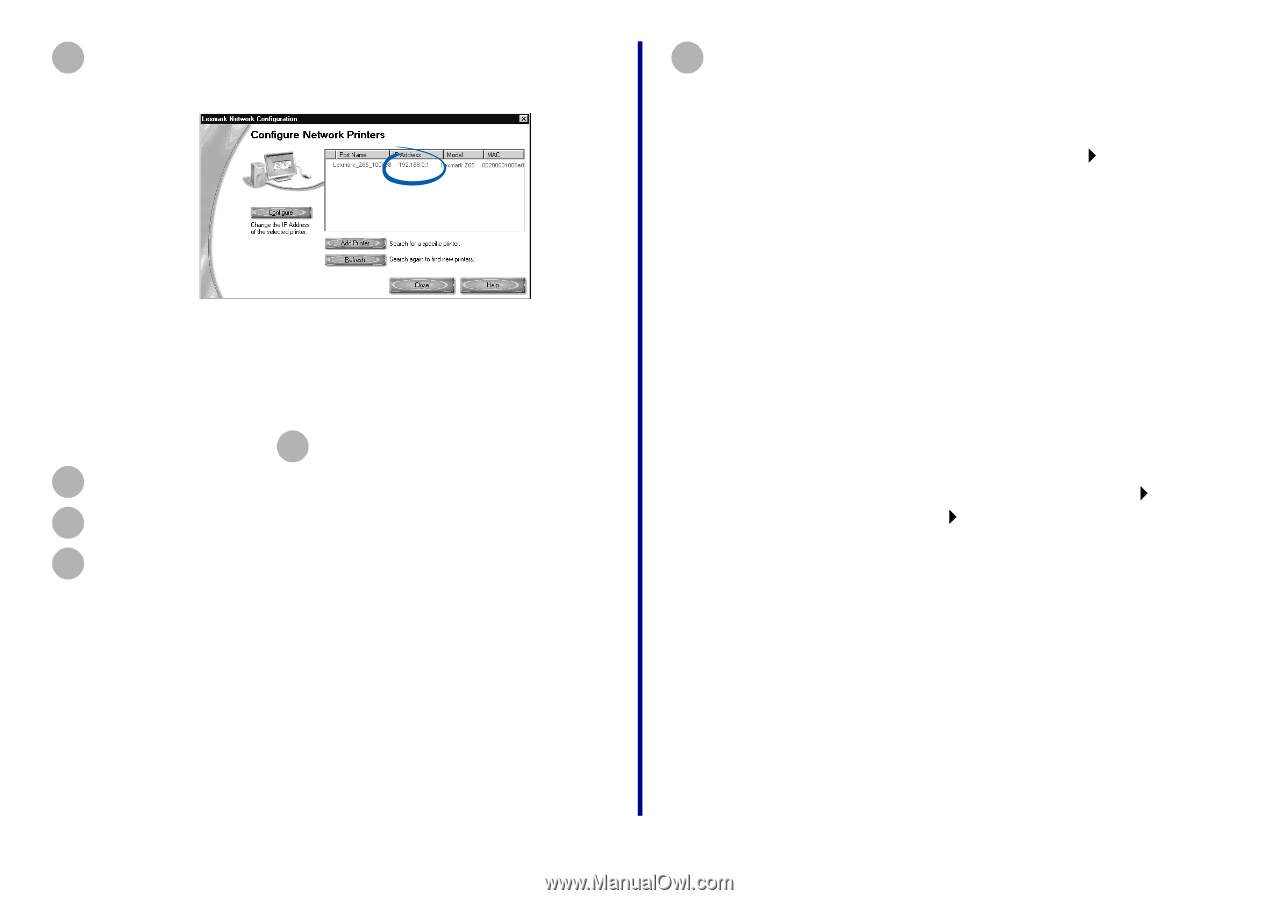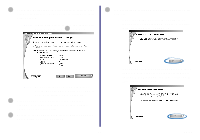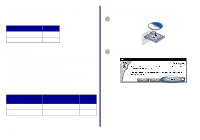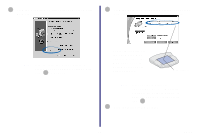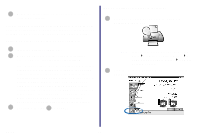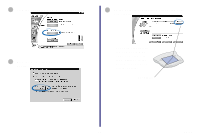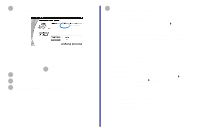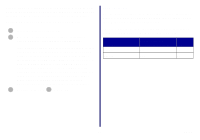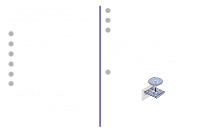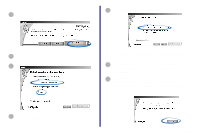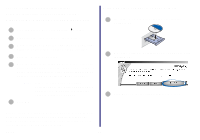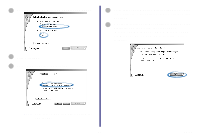Lexmark Network Printer Device Getting Started - Page 21
Windows 98/Me/2000, Windows XP, Apply, Close, Cancel, From the Start menu, click Control Panel
 |
View all Lexmark Network Printer Device manuals
Add to My Manuals
Save this manual to your list of manuals |
Page 21 highlights
6 Verify that an IP address is listed for your network printer. Note: If there is not an IP address listed or your network printer is , see "Manually configure the network printer" on page 34, and then continue with step 7 . 7 Click Close. 8 From the Networking Options screen, click Cancel. 9 Exit the Lexmark Solution Center. 10 Select the network printer port. Windows 98/Me/2000 a From the Start menu, click Settings Printers. b Right-click the icon for your network printer. c Make sure Set as Default is selected and Use Printer Offline is not selected, and then click Properties. d Click the Details or Ports tab. e From the Print to the following port: menu, select the printer port that consists of the printer name followed by the last six characters of the printer adapter MAC address (for example, Lexmark_Z65_1008e8). f Click OK. Windows XP a From the Start menu, click Control Panel Printers and Other Hardware Printers and Faxes. b Click the Ports tab. c From the list of ports, select the one that consists of the printer name followed by the last six characters of the printer adapter MAC address (for example, Lexmark_Z65_1008e8). d Click Apply. e Click OK. Setup 16