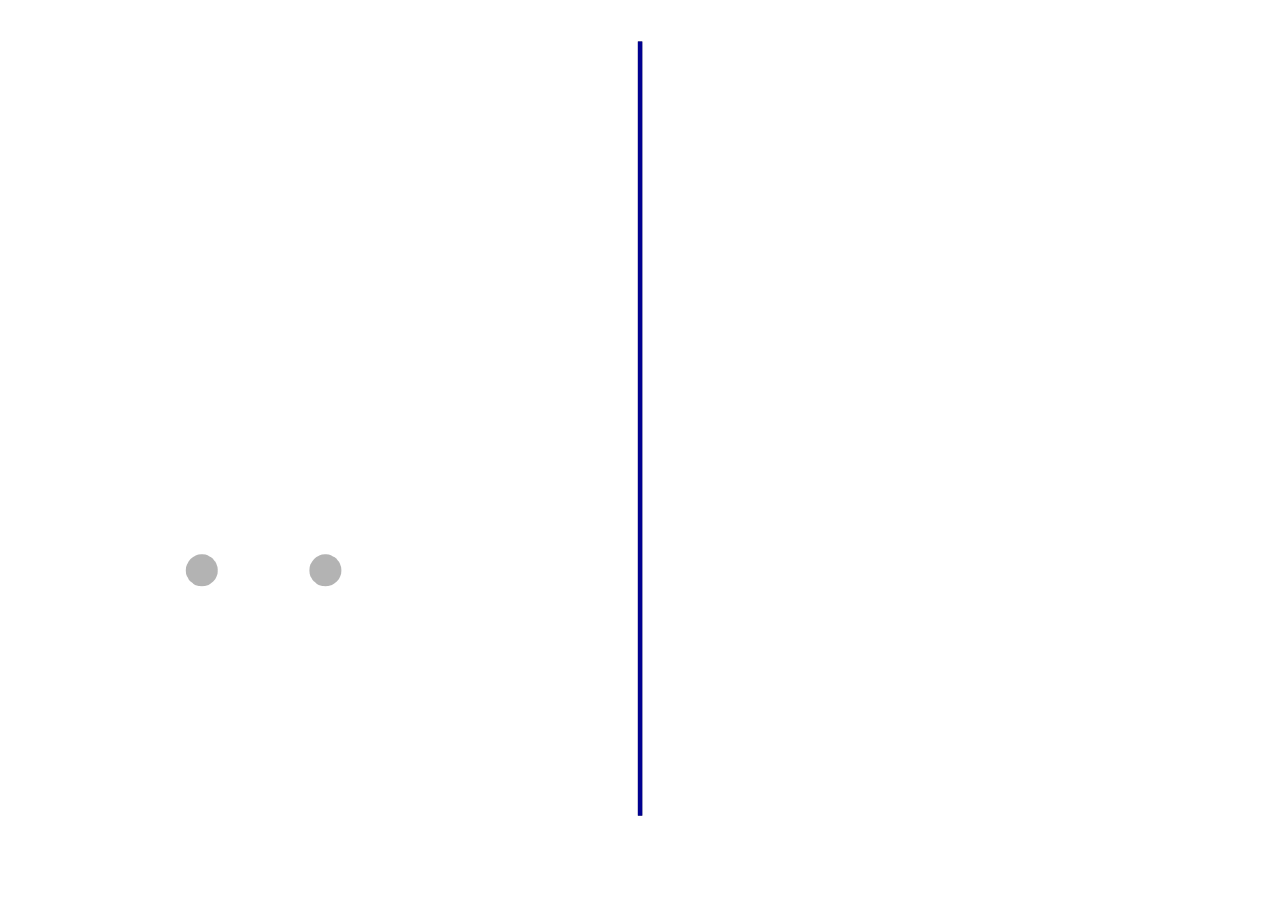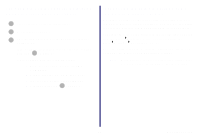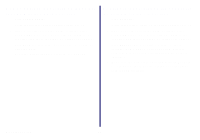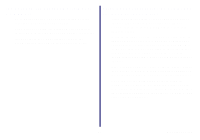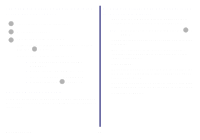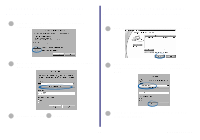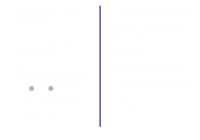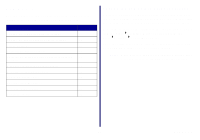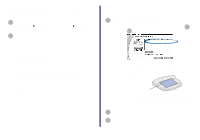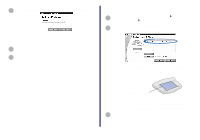Lexmark Network Printer Device Getting Started - Page 35
My network printer does not print, Make sure you have selected the correct printer port - network printer devices
 |
View all Lexmark Network Printer Device manuals
Add to My Manuals
Save this manual to your list of manuals |
Page 35 highlights
My network printer does not print • Make sure all cables to the printer, printer adapter, electrical outlet and network connection are secure (pages 4 through 5). • Make sure all indicator lights are on (page 5). • Check the printer status (page 37). • Make sure the printer software is installed on the computer you are sending the print job from [page 12 (inkjet) or page 17 (laser)]. Note: You must install the printer software on each computer that uses the network printer. • Make sure your network printer has been assigned a unique IP address. - If your printer adapter is connected to an inkjet printer, check the Network Configuration screen to verify a unique IP address is listed. For help accessing the Network Configuration screen, follow steps 1 through 3 on page 14. If there is not an IP address listed for your network printer or the address is the same as another device on your network, see "Manually configure the network printer" on page 34. - If your printer adapter is connected to a laser printer, run the Network Configuration Utility. For help, see "Laser printers" on page 35. If there is not an IP address listed for your network printer or the address is the same as another device on your network, see "Manually configure the network printer" on page 34. • Make sure you have selected the correct printer port for the network printer. For help selecting the network printer port, see page 36. • Make sure the network is operating properly. Refer to your network documentation or contact your network administrator. • Restart the computer. • Make sure there is not a problem with the printer itself. a Disconnect the printer from the printer adapter. b Attach the printer directly to your computer with a USB or parallel cable. If you are able to print when the printer is directly attached, there may be a problem with your network. Refer to your network documentation or contact your network administrator. • Uninstall and then reinstall the printer software. (page 33) If the printer still does not print, refer to your printer documentation for help. Troubleshooting 30