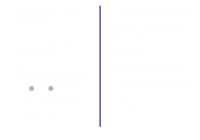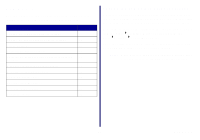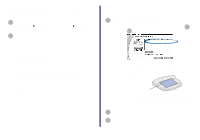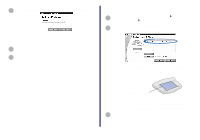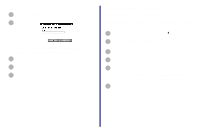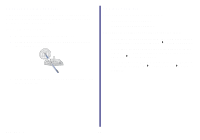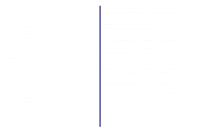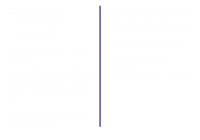Lexmark Network Printer Device Getting Started - Page 40
Laser printers, Printer Adapter
 |
View all Lexmark Network Printer Device manuals
Add to My Manuals
Save this manual to your list of manuals |
Page 40 highlights
4 Enter an IP address that is valid for your network. For help, refer to your network documentation or contact your network administrator. 5 Click OK. 6 Continue with page 12 (software not previously installed) or page 14 (software previously installed). Laser printers 1 From the Start menu, click Programs Lexmark Printer Adapter Network Configuration Utility. 2 From the Network Configuration screen, select your network printer. Your network printer is the one whose MAC address matches the MAC address on the bottom cover of your printer adapter. MAC address Note: If you want to print to a network printer on a remote subnet, click Add Printer and follow the instructions on your screen. 3 Click Refresh. 35 How Do I...?
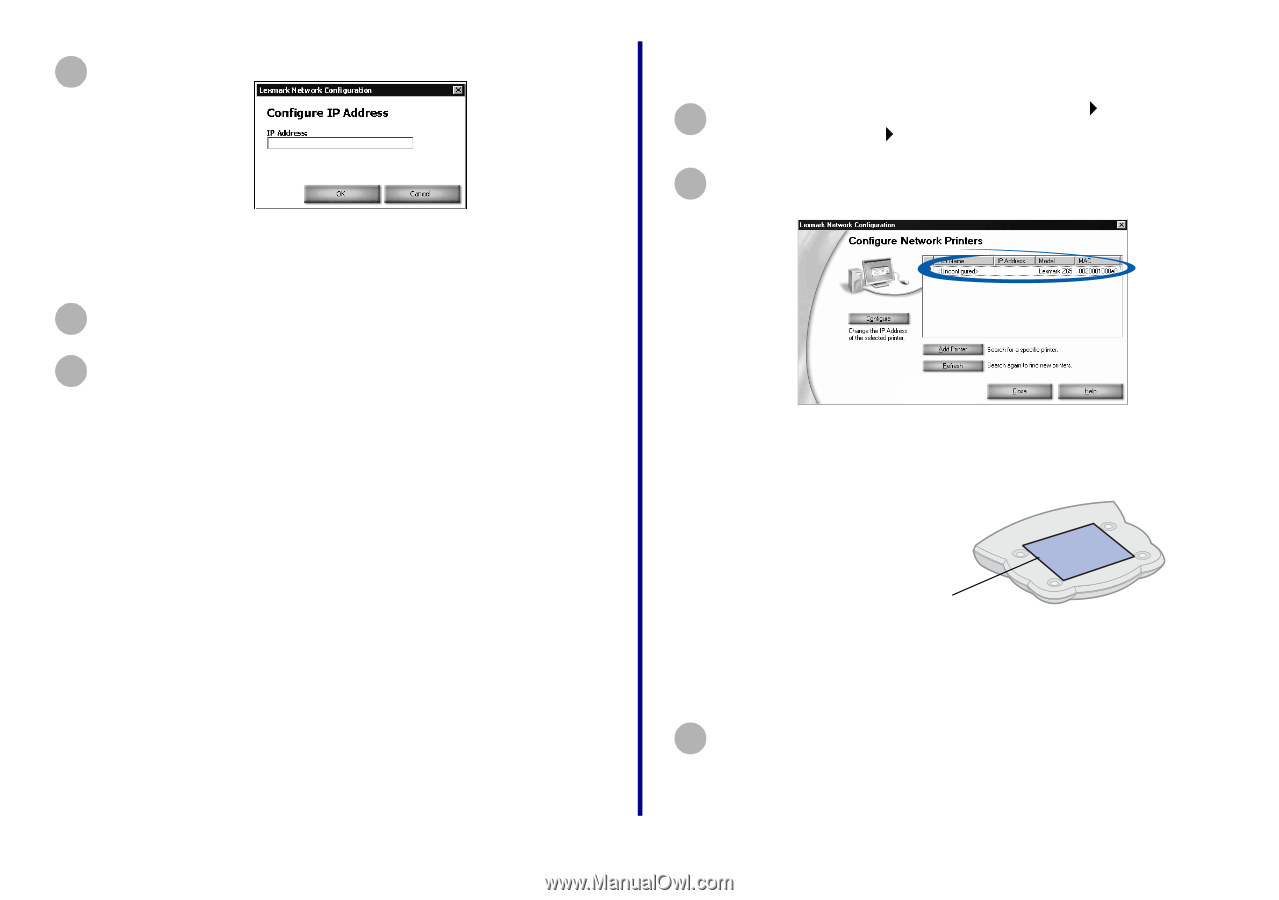
35
How Do I...?
Laser printers
Enter an IP address that is valid for your network.
For help, refer to your network documentation or
contact your network administrator.
Click
OK
.
Continue with page 12
(software not previously
installed)
or page 14
(software previously installed)
.
4
5
6
From the Start menu, click Programs
Lexmark
Printer Adapter
Network Configuration Utility.
From the Network Configuration screen, select your
<Unconfigured> network printer.
Your network printer is the one whose MAC address
matches the MAC address on the bottom cover of
your printer adapter.
Note:
If you want to print to a network printer on
a remote subnet, click
Add Printer
and
follow the instructions on your screen.
Click
Refresh
.
1
2
MAC address
3