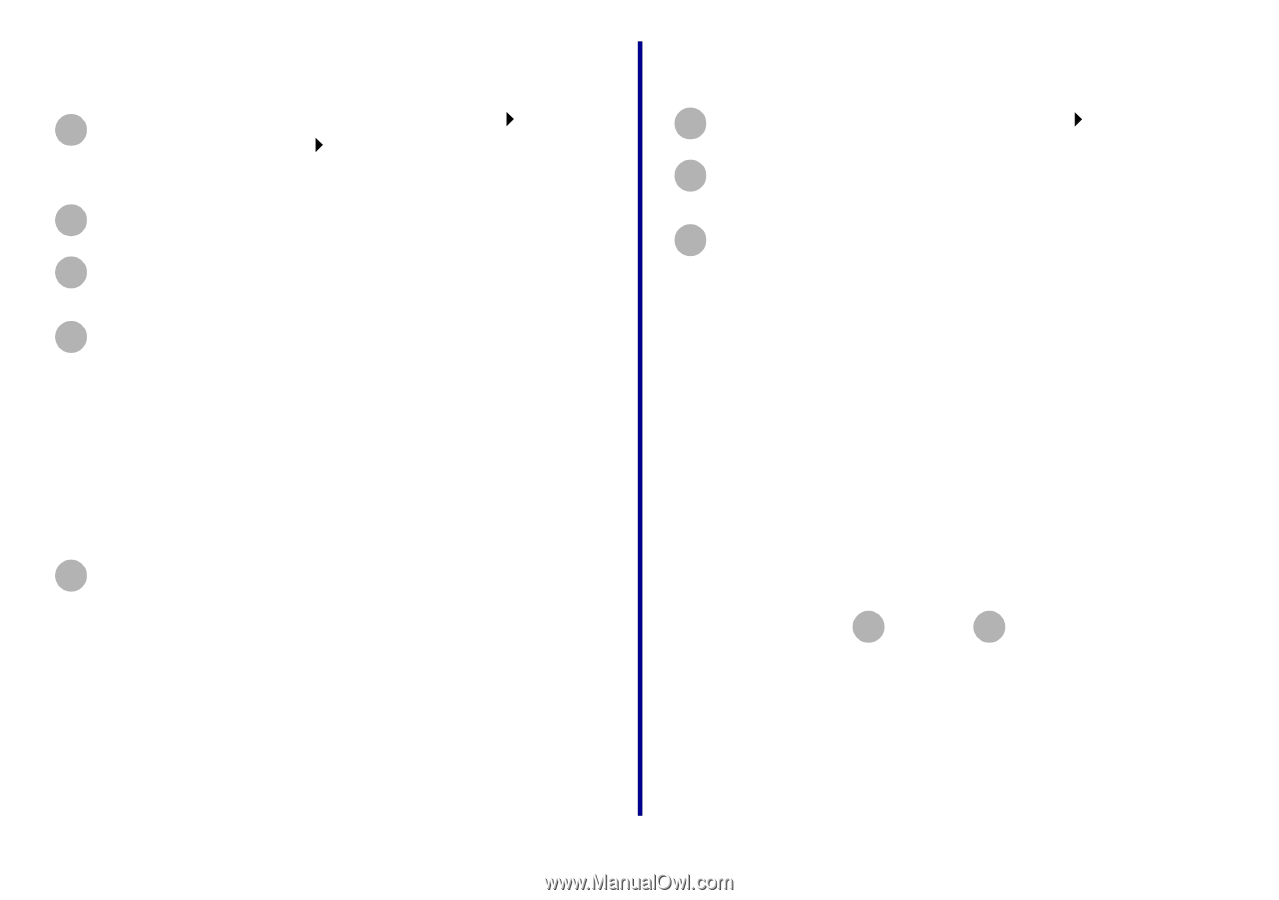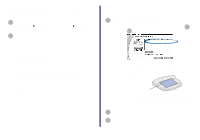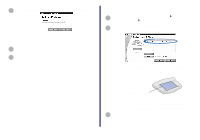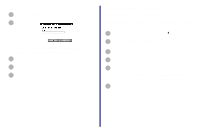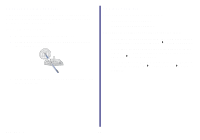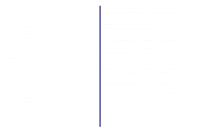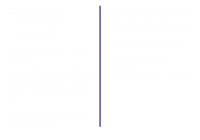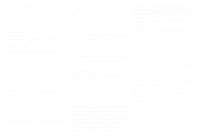Lexmark Network Printer Device Getting Started - Page 42
Check the printer status, Specify a fixed IP address, Windows XP
 |
View all Lexmark Network Printer Device manuals
Add to My Manuals
Save this manual to your list of manuals |
Page 42 highlights
Windows XP 1 From the Start menu, click Control Panel Printers and Other Hardware View installed printers or fax printers. 2 Right-click the icon for your network printer. 3 Make sure Use Printer Offline is not selected, and then click Properties. 4 From the Ports tab, select the printer port that consists of the printer name followed by the last six characters of the printer adapter MAC address (for example, Lexmark_E320_0035D0). Note: If there is not a printer port that corresponds to the printer adapter MAC address, see "Manually configure the network printer" on page 34. 5 Click OK. Check the printer status 1 From the Start menu, click Settings Printers. 2 From the Printers folder, right-click the icon for your network printer. 3 Make sure Set as Default is selected and Use Printer Offline is not selected. Specify a fixed IP address Your printer adapter supports Dynamic Host Configuration Protocol (DHCP). When DHCP is active, an IP address is automatically assigned each time the printer adapter is connected to the network. If you prefer to specify a fixed IP address rather than use DHCP or other automatic IP addressing supported by your printer adapter, turn off DHCP on the Connect to the Network (Manual) screen. For help accessing the Connect to the Network (Manual) screen, follow steps 1 through 4 on pages 32 through 33. 37 How Do I...?