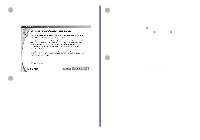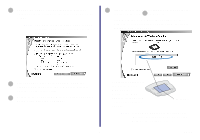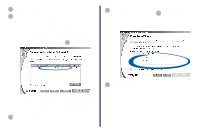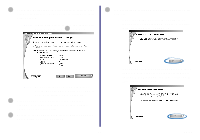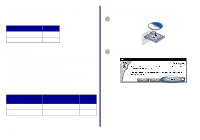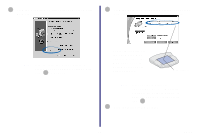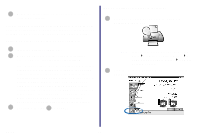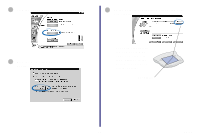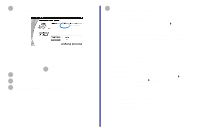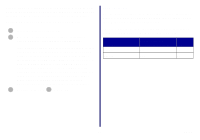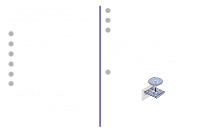Lexmark Network Printer Device Getting Started - Page 18
From the Results: No Printer Attached screen, click
 |
View all Lexmark Network Printer Device manuals
Add to My Manuals
Save this manual to your list of manuals |
Page 18 highlights
3 From the Results: No Printer Attached screen, click Network. 4 From the Network Configuration screen, select your network printer from the list of available printers. Note: If the Results: No Printer Attached screen does not appear, continue with step 6 on page 14. Your network printer is the one whose MAC address matches the MAC address on the bottom cover of your printer adapter. MAC address Note: If your network printer is , see "Manually configure the network printer" on page 34, and then continue with step 5 . 5 Click Install Selected Printer. 13 Setup
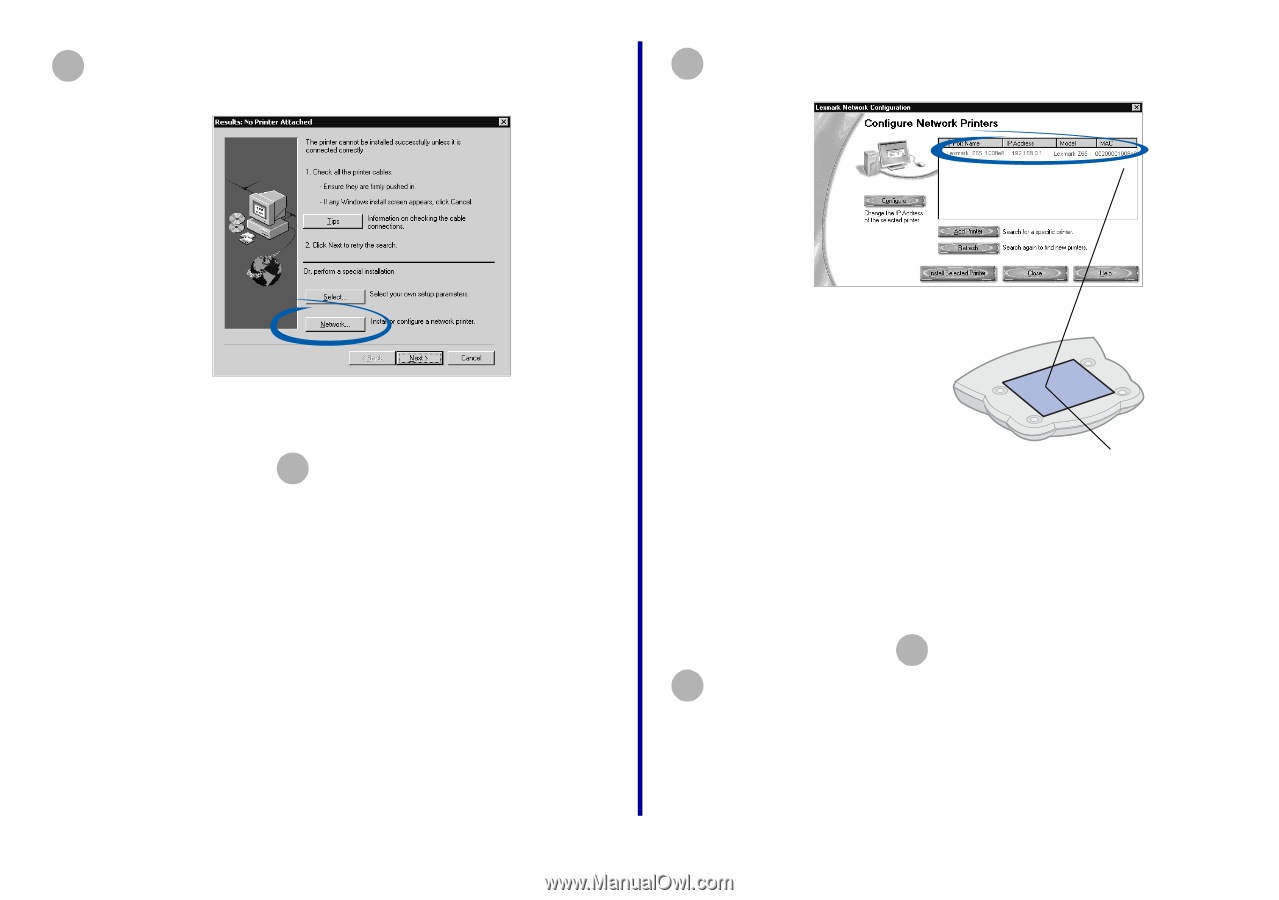
13
Setup
From the Results: No Printer Attached screen, click
Network
.
Note:
If the Results: No Printer Attached
screen does not appear, continue with
step
on page 14.
3
6
From the Network Configuration screen, select your
network printer from the list of available printers.
Note:
If your network printer is
<Unconfigured>, see “Manually
configure the network printer” on
page 34, and then continue with
step
.
Click
Install Selected Printer
.
4
Your network printer is
the one whose MAC
address matches the
MAC address on the
bottom cover of your
printer adapter.
MAC address
5
5