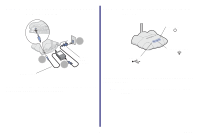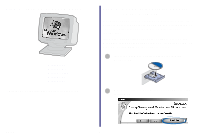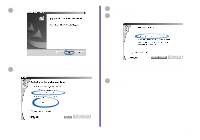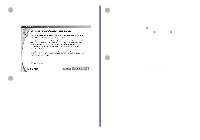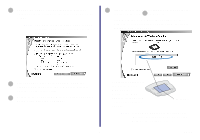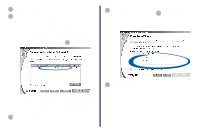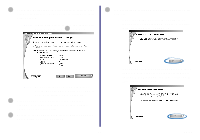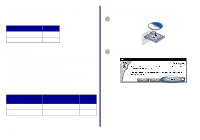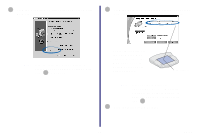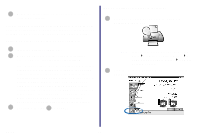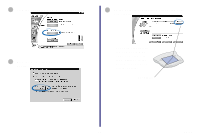Lexmark Network Printer Device Getting Started - Page 15
Continue, Refresh, Advanced, Connect, If you do not have WEP security enabled for your
 |
View all Lexmark Network Printer Device manuals
Add to My Manuals
Save this manual to your list of manuals |
Page 15 highlights
16 Click Continue. 17 Select the network to which you want to connect your printer. Note: If the network to which you want to connect your printer is the same network to which your computer was connected, it may help you to refer to the values you wrote down in step 11 on page 8. 19 If you do not have WEP security enabled for your network, continue with step 21 on page 11. If your network is secured, select the encryption bit and enter the WEP Key on the Network Security screen. 20 Click Continue. Note: If your network is not listed, click Refresh to update the list or Advanced to manually select your network settings. 18 Click Connect. Setup 10
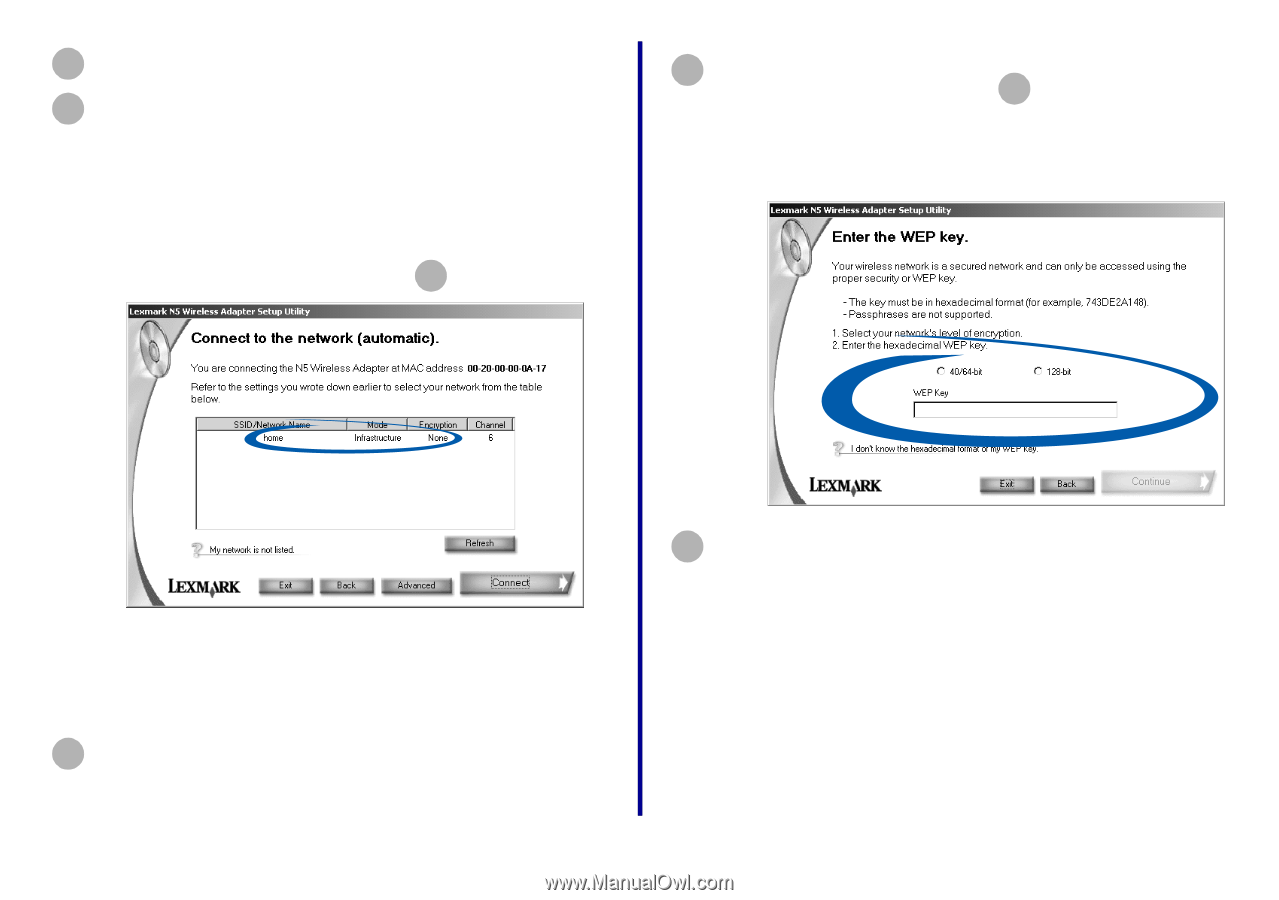
10
Setup
Click
Continue
.
Select the network to which you want to connect your
printer.
Note:
If the network to which you want to
connect your printer is the same network
to which your computer was connected, it
may help you to refer to the values you
wrote down in step
on page 8.
Note:
If your network is not listed, click
Refresh
to update the list or
Advanced
to
manually select your network settings.
Click
Connect
.
16
17
11
18
If you do not have WEP security enabled for your
network, continue with step
on page 11.
If your network is secured, select the encryption bit
and enter the WEP Key on the Network Security
screen.
Click
Continue
.
19
21
20