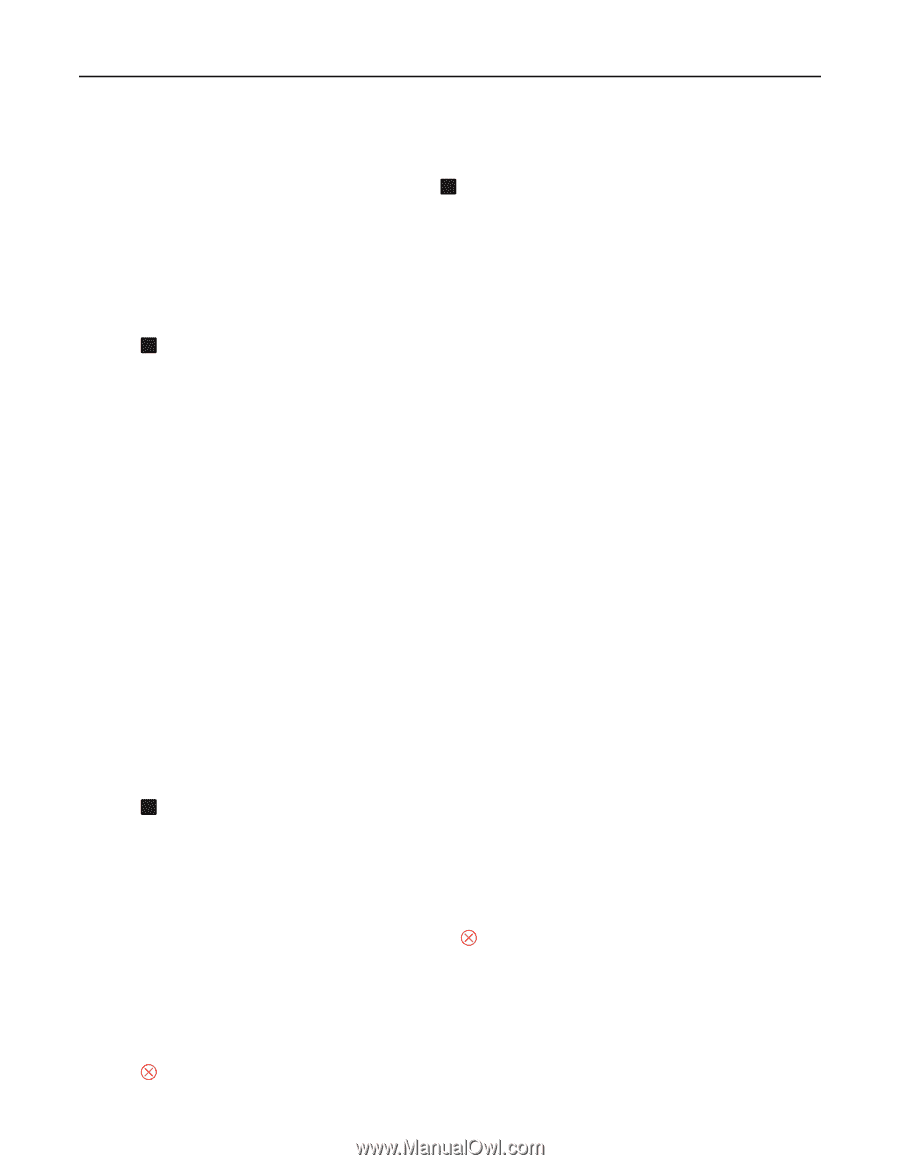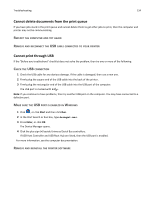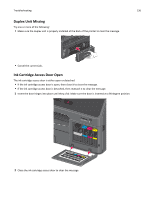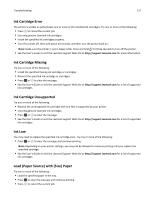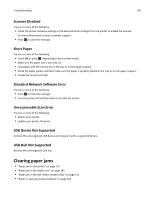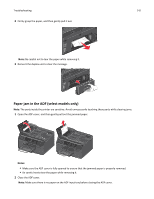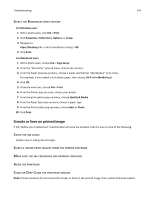Lexmark Pro4000c User's Guide - Page 139
Printer Memory Full, Printhead Cannot Move, Printhead Error, Printhead Warning, Replace Ink
 |
View all Lexmark Pro4000c manuals
Add to My Manuals
Save this manual to your list of manuals |
Page 139 highlights
Troubleshooting 139 Printer Memory Full Try one or more of the following: • Depending on your printer model, touch OK or press OK to clear the message, and then try printing again. • From the computer, adjust the printer settings to reduce the quality of the print job, and then try printing again. Printhead Cannot Move Try one or more of the following: • Open the printer to remove any obstructions to the printhead, and then close the printer. • Press OK to clear the message. Printhead Error There is a problem with the printhead. Contact technical support. Printhead Warning Clean or Deep Clean the printhead to restore print quality. Notes: • Cleaning the printhead nozzles uses ink, so clean them only when necessary. • Deep cleaning uses more ink, so try the Clean Printhead option first to save ink. • If the ink levels are too low, then you must replace the ink cartridges before you can clean the printhead nozzles. • See the User's Guide for more information on how to clean the printhead nozzles. Replace Ink Cartridge Try one or more of the following: • Replace the ink cartridge with one that is supported by your printer. • Press OK to clear the message. • See the User's Guide or visit the Lexmark Support Web site at http://support.lexmark.com for a list of supported ink cartridges. Scanned Document Too Long The scan job exceeds the maximum number of pages. Press to clear the message and cancel the current scan job. Scanner ADF Cover Open Try one or more of the following: • Close the ADF cover to clear the message. • Press to cancel the current scan job.