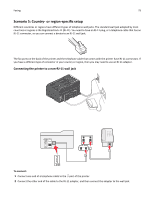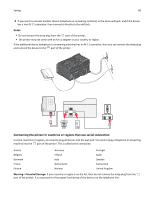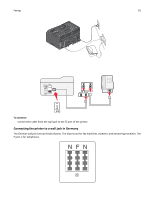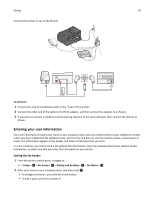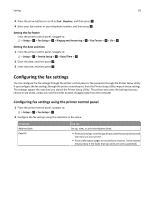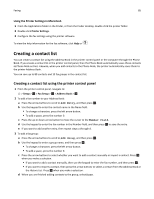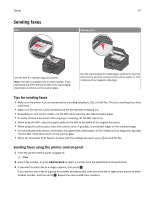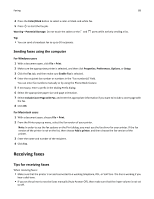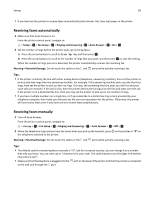Lexmark Pro4000c User's Guide - Page 84
Configuring fax settings using the fax software, Using the Fax Setup Wizard in Windows
 |
View all Lexmark Pro4000c manuals
Add to My Manuals
Save this manual to your list of manuals |
Page 84 highlights
Faxing 84 From here Ringing and Answering 2‑Sided Faxes Dialing and Sending Fax Blocking You can • Set the printer to receive faxes automatically or manually. Turn Auto Answer to On or Off. • Adjust the ringing volume. • Set the number of rings. This is important if you choose to receive faxes automatically (Auto Answer On). • Set the distinctive ring. If you subscribe to the distinctive ring feature on your telephone line, then set the correct pattern for the printer in this menu. • Enable fax forwarding. • Set a manual answer code. This is the code you press to receive faxes manually. • Set the Caller ID pattern that you want. Some countries or regions have multiple patterns. • Set the printer to fit incoming faxes into a page when printing. • Set the fax footer. • Set the printer to print incoming faxes on both sides of the paper. • Set your fax name and fax number. • Adjust the dialing volume. • Set the dial method, redial time, number of redial attempts, dialing prefix, and fax sending speed. • Convert sent faxes into modes that receiving fax machines recognize. Otherwise, such faxes are aborted. • Enable error correction during transmission. Block unwanted incoming faxes. Configuring fax settings using the fax software Before you begin, make sure that: • The printer is properly connected to the telephone line. • The printer is turned on and connected to the computer. • The printer is not in Sleep mode. If the printer is in Sleep mode, then press to wake up the printer. Using the Fax Setup Wizard in Windows 1 Click or Start. 2 Click All Programs or Programs, and then select the printer program folder from the list. 3 Click Printer Home > Fax > Set up the printer to fax. The Fax Setup Wizard opens. 4 Run the Fax Setup Wizard. Make sure you select the correct telephone service and connection. The wizard configures optimal fax settings based on your connection. Note: If you want to configure the advanced fax settings, then from the Printer Home, click Fax > Configure the advanced fax settings. This launches the Printer Setup Utility.