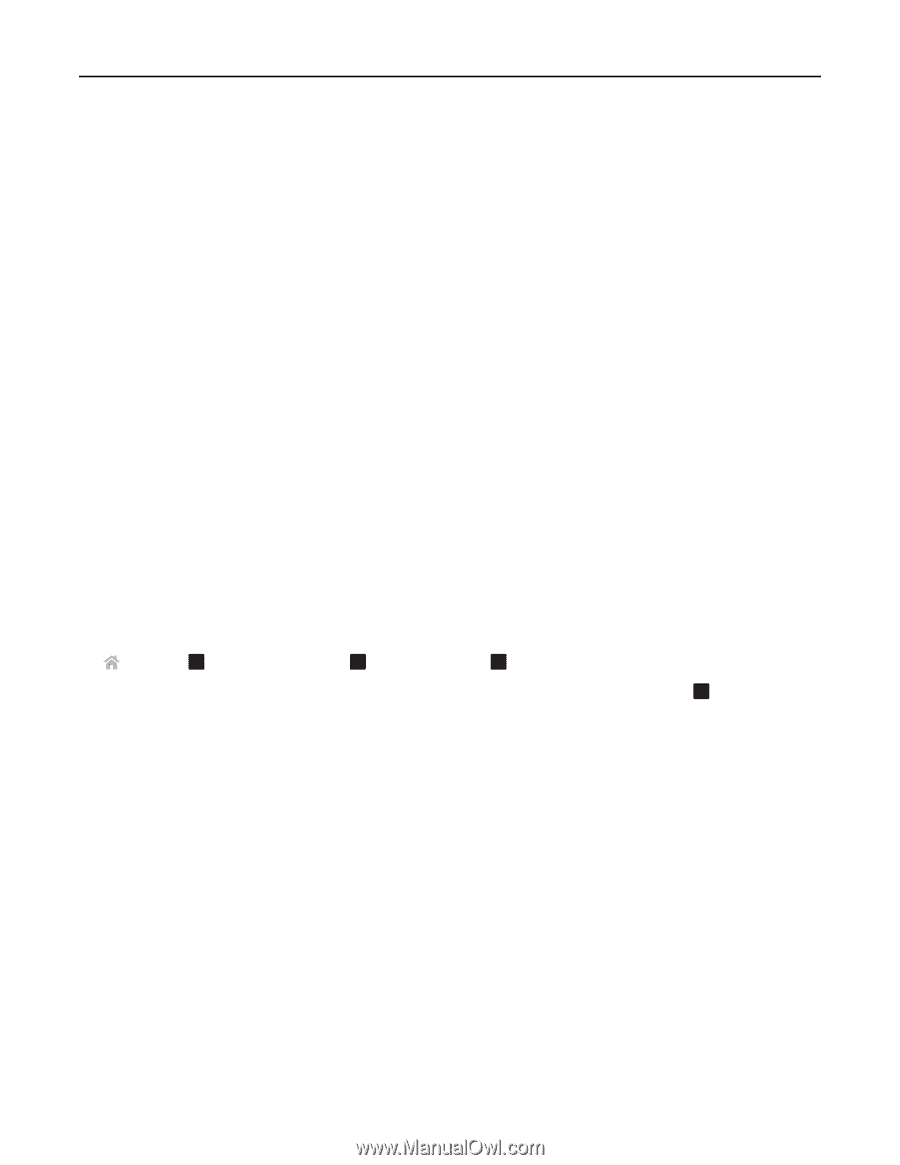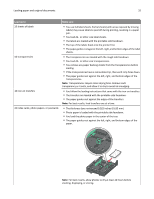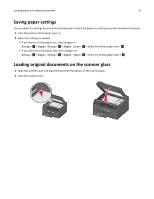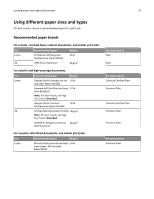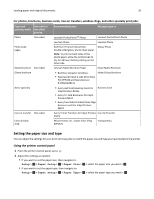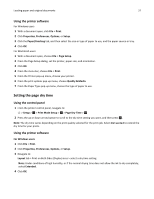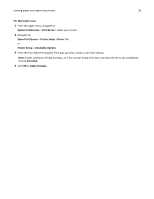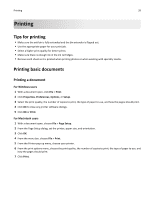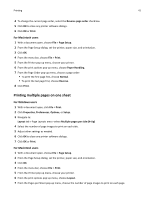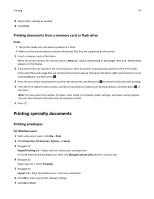Lexmark Pro4000c User's Guide - Page 37
Setting the dry time, Using the printer software, Using the control panel
 |
View all Lexmark Pro4000c manuals
Add to My Manuals
Save this manual to your list of manuals |
Page 37 highlights
Loading paper and original documents 37 Using the printer software For Windows users 1 With a document open, click File > Print. 2 Click Properties, Preferences, Options, or Setup. 3 Click the Paper/Finishing tab, and then select the size or type of paper to use, and the paper source or tray. 4 Click OK. For Macintosh users 1 With a document open, choose File > Page Setup. 2 From the Page Setup dialog, set the printer, paper size, and orientation. 3 Click OK. 4 From the menu bar, choose File > Print. 5 From the Printer pop‑up menu, choose your printer. 6 From the print options pop‑up menu, choose Quality & Media. 7 From the Paper Type pop‑up menu, choose the type of paper to use. Setting the page dry time Using the control panel 1 From the printer control panel, navigate to: > Setup > OK > Print Mode Setup > OK > Page Dry Time > OK 2 Press the up or down arrow button to scroll to the dry time setting you want, and then press . OK Note: The dry time varies depending on the print quality selected for the print job. Select Extended to extend the dry time for your prints. Using the printer software For Windows users 1 Click File > Print. 2 Click Properties, Preferences, Options, or Setup. 3 Navigate to: Layout tab > Print on Both Sides (Duplex) area > select a dry time setting Note: Under conditions of high humidity, or if the normal drying time does not allow the ink to dry completely, select Extended. 4 Click OK.