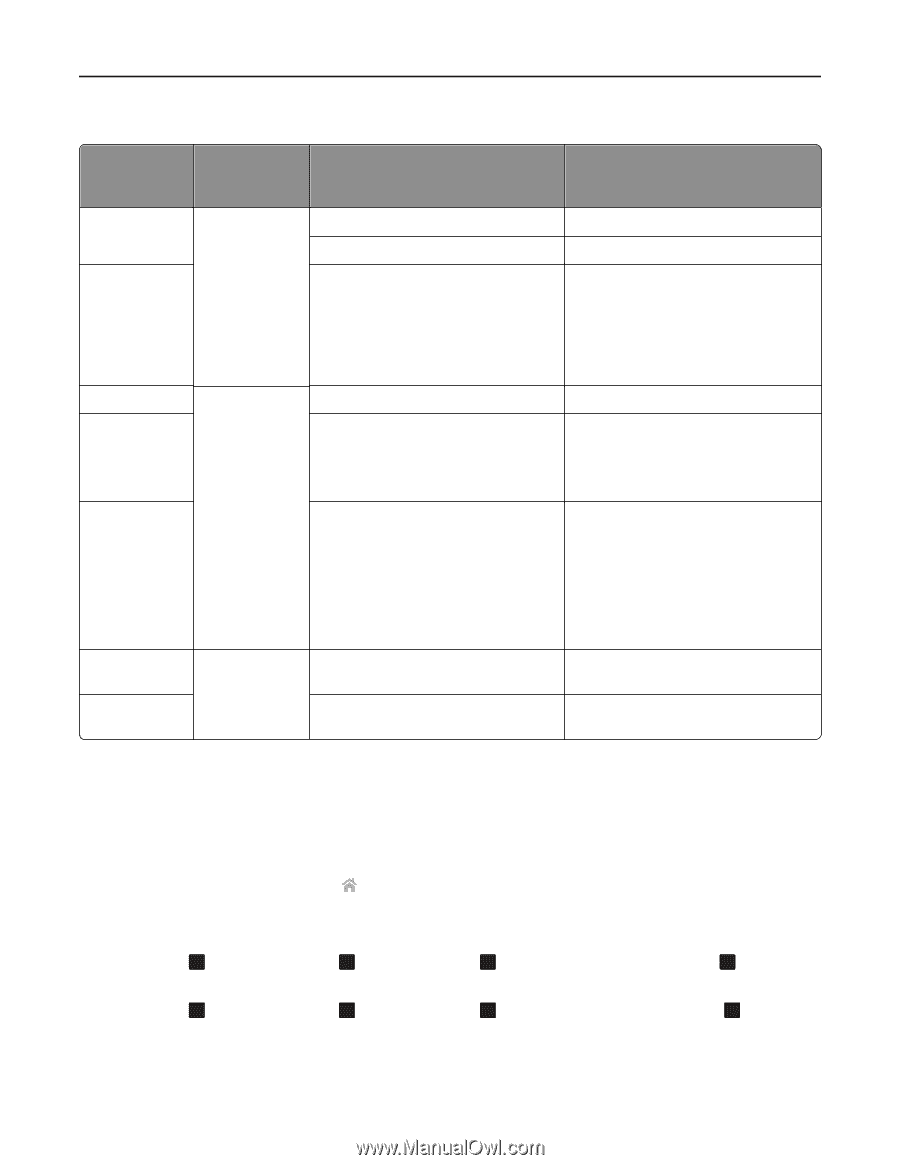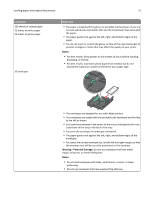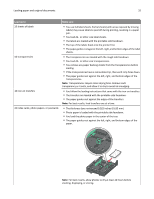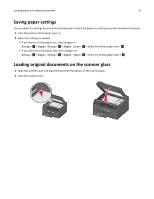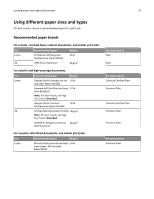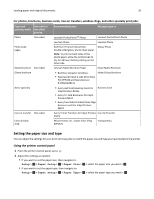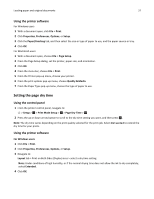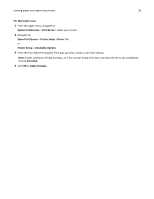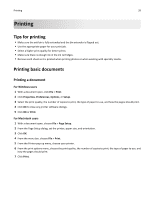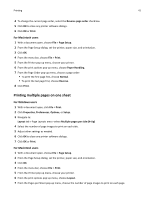Lexmark Pro4000c User's Guide - Page 36
Setting the paper size and type, For photos, brochures, business cards, iron, on transfers
 |
View all Lexmark Pro4000c manuals
Add to My Manuals
Save this manual to your list of manuals |
Page 36 highlights
Loading paper and original documents 36 For photos, brochures, business cards, iron‑on transfers, window clings, and other specialty print jobs: Paper and One‑sided or specialty media two‑sided printing Recommended paper Set paper type to Photo One‑sided Lexmark PerfectFinishTM Photo Lexmark PerfectFinish Photo Lexmark Photo Lexmark Photo Photo book pages Red River Premium Gloss DUO, double‑sided glossy photo inkjet paper Note: To print on both sides of this photo paper, allow the printed side to dry for 24 hours before printing on the other side. Glossy Photo Matte brochure Two‑sided Glossy brochure Lexmark Matte Brochure Paper Inkjet Matte Brochure • Red River Zeppelin SemiGloss • Paperworks Inkjet 2‑side Semi‑Gloss P/C:PPPJJ48 and Manufacturer #:JANUSSM8511 Inkjet Glossy Brochure Avery specialty • Avery Half‑Fold Greeting Cards for Business Card Inkjet Printers #3265 • Avery Tri‑Fold Brochures for Inkjet Printers #8324 • Avery Two‑Side Printable Clean Edge Business cards for Inkjet Printers #8871 Iron‑on transfer One‑sided Avery T‑shirt Transfers for Inkjet Printers Iron‑On Transfer #3271 Clear window cling Micro Format, Inc., Super Color Cling #SP5676 Transparency Setting the paper size and type You can adjust the settings for your print and copy jobs to match the paper size and type you have loaded in the printer. Using the printer control panel 1 From the printer control panel, press . 2 Adjust the settings as needed: • If you want to set the paper size, then navigate to: Setup > OK > Paper Setup > OK > Paper Size > OK > select the paper size you want > OK • If you want to set the paper type, then navigate to: Setup > OK > Paper setup > OK > Paper Type > OK > select the paper type you want > OK