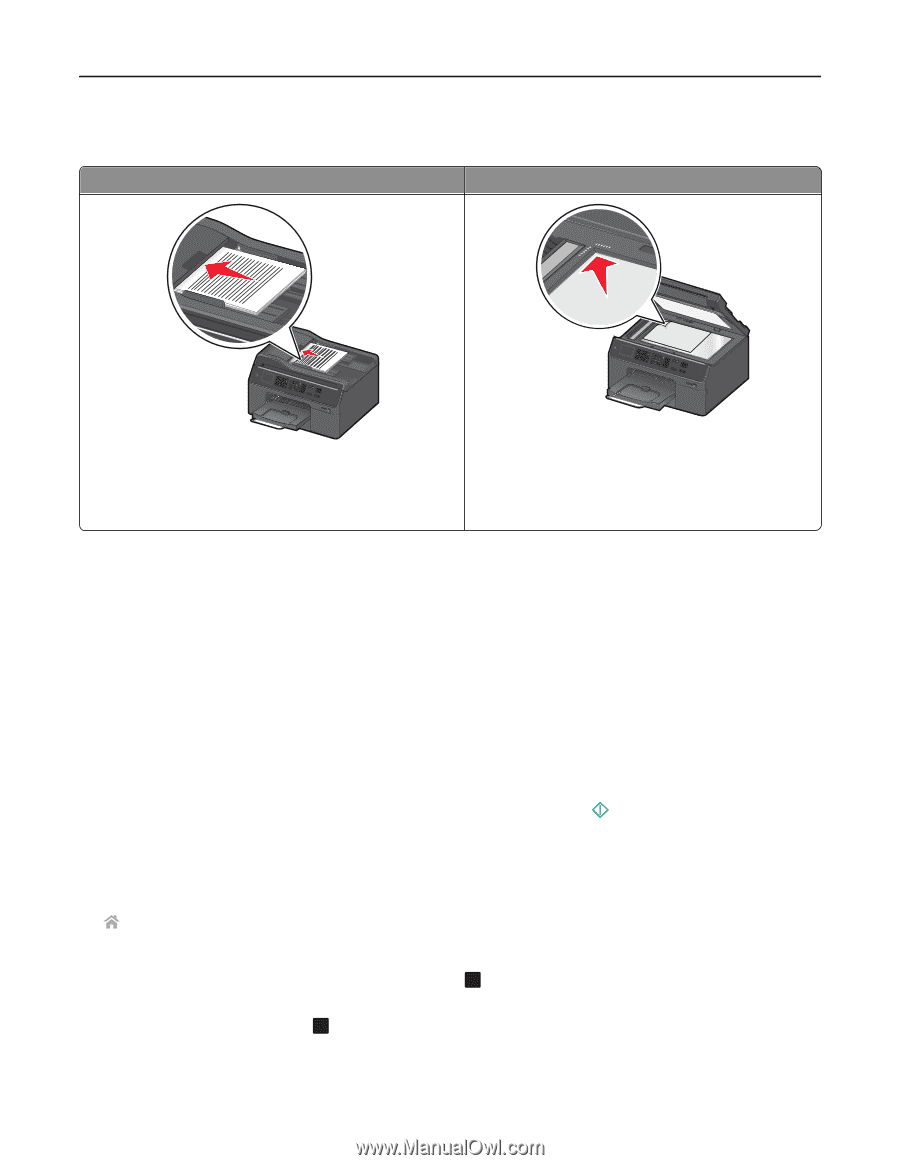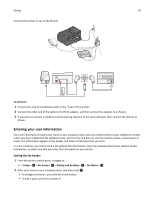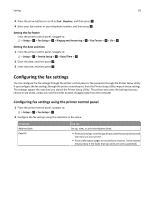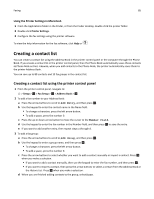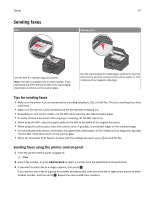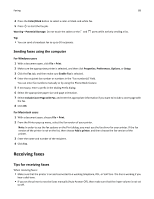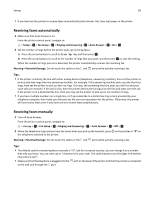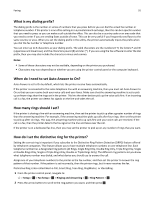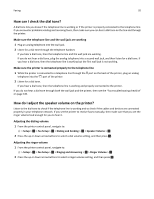Lexmark Pro4000c User's Guide - Page 87
Sending faxes, Tips for sending faxes, Sending faxes using the printer control panel
 |
View all Lexmark Pro4000c manuals
Add to My Manuals
Save this manual to your list of manuals |
Page 87 highlights
Faxing 87 Sending faxes ADF Scanner glass Address Boko Dial Toen Pause Redial SD/MS/xD/MMC Use the ADF for multiple‑page documents. Note: The ADF is available only in select models. If you purchased a printer without an ADF, then load original documents or photos on the scanner glass. Address Boko Dial Toen Pause Redial SD/MS/xD/MMC Use the scanner glass for single pages, small items (such as postcards or photos), transparencies, photo paper, or thin media (such as magazine clippings). Tips for sending faxes • Make sure the printer is on and connected to a working telephone, DSL, or VoIP line. The line is working if you hear a dial tone. • Make sure the exit bin is fully extended and the bin extender is flipped out. • Depending on your printer model, use the ADF when scanning two‑sided (duplex) pages. • To easily retrieve a document after copying or scanning, lift the ADF input tray. • When using the ADF, adjust the paper guide on the ADF to the width of the original document. • When using the scanner glass, close the scanner cover, if possible, to avoid dark edges on the scanned image. • Do not load postcards, photos, small items, transparencies, photo paper, or thin media (such as magazine clippings) into the ADF. Place these items on the scanner glass. • When the document to be faxed is in place with the settings you want, press to send the fax. Sending faxes using the printer control panel 1 From the printer control panel, navigate to: > Fax 2 Enter a fax number, or press Address Book to select a number from the Speed Dial or Group Dial list. 3 If you want to send a fax to a single recipient, then press . OK If you want to send a fax to a group of numbers (broadcast fax), then press the left or right arrow button to enter another number, and then press OK . Repeat this step to add more numbers.