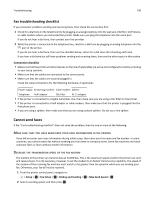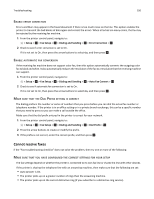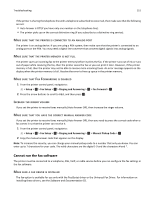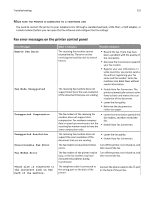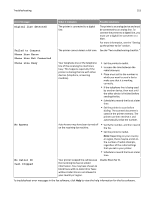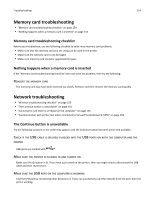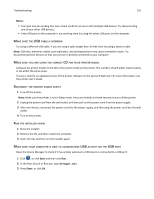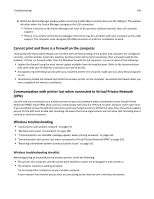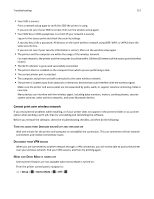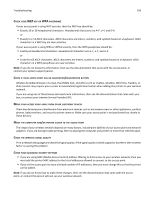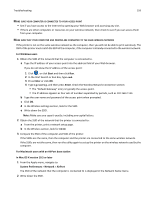Lexmark Pro4000c User's Guide - Page 154
Memory card troubleshooting, Nothing happens when a memory card is inserted, Reinsert the memory card
 |
View all Lexmark Pro4000c manuals
Add to My Manuals
Save this manual to your list of manuals |
Page 154 highlights
Troubleshooting 154 Memory card troubleshooting • "Memory card troubleshooting checklist" on page 154 • "Nothing happens when a memory card is inserted" on page 154 Memory card troubleshooting checklist Before you troubleshoot, use the following checklist to solve most memory card problems: • Make sure that the memory card you are using can be used in the printer. • Make sure the memory card is not damaged. • Make sure memory card contains supported file types. Nothing happens when a memory card is inserted If the "Memory card troubleshooting checklist" does not solve the problem, then try the following: REINSERT THE MEMORY CARD The memory card may have been inserted too slowly. Remove and then reinsert the memory card quickly. Network troubleshooting • "Wireless troubleshooting checklist" on page 156 • "The Continue button is unavailable" on page 154 • "Cannot print and there is a firewall on the computer" on page 156 • "Communication with printer lost when connected to Virtual Private Network (VPN)" on page 156 The Continue button is unavailable Try the following solutions in the order they appear until the Continue button becomes active and available: CHECK IF THE USB CABLE IS SECURELY PLUGGED INTO THE USB PORTS ON BOTH THE COMPUTER AND THE PRINTER USB ports are marked with . MAKE SURE THE PRINTER IS PLUGGED IN AND TURNED ON Make sure the button is lit. If you have just turned on the printer, then you might need to disconnect the USB cable and then reconnect it. MAKE SURE THE USB PORT ON THE COMPUTER IS WORKING Test the USB port by connecting other devices to it. If you can successfully use other devices from the port, then the port is working.