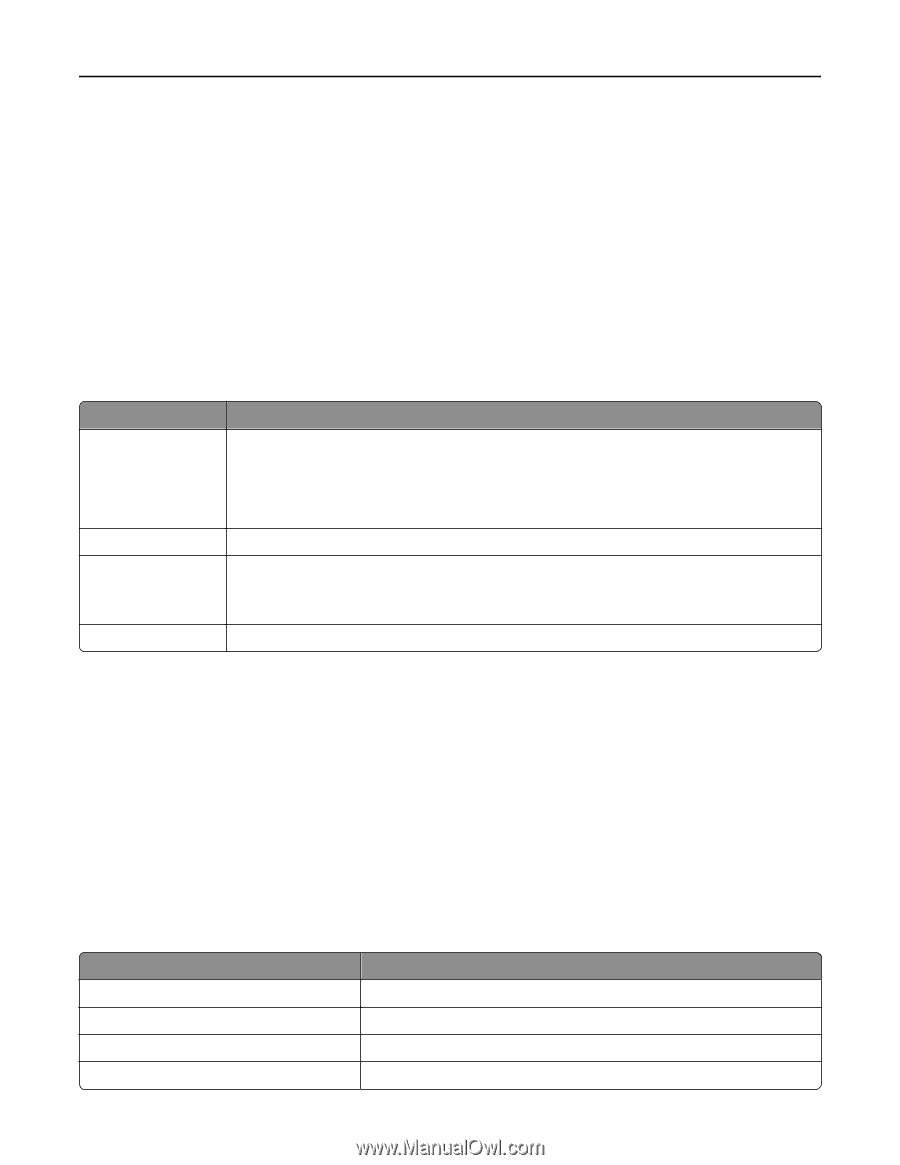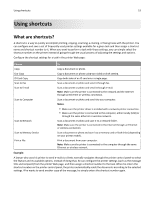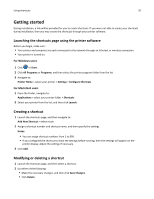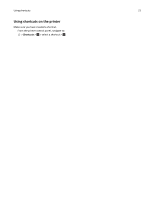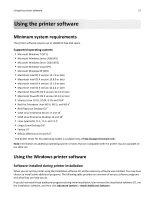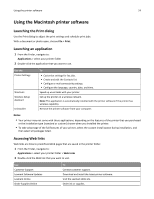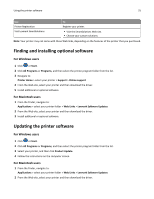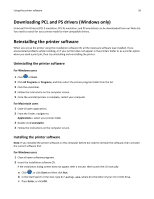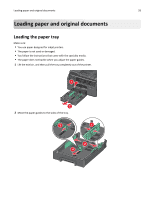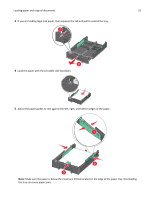Lexmark Pro4000c User's Guide - Page 24
Using the Macintosh printer software, Launching the Print dialog, Launching an application
 |
View all Lexmark Pro4000c manuals
Add to My Manuals
Save this manual to your list of manuals |
Page 24 highlights
Using the printer software 24 Using the Macintosh printer software Launching the Print dialog Use the Print dialog to adjust the print settings and schedule print jobs. With a document or photo open, choose File > Print. Launching an application 1 From the Finder, navigate to: Applications > select your printer folder 2 Double‑click the application that you want to use. Use the Printer Settings Shortcuts Wireless Setup Assistant Uninstaller To • Customize settings for fax jobs. • Create and edit the Contacts list. • Configure e‑mail connectivity settings. • Configure the language, country, date, and time. Speed up usual tasks with your printer. Set up the printer on a wireless network. Note: This application is automatically installed with the printer software if the printer has wireless capability. Remove the printer software from your computer. Notes: • Your printer may not come with these applications, depending on the features of the printer that you purchased or the installation type (standard or custom) chosen when you installed the printer. • To take advantage of the full features of your printer, select the custom install option during installation, and then select all packages listed. Accessing Web links Web links are links to predefined Web pages that are saved in the printer folder. 1 From the Finder, navigate to: Applications > select your printer folder > Web Links 2 Double‑click the Web link that you want to visit. Use Customer Support Lexmark Software Updates Lexmark Online Order Supplies Online To Contact customer support. Download and install the latest printer software. Visit the Lexmark Web site. Order ink or supplies.