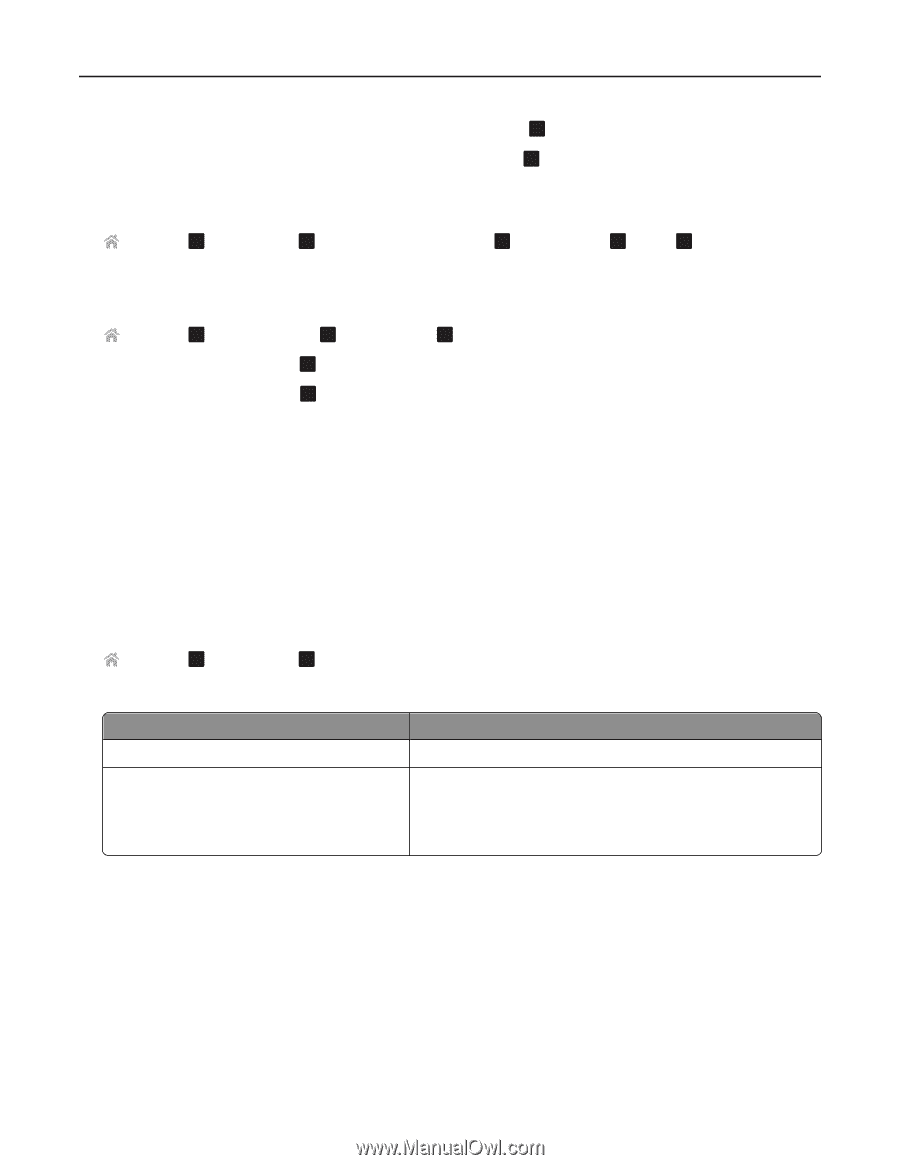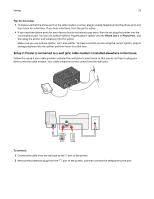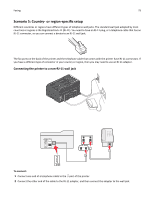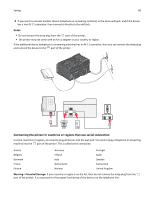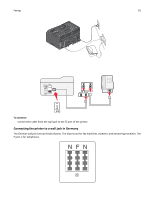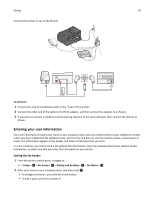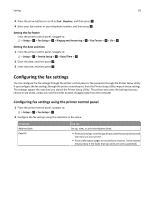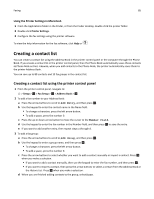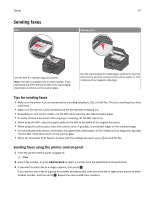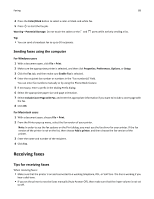Lexmark Pro4000c User's Guide - Page 83
Configuring the fax settings, Configuring fax settings using the printer control panel
 |
View all Lexmark Pro4000c manuals
Add to My Manuals
Save this manual to your list of manuals |
Page 83 highlights
Faxing 83 3 Press the arrow buttons to scroll to Fax Number, and then press . OK 4 Enter your fax number or your telephone number, and then press . OK Setting the fax footer From the printer control panel, navigate to: > Setup > OK > Fax Setup > OK > Ringing and Answering > OK > Fax Footer > OK > On > OK Setting the date and time 1 From the printer control panel, navigate to: > Setup > OK > Device Setup > OK > Date/Time > OK 2 Enter the date, and then press . OK 3 Enter the time, and then press . OK Configuring the fax settings You can configure the fax settings through the printer control panel or the computer through the Printer Setup Utility. If you configure the fax settings through the printer control panel, then the Printer Setup Utility imports those settings. The changes appear the next time you launch the Printer Setup Utility. The printer also saves the settings that you choose in the utility, unless you set the printer to block changes made from the computer. Configuring fax settings using the printer control panel 1 From the printer control panel, navigate to: > Setup > OK > Fax Setup > OK 2 Configure the fax settings using the selections in the menu: From here Address Book Reports You can Set up, view, or print the Address Book. • Print activity logs. Activity logs let you view the sent and received fax history of your printer. • Print confirmation pages or transmission reports. These reports let you know if the faxes that you send are sent successfully.