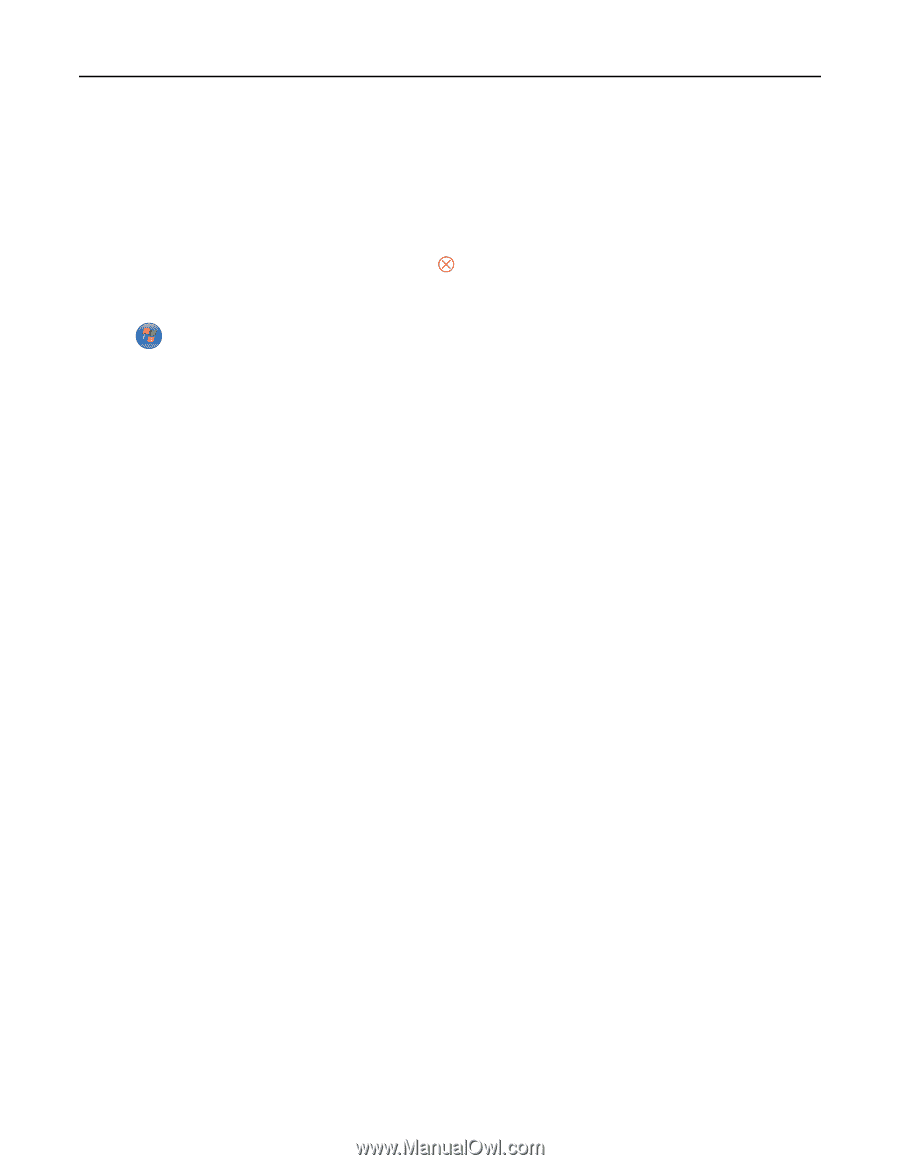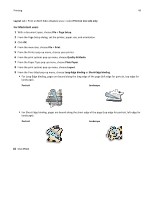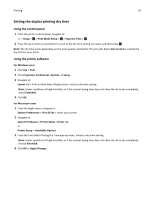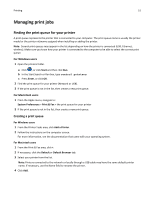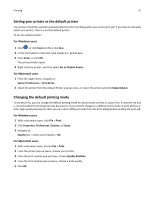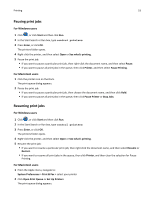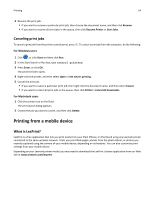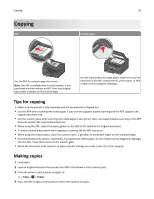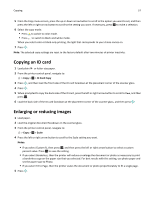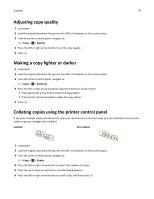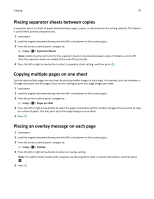Lexmark Pro4000c User's Guide - Page 54
Canceling print jobs, Printing from a mobile device, What is LexPrint?
 |
View all Lexmark Pro4000c manuals
Add to My Manuals
Save this manual to your list of manuals |
Page 54 highlights
Printing 54 3 Resume the print job: • If you want to resume a particular print job, then choose the document name, and then click Resume. • If you want to resume all print jobs in the queue, then click Resume Printer or Start Jobs. Canceling print jobs To cancel a print job from the printer control panel, press . To cancel a print job from the computer, do the following: For Windows users 1 Click , or click Start and then click Run. 2 In the Start Search or Run box, type control printers. 3 Press Enter, or click OK. The printers folder opens. 4 Right‑click the printer, and then select Open or See what's printing. 5 Cancel the print job: • If you want to cancel a particular print job, then right‑click the document name, and then select Cancel. • If you want to cancel all print jobs in the queue, then click Printer > Cancel All Documents. For Macintosh users 1 Click the printer icon on the Dock. The print queue dialog appears. 2 Choose the job you want to cancel, and then click Delete. Printing from a mobile device What is LexPrint? LexPrint is a free application that lets you print easily from your iPad, iPhone, or iPod touch using any Lexmark printer connected to the same wireless network. It lets you print Web pages, photos from the photo album, or photos you recently captured using the camera of your mobile device, depending on its features. You can also customize print settings from your mobile device. Depending on your Lexmark printer model, you may need to download the LexPrint Listener application from our Web site at www.lexmark.com/lexprint.