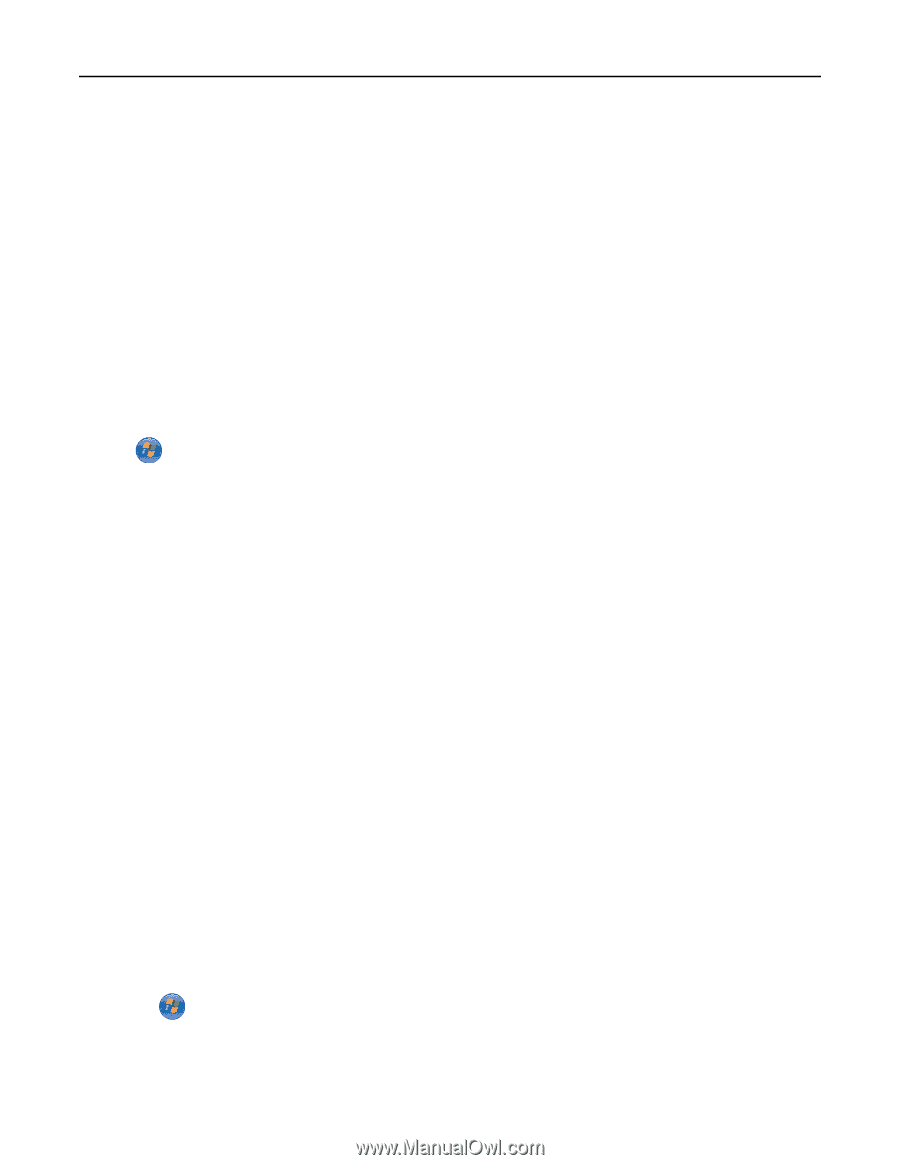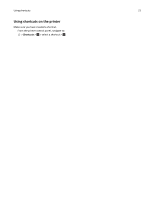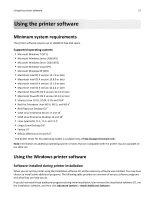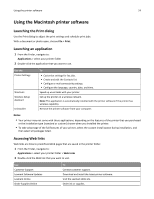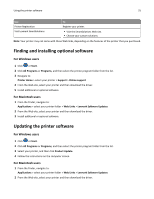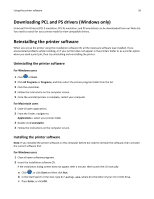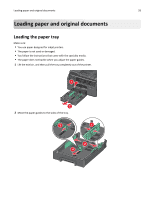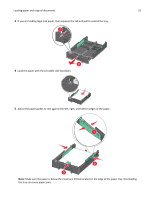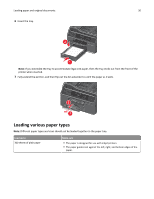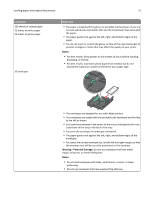Lexmark Pro4000c User's Guide - Page 26
Downloading PCL and PS drivers (Windows only), Reinstalling the printer software
 |
View all Lexmark Pro4000c manuals
Add to My Manuals
Save this manual to your list of manuals |
Page 26 highlights
Using the printer software 26 Downloading PCL and PS drivers (Windows only) Universal Print Drivers (PCL 5 emulation, PCL XL emulation, and PS emulation) can be downloaded from our Web site. You need to search for your printer model to view compatible drivers. Reinstalling the printer software When you set up the printer using the installation software CD, all the necessary software was installed. If you encountered problems while installing, or if your printer does not appear in the printers folder or as a printer option when you send a print job, then try uninstalling and reinstalling the printer. Uninstalling the printer software For Windows users 1 Click or Start. 2 Click All Programs or Programs, and then select the printer program folder from the list. 3 Click the uninstaller. 4 Follow the instructions on the computer screen. 5 Once the uninstall process is complete, restart your computer. For Macintosh users 1 Close all open applications. 2 From the Finder, navigate to: Applications > select your printer folder 3 Double‑click Uninstaller. 4 Follow the instructions on the computer screen. Installing the printer software Note: If you installed the printer software on this computer before but need to reinstall the software, then uninstall the current software first. For Windows users 1 Close all open software programs. 2 Insert the installation software CD. If the installation dialog screen does not appear after a minute, then launch the CD manually: a Click , or click Start and then click Run. b In the Start Search or Run box, type D:\setup.exe, where D is the letter of your CD or DVD drive. c Press Enter, or click OK.