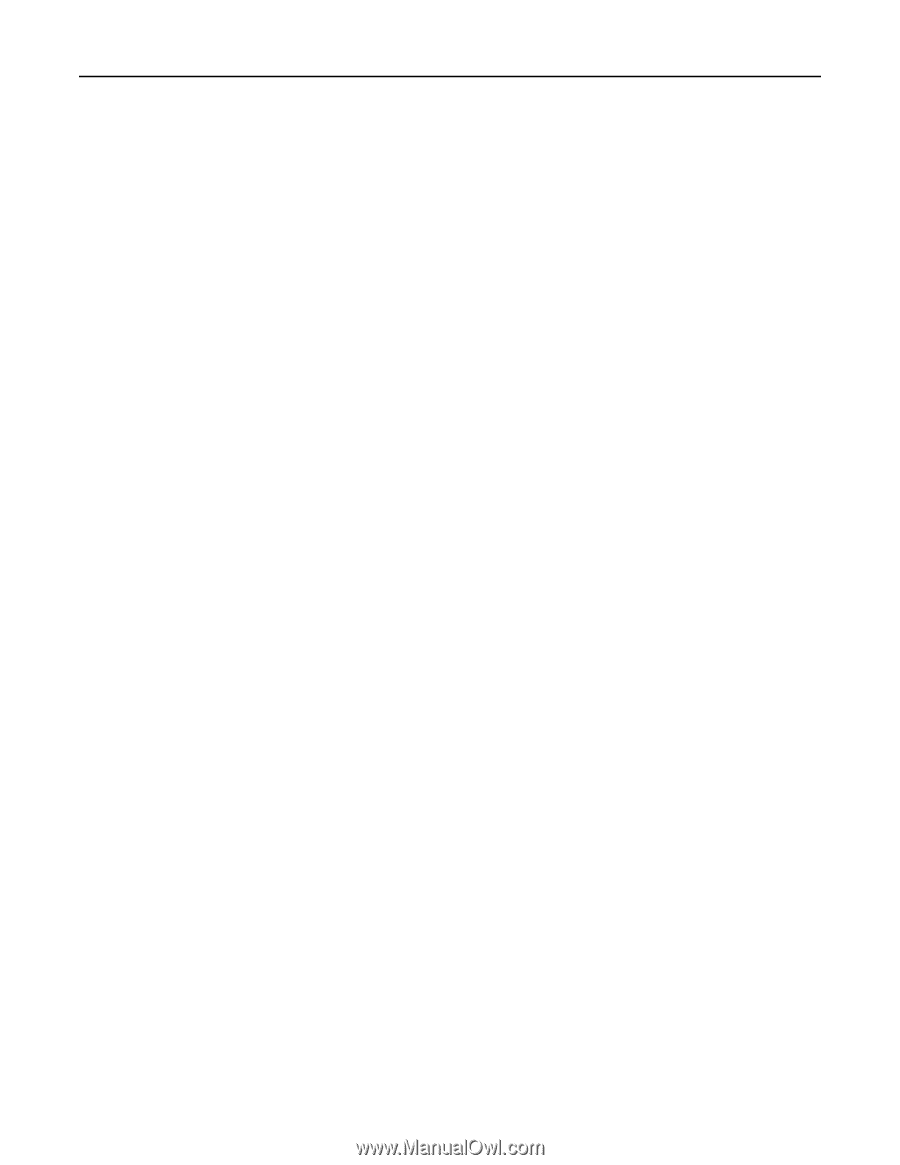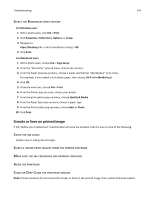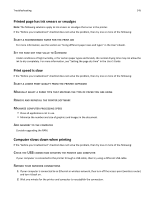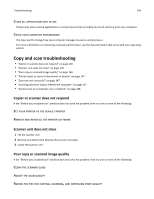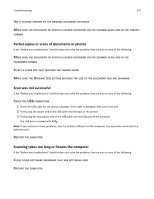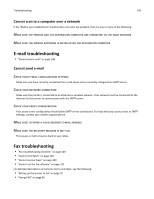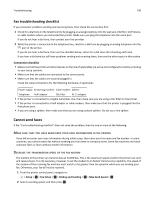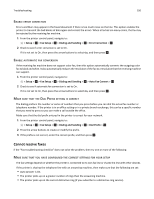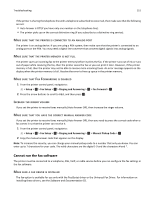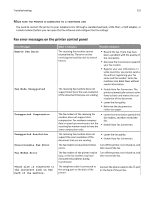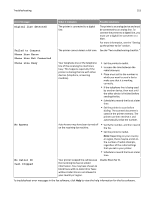Lexmark Pro4000c User's Guide - Page 148
Cannot scan to a computer over a network
 |
View all Lexmark Pro4000c manuals
Add to My Manuals
Save this manual to your list of manuals |
Page 148 highlights
Troubleshooting 148 Cannot scan to a computer over a network If the "Before you troubleshoot" checklist does not solve the problem, then try one or more of the following: MAKE SURE THE PRINTER AND THE DESTINATION COMPUTER ARE CONNECTED TO THE SAME NETWORK MAKE SURE THE PRINTER SOFTWARE IS INSTALLED ON THE DESTINATION COMPUTER E-mail troubleshooting • "Cannot send e‑mail" on page 148 Cannot send e‑mail CHECK YOUR E‑MAIL CONFIGURATION SETTINGS Make sure you have correctly completed the e‑mail setup and successfully configured an SMTP server. CHECK YOUR NETWORK CONNECTION Make sure the printer is connected to an Ethernet or wireless network. Your network must be connected to the Internet for the printer to communicate with the SMTP server. CHECK YOUR PROXY CONFIGURATION Your proxy server configuration should allow SMTP server connections. For help with your proxy server or SMTP settings, contact your system support person. MAKE SURE TO ENTER A VALID RECIPIENT E‑MAIL ADDRESS MAKE SURE THE RECIPIENT MAILBOX IS NOT FULL This causes e‑mail to bounce back to your inbox. Fax troubleshooting • "Fax troubleshooting checklist" on page 149 • "Cannot send faxes" on page 149 • "Cannot receive faxes" on page 150 • "Cannot run the fax software" on page 151 For detailed descriptions of common terms and tasks, see the following: • "Setting up the printer to fax" on page 72 • "Faxing FAQ" on page 90