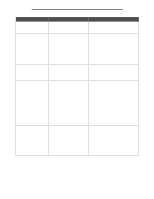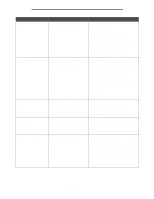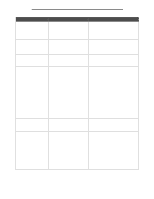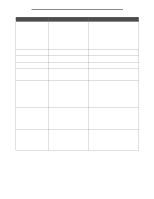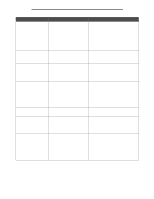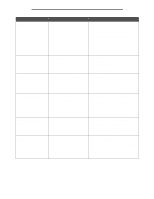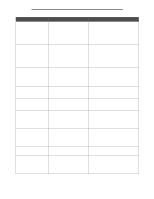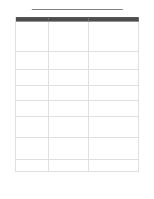Lexmark X644E Menus and Messages Guide - Page 100
restarting job., Replace wiper - fuser wiper
 |
UPC - 734646093156
View all Lexmark X644E manuals
Add to My Manuals
Save this manual to your list of manuals |
Page 100 highlights
Understanding MFP messages Message Meaning Action Load [src] with [type] [size] Occurs when the MFP requests that a specific media source be loaded with a specific type and size as specified in the Paper Menu, but the current source contains an incorrect media size and type. Touch Continue. Load the specified source that is set for the requested size and type. Touch Cancel Job to cancel the current job if needed. Touch Reset Active Bin to change to another linked bin. Reattach envelope feeder The MFP detects that the optional envelope feeder is missing between the time the job processes, and when it prints. Sometime during processing, the optional envelope feeder is removed. Touch Cancel Job to clear the message and continue without using the optional envelope feeder. Install the optional envelope feeder. Remove paper from standard output bin The standard output bin is full of print media. Remove the stack of print media from the bin to clear the message and resume printing. Touch Continue to make the MFP recheck the output level in the standard output bin. Replace all originals if restarting job. One or more messages which interrupted a scan job are now cleared. Replace the original documents in the scanner to restart the scan job. Touch Cancel Job if a scan job is processing when the attendance message appears. This cancels the job and clears the message. Touch Scan from Automatic Document Feeder if the page jam recovery is active. Scanning resumes from the ADF immediately after the last successfully scanned page. Touch Scan from flatbed if page jam recovery is active. Scanning resumes from the flatbed immediately after the last successfully scanned page. Touch Finish job without further scanning if page jam recovery is active. The job ends at the last successfully scanned page, but the job is not canceled. Successfully scanned pages go to their destination: copy, fax, e-mail or FTP. Touch Restart job if job recovery is active and the job is restartable. The message clears. A new scan job containing the same parameters as the previous job starts. Replace wiper The MFP detects that the fuser wiper needs replacing. 1 Replace the fuser wiper. 2 Touch Continue to clear the message. Touch Ignore to clear the message, but at the next power-on, the message appears again. Restore held jobs? Held jobs are found on the hard disk after a power-on reset of the MFP. Touch Yes to restore the held jobs to the hard disk and make them available. The jobs data remains on the hard disk; however, the job control information is stored in the MFP memory. Touch Quit to stop restoring held jobs before all jobs are restored. Unrestored jobs remain on the hard disk and are retrievable again only at the next power-on reset. Note: A pop-up screen appears to indicate Restoring held jobs(s) xxx/yyy, where xxx indicates the number of the current job being restored, and yyy is the total number of jobs to be restored. Touch Do not restore to have the held jobs remain on the hard disk until they are deleted. Attendance messages 100