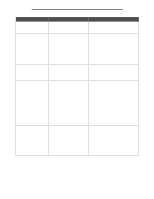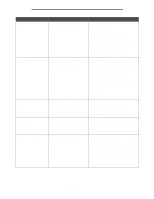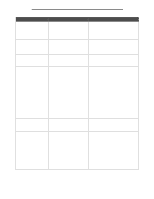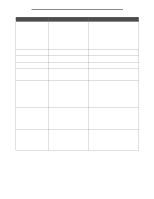Lexmark X644E Menus and Messages Guide - Page 96
Copy, e-mail, fax, FTP, and scan button messages, Attendance messages, Type Name>
 |
UPC - 734646093156
View all Lexmark X644E manuals
Add to My Manuals
Save this manual to your list of manuals |
Page 96 highlights
Understanding MFP messages Copy, e-mail, fax, FTP, and scan button messages Message Insufficient resources. Try again when the system is idle. System busy, preparing resources for job. System busy, preparing resources for job. Deleting held job(s). Meaning There are not enough system resources at this time. Not all resources needed for the job are available. Not all resources needed for the job are available. Some held jobs are deleted to free system memory. Action Try again after the current job is complete. Wait for the message to clear. Wait for the message to clear. Attendance messages Attendance messages indicate errors that the user may need to resolve before continuing to print, scan, fax, e-mail, or use FTP. Message Change [src] to [Custom String] Change to Change [src] to [size] Meaning Action Lets the user override the current print media source for the remainder of the print job. The formatted page prints as is on the print media installed in the tray. This may cause clipping of text or images. Touch Use current [src] to ignore the message and print on the print media loaded in the tray. Touch Continue: • which continues the job if the correct size and type are loaded in the tray, and this size and type are specified in the Paper Menu using the control panel. • which is ignored if there is no print media in the tray. Touch Cancel job to cancel the current job if needed. New print media is required to finish a print job. Load the indicated source with the requested size and type of print media. Touch Continue to print with print media currently in the tray. Lets the user override the current print media source for the remainder of the print job. The formatted page prints as is on the print media installed in the tray. This may cause clipping of text or images. Touch Use current [src] to ignore the message and print on the print media loaded in the tray. Touch Continue: • which continues the job if the correct size and type are loaded in the tray, and this size and type are specified in the Paper Menu using the control panel. • which is ignored if there is no print media in the tray. Touch Cancel job to cancel the current job if needed. Copy, e-mail, fax, FTP, and scan button messages 96