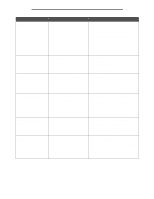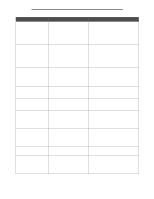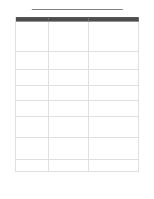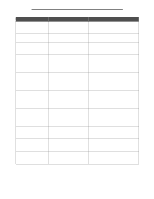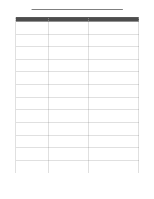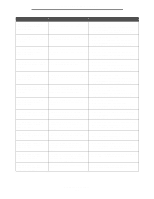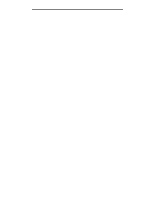Lexmark X644E Menus and Messages Guide - Page 108
yy Paper jam, [x]
 |
UPC - 734646093156
View all Lexmark X644E manuals
Add to My Manuals
Save this manual to your list of manuals |
Page 108 highlights
Understanding MFP messages Message Meaning Action 237.yy Paper jam,[x] pages jammed. Leave paper in bin. There are multiple jams. x indicates the number of jammed sheets of print media. 1 Open the duplex unit cover. 2 Clear the jams, and close the duplex unit. 3 Touch Continue. If all print media is cleared from the path, the job resumes printing. 238.yy Paper jam, check [area name]. Leave paper in bin. There is a single jam in the specified area indicated by area name. 1 Open the duplex unit cover. 2 Clear the jam, and close the duplex unit. 3 Touch Continue. If all print media is cleared from the path, the job resumes printing. 238.yy Paper jam,[x] pages jammed. Leave paper in bin. There are multiple jams. x indicates the number of jammed sheets of print media. 1 Open the duplex unit cover. 2 Clear the jams, and close the duplex unit. 3 Touch Continue. If all print media is cleared from the path, the job resumes printing. 239.yy Paper jam, check [area name]. Leave paper in bin. There is a single jam in the specified area indicated by area name. 1 Open the duplex unit cover. 2 Clear the jam, and close the duplex unit. 3 Touch Continue. If all print media is cleared from the path, the job resumes printing. 239.yy Paper jam,[x] pages jammed. Leave paper in bin. There are multiple jams. x indicates the number of jammed sheets of print media. 1 Open the duplex unit cover. 2 Clear the jams, and close the duplex unit. 3 Touch Continue. If all print media is cleared from the path, the job resumes printing. 24x.yy Paper jam, check [area name]. Leave paper in bin. There is a single jam in the specified area indicated by area name. area name is the number of the tray. 1 Remove the specified tray. 2 Clear the jam, and insert the tray. 3 Touch Continue. If all print media is cleared from the path, the job resumes printing. 24x.yy Paper jam, [x] pages jammed. Leave paper in bin. There are multiple jams. x indicates the number of jammed sheets of print media. 1 Remove the specified tray. 2 Clear the jams, and insert the tray. 3 Touch Continue. If all print media is cleared from the path, the job resumes printing. 250.yy Paper jam, check [area name]. Leave paper in bin. There is a single jam in the specified area indicated by area name. area name is the multipurpose feeder. 1 Clear the jam from the multipurpose feeder. 2 Touch Continue. If all print media is cleared from the path, the job resumes printing. 250.yy Paper jam, [x] pages jammed. Leave paper in bin. There are multiple jams in the multipurpose feeder. x indicates the number of jammed sheets of print media. 1 Clear the jams from the multipurpose feeder. 2 Touch Continue. If all print media is cleared from the path, the job resumes printing. 260.yy Paper jam, check [area name]. Leave paper in bin. There is a single jam in the specified area indicated by area name. area name is the envelope feeder. 1 Clear the jam from the envelope feeder. 2 Touch Continue. If all print media is cleared from the path, the job resumes printing. 260.yy Paper jam, [x] pages jammed. Leave paper in bin. There are multiple jams in the envelope feeder. x indicates the number of jammed sheets of print media. 1 Clear the jams from the envelope feeder. 2 Touch Continue. If all print media is cleared from the path, the job resumes printing. 290.00 Scanner jam, remove all originals from the scanner The scanner detects an original document at the automatic document feeder (ADF) feed sensor while it is idle. This is a type of jam. Remove all original documents from the ADF to clear the jam. The message clears. 290.01 Scanner jam, remove all originals from the scanner The scanner fails to pull a sheet from The message clears when the scanner knows the ADF. that the sheet is removed from the ADF. Attendance messages 108